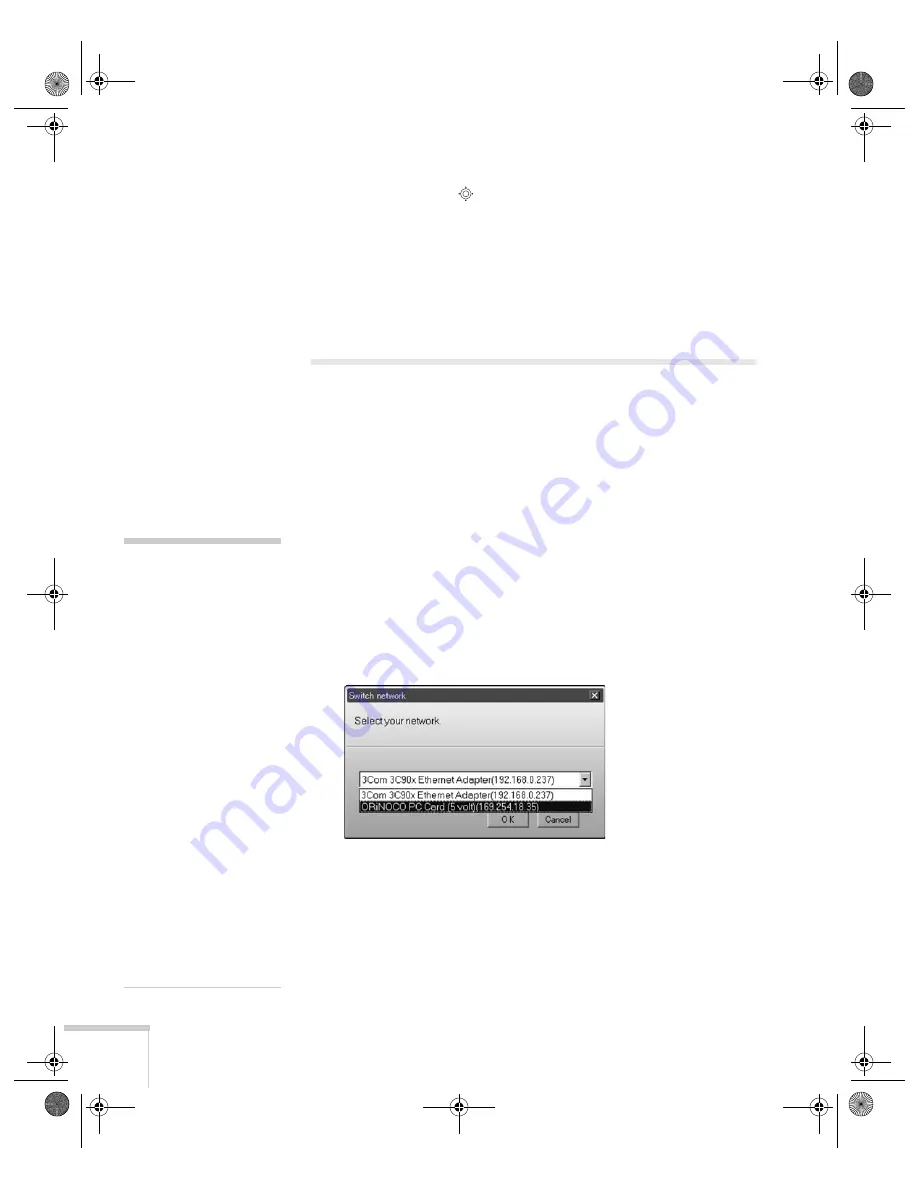
74
Presenting Through a Wireless Network
then press the
pointer button to the right to move to the
next character position. When done typing the password,
press
Enter
.
3. When you’re done making settings, highlight the
OK
button at
the top of the screen and press
Enter
.
Projecting Wirelessly
Once you’ve started EasyMP and set up your projector and computer
in either Ad Hoc mode or Access Point mode, follow these steps to
start NS Connection and project wirelessly.
1. Make sure you’ve installed your 802.11G/B wireless card in your
projector (see page 50).
2.
Windows:
Select
EMP NS Connection
from the Start menu.
Macintosh OS X:
Double-click the
EMP NS Connection
icon in
your Applications folder.
3. The first time you start NS Connection, you may see a dialog box
asking you to select your network. Select the IP address for your
computer’s network card and click
OK
.
note
If you don’t see your network
adapter’s IP address, allow a
minute for it to appear. If
your access point or AirPort
base station uses DHCP
(
Distribute IP addresses
setting is enabled for
AirPort), sometimes it takes
a minute for the server to
pick up the IP address.
Once you’ve selected the IP
address for your network
adapter, you won’t see the
Switch network dialog
box when you start
NS Connection. If you want
to change to a different
network adapter, click
Extension
on the EMP NS
Connection dialog box, then
click
Switch LAN
on the
extension dialog box.
Banff-Toronto User's Guide.book Page 74 Thursday, January 20, 2005 5:00 PM






























