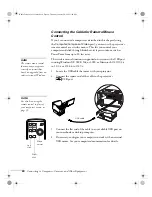26
Displaying and Adjusting the Image
Correcting Computer Images
If you’re connected to a computer and the image doesn’t look right,
press the
Auto
button on the remote control or the
Enter
button on
the projector. This automatically resets the projector’s tracking, sync,
resolution, and position settings.
If the
Auto
button doesn’t correct the problem, you may need to
adjust the tracking or sync using the projector’s Signal menu. See
page 112 for more information.
Shutting Down the Projector
When you’ve finished using the projector, follow the recommended
procedure to shut it down. This extends the life of the lamp and
protects the projector from possible overheating.
1. Turn off any equipment plugged into the projector.
2. To turn off the projector, press the red
P
Power
button on the
remote control or projector.
You see a confirmation message. (If you don’t want to turn it off,
press any other button.)
note
You must be projecting an
image for this button to have
any effect. The
Auto
button
works only with computer
images.
note
You can set the projector to
automatically turn off the
projector lamp and enter
“sleep mode” when it has
not received any signals for
30 minutes. This conserves
electricity, cools the
projector, and extends the
life of the lamp. If you want
to start projecting again,
press the
P
Power
button.
If you are done using the
projector, unplug the power
cord. To enable sleep mode,
see page 120.
Banff-Toronto User's Guide.book Page 26 Thursday, January 20, 2005 5:00 PM