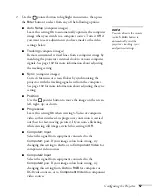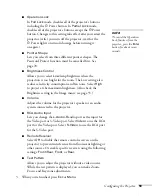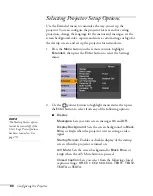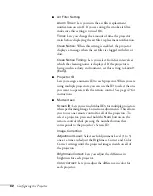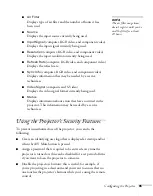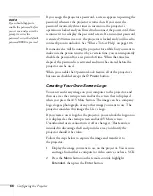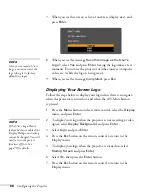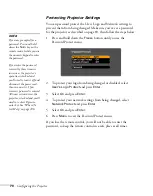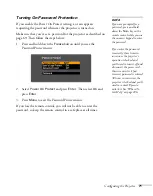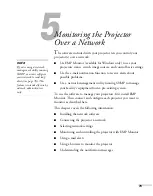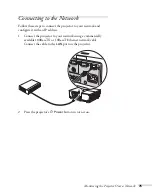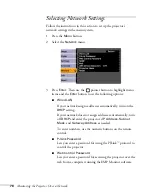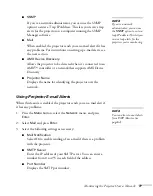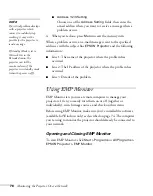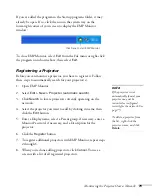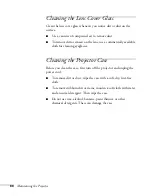Configuring the Projector
71
Turning On Password Protection
If you enable the Power On Protect setting, a screen appears
requesting the password whenever the projector is turned on.
Make sure that you’ve set a password for the projector as described on
page 69. Then follow the steps below:
1. Press and hold down the
Freeze
button until you see the
Password Protect menu:
2. Select
Power On Protect
and press
Enter
. Then select
On
and
press
Enter
.
3. Press
Menu
to exit the Password Protect menu.
If you lose the remote control, you will not be able to enter the
password, so keep the remote control in a safe place at all times.
note
If you are prompted for a
password, press and hold
down the
Num
key on the
remote control while you use
the numeric keypad to enter
the password.
If you enter the password
incorrectly three times in
succession, the projector’s
operation is locked and
you’ll need to turn it off and
disconnect the power cord,
then reconnect it. If an
incorrect password is entered
30 times in succession, the
projector is locked and you’ll
need to contact Epson to
unlock it. See “Where To
Get Help” on page 106.
Summary of Contents for 6110i - PowerLite XGA LCD Projector
Page 1: ...PowerLite 6110i Multimedia Projector User sGuide ...
Page 7: ...7 C Notices 119 Important Safety Instructions 119 FCC Compliance Statement 121 Index 123 ...
Page 8: ...8 ...
Page 40: ...40 Projecting ...
Page 50: ...50 Using the Remote Control ...
Page 92: ...92 Maintaining the Projector ...
Page 108: ...108 Solving Problems ...
Page 112: ...112 Projector Installation ...
Page 118: ...118 Technical Specifications ...
Page 122: ...122 Notices ...
Page 130: ......