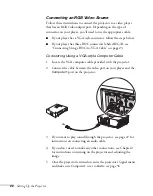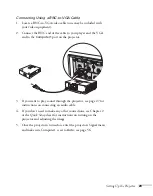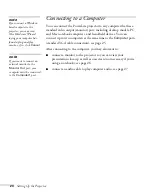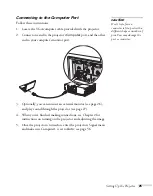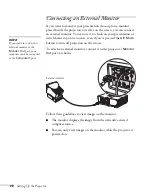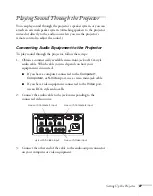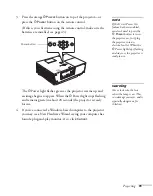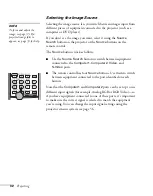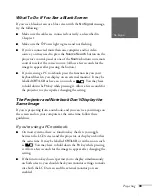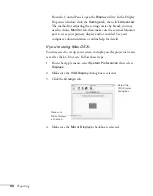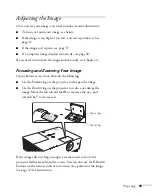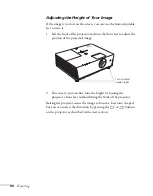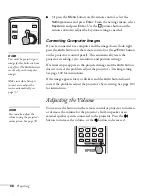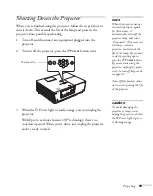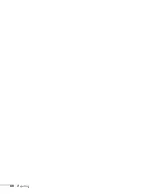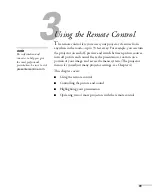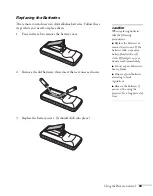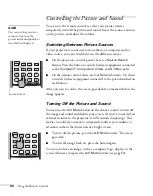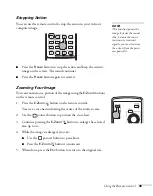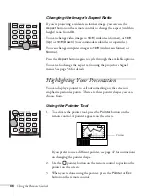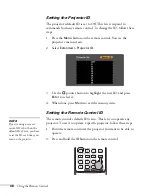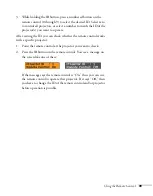34
Projecting
From the Control Panel, open the
Display
utility. In the Display
Properties window, click the
Settings
tab, then click
Advanced
.
The method for adjusting the settings varies by brand; you may
need to click a
Monitor
tab, then make sure the external Monitor
port is set as your primary display and/or enabled. See your
computer’s documentation or online help for details.
If you’re using Mac OS X:
You may need to set up your system to display on the projector screen
as well as the LCD screen. Follow these steps:
1. From the Apple menu, select
System Preferences
, then select
Displays
.
2. Make sure the
VGA Display
dialog box is selected.
3. Click the
Arrange
tab.
4. Make sure the
Mirror Displays
checkbox is selected.
Select the
VGA Display
dialog box
Make sure
Mirror Displays
is checked
Summary of Contents for 6110i - PowerLite XGA LCD Projector
Page 1: ...PowerLite 6110i Multimedia Projector User sGuide ...
Page 7: ...7 C Notices 119 Important Safety Instructions 119 FCC Compliance Statement 121 Index 123 ...
Page 8: ...8 ...
Page 40: ...40 Projecting ...
Page 50: ...50 Using the Remote Control ...
Page 92: ...92 Maintaining the Projector ...
Page 108: ...108 Solving Problems ...
Page 112: ...112 Projector Installation ...
Page 118: ...118 Technical Specifications ...
Page 122: ...122 Notices ...
Page 130: ......