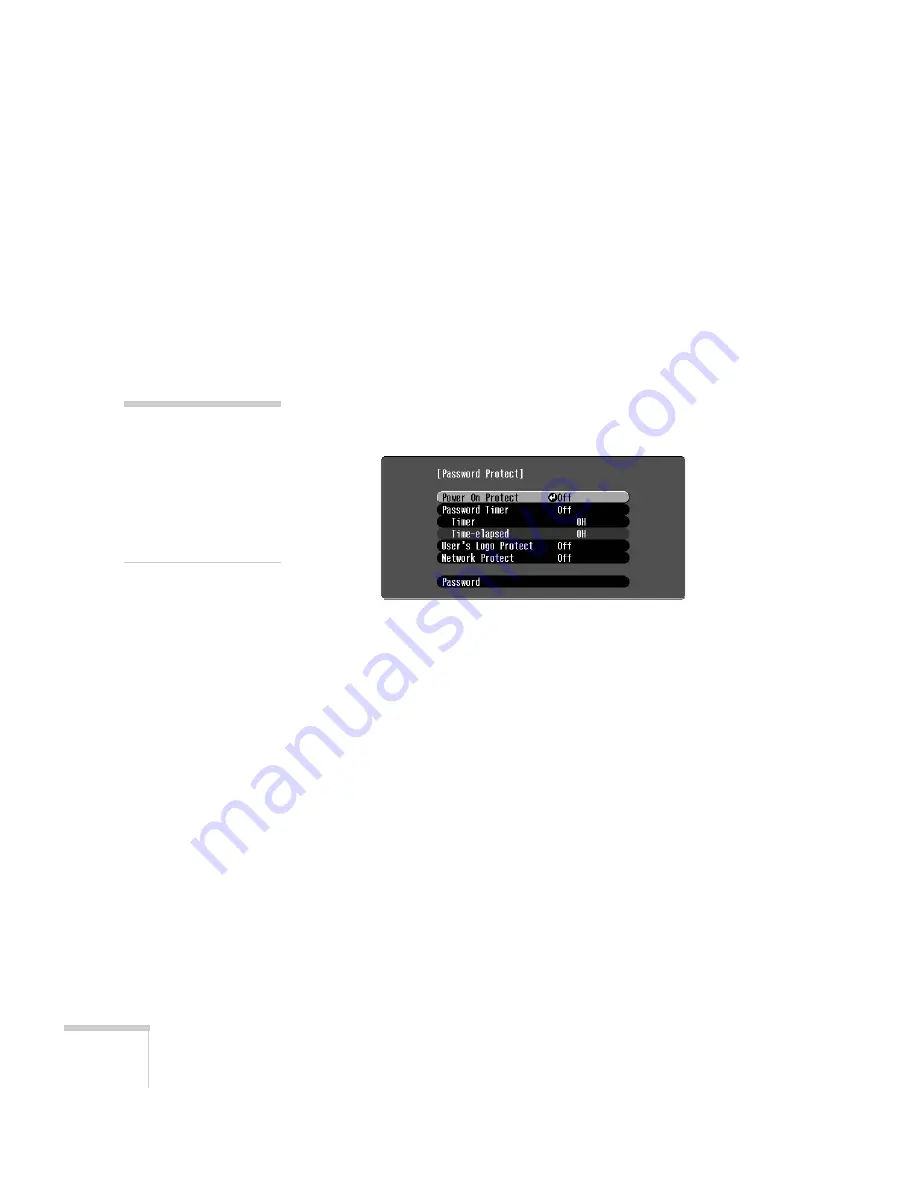
68
Configuring the Projector
8. To display your screen logo when the A/V Mute button is
pressed, select
A/V Mute
and press
Enter
.
9. Select
Logo
and press
Enter
.
10. When you’re finished, press the
Menu
button on the remote
control to exit the menu system.
Setting a Password
Follow the steps below to set a password for the projector.
1. Press and hold down the
Freeze
button on the remote control
until you see the Password Protect menu:
2. Select
Password
and press
Enter
.
3. When you see the
Change the password?
message,
select
Yes
and press
Enter
.
4. Press and hold down the
Num
key on the remote control while
you use the numeric keypad to enter a 4-digit password.
The password will be displayed as
****
. After you enter the last
digit, a confirmation screen appears. Enter the password again.
5. After you are finished setting the password, press the
Menu
button to exit to the Password Protect menu.
Make a note of the password and keep it in a safe place in case you
forget it.
note
If a password has already
been set, you’re prompted for
a password when entering
the Password Protect menu.
To enter the password, see
“Starting the Projector with
a Password” on page 71.
Summary of Contents for 6100i - PowerLite XGA LCD Projector
Page 1: ...Epson PowerLite 6100i Multimedia Projector User sGuide ...
Page 40: ...40 Projecting ...
Page 48: ...48 Using the Remote Control ...
Page 72: ...72 Configuring the Projector ...
Page 96: ...96 Maintaining the Projector ...
Page 114: ...114 Appendix A Projector Installation ...















































