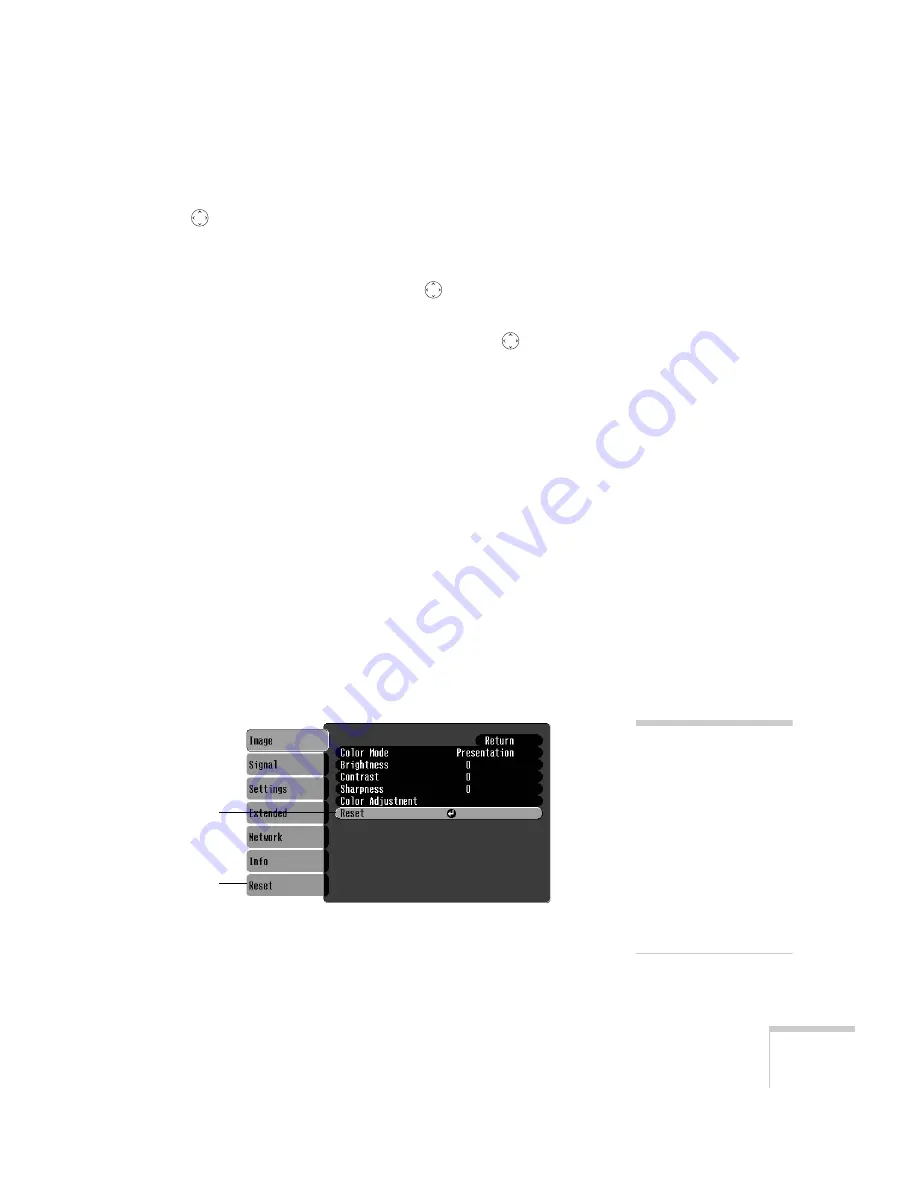
Configuring the Projector
51
4. After highlighting the option you want to adjust, use the
pointer button to change the setting. In some cases, you may
have to press the
Enter
button to see a sub-screen for changing
the setting.
■
Press the left or right side of the
pointer button to adjust
a slider bar.
■
To select from two or more settings, use the
pointer
button to highlight the desired setting, then press
Enter
.
5. After changing the settings, press the
Esc
button to save your
changes and return to the previous menu (or press it repeatedly to
exit the menu system).
You can also press the
Menu
button to exit.
Restoring the Default Settings
You can use the menu system’s Reset options to restore the factory-
default settings for:
■
all the settings listed in a specific menu
■
all the settings in all menus
To restore the settings in a specific menu, enter the menu whose
settings you want to change, select
Reset
, and confirm as needed.
(The example below shows how to reset the Image menu.)
To restore all the projector settings to their factory-default values,
select the
Reset
menu, then select
Reset All
.
Reset
Reset All
note
Reset All
does not reset the
Computer Inputs, User’s
Logo, Language, Screen ID,
Network, or Lamp settings.
To reset the Computer
Inputs, use the Reset option
on the signal menu. To
reset the User’s logo and
Language settings, use the
Reset option on the
Extended menu.
Summary of Contents for 6100i - PowerLite XGA LCD Projector
Page 1: ...Epson PowerLite 6100i Multimedia Projector User sGuide ...
Page 40: ...40 Projecting ...
Page 48: ...48 Using the Remote Control ...
Page 72: ...72 Configuring the Projector ...
Page 96: ...96 Maintaining the Projector ...
Page 114: ...114 Appendix A Projector Installation ...






























