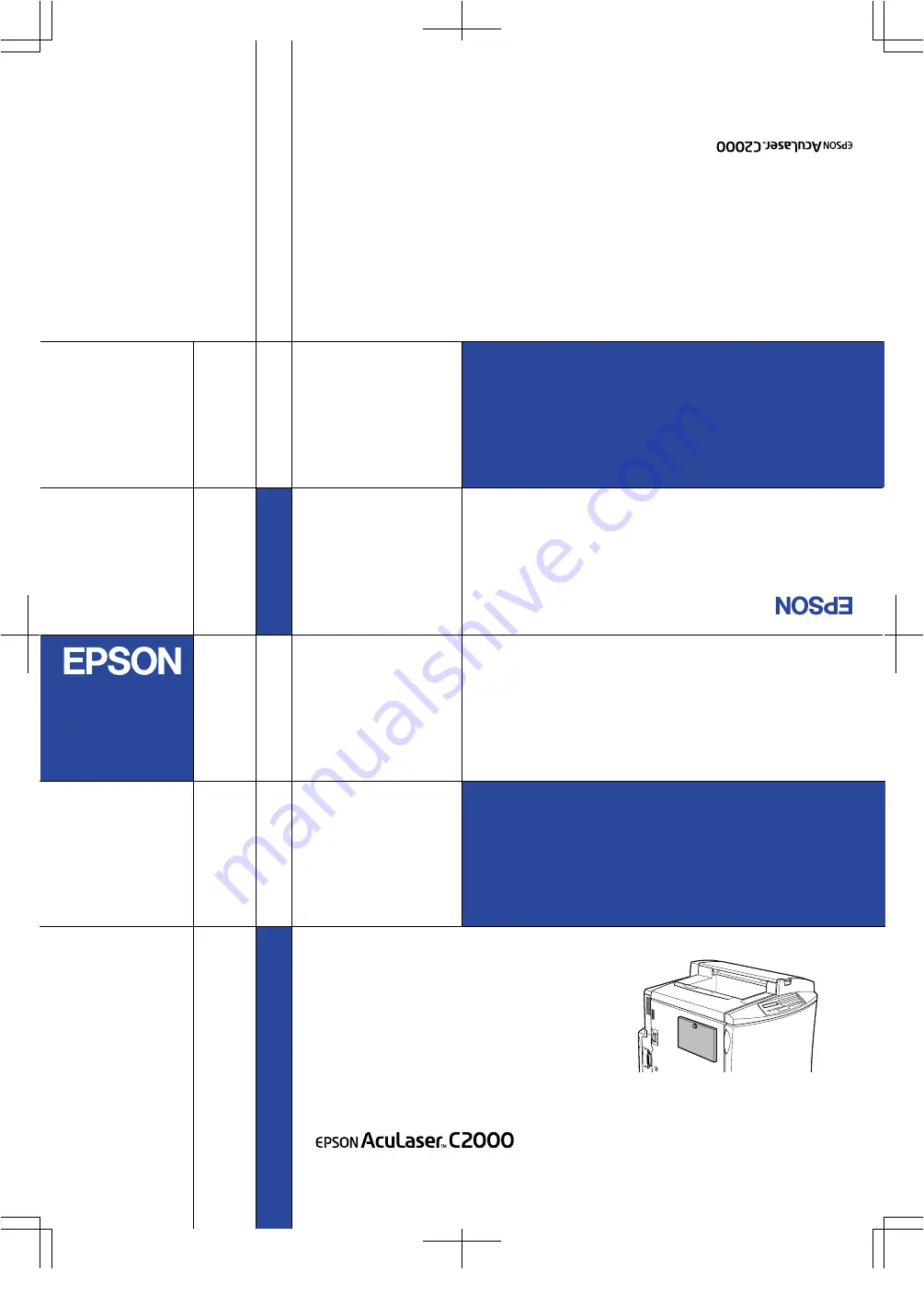
Color Laser Printer
4012364 Rev.0
Cover-F DIC F43
4012364 Rev.0
Cover-F BK
4012364-00
XXX
Color Laser Printer
You can hang this guide on the printer
using the hook provided.
Printed in J
apan
00.XX-XX
Copyright © 200
0 by SEIK
O EPSON CORPORA
TION,Naga
no,Japan
Quick Reference
Quick R
efer ence