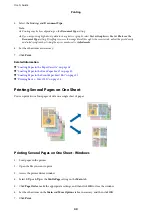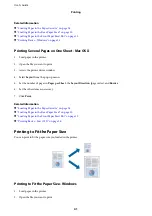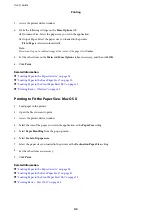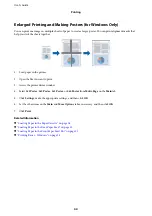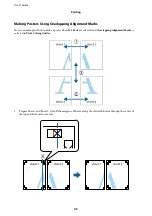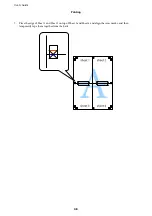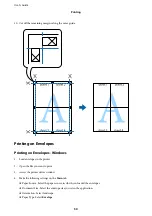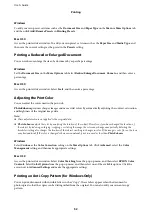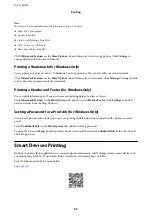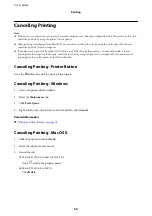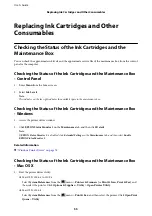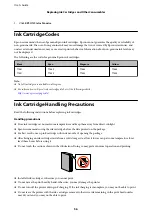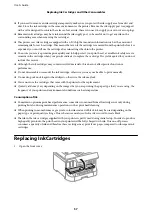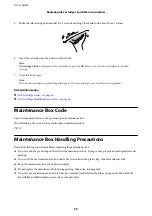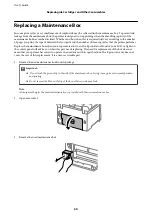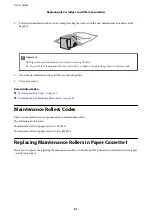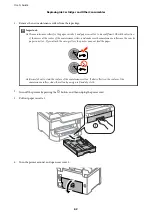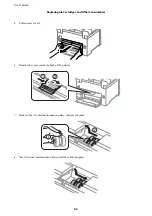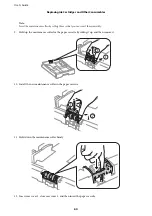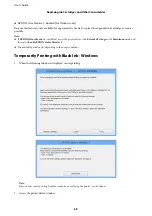Canceling Printing
Note:
❏
In Windows, you cannot cancel a print job from the computer once it has been completely sent to the printer. In this case,
cancel the print job by using the printer's control panel.
❏
When printing several pages from Mac OS X, you cannot cancel all of the jobs by using the control panel. In this case,
cancel the print job from the computer.
❏
If you have sent a print job from Mac OS X v10.6.x or v10.5.8 through the network, you may not be able to cancel
printing from the computer. In this case, cancel the print job by using the printer's control panel. If you cannot cancel
printing from the control panel, see the Network Guide.
Canceling Printing - Printer Button
Press the
y
button to cancel the print job in progress.
Canceling Printing - Windows
1.
Access the printer driver window.
2.
Select the
Maintenance
tab.
3.
Click
Print Queue
.
4.
Right-click on the job you want to cancel and then select
Cancel
.
Related Information
&
“Windows Printer Driver” on page 76
Canceling Printing - Mac OS X
1.
Click the printer icon in the
Dock
.
2.
Select the job you want to cancel.
3.
Cancel the job.
❏
Mac OS X v10.8.x to Mac OS X v10.9.x
Click
next to the progress meter.
❏
Mac OS X v10.5.8 to v10.7.x
Click
Delete
.
User's Guide
Printing
54