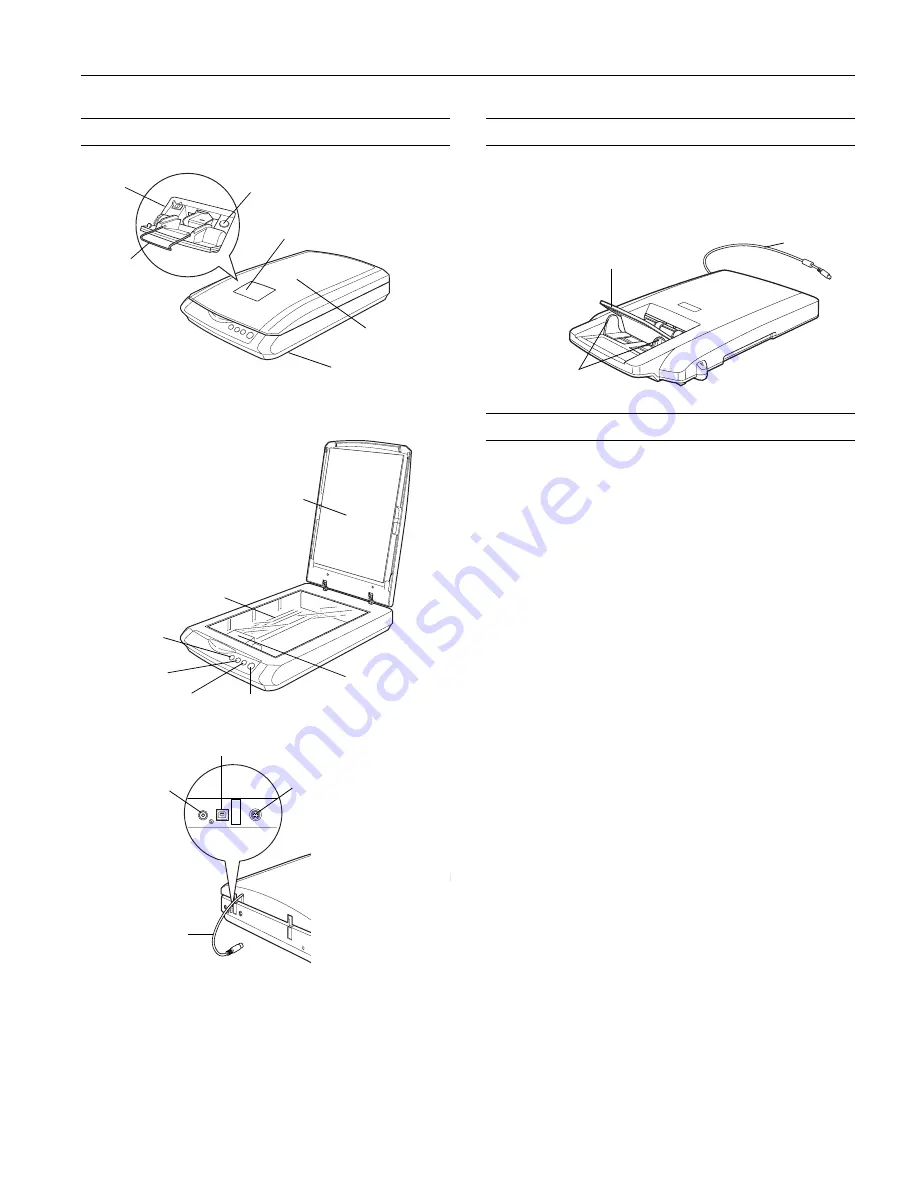
Epson Perfection 3590 Photo
6/05
Epson Perfection 3590 Photo - 1
Scanner Parts
Option
The Multi Photo Feeder (part number B813372) lets you load
up to 24 photos or business cards and scan them automatically.
See the on-screen
User’s Guide
for instructions.
Scanner Specifications
Basic Specifications
Scanner type
Flatbed, color
Photoelectric
Color CCD line sensor
device
Effective pixels
27,200 × 37,400 pixels at 3200 dpi
Document size
8.5 × 11.7 inches (216 × 297 mm)
Letter size or A4 (reading area can
be specified from software)
Scanning
3200 dpi (main scan)
resolution
6400 dpi with Micro Step (sub scan)
Output
50 dpi to 12800 dpi
resolution
(50 to 6400 dpi in 1 dpi increments.
9600 dpi and 12800 dpi performed with
zoom function.)
Color separation
RGB color filters on CCD
Image data
16 bits per pixel per color internal
16 bits per pixel per color external
(maximum)
Interface
USB 2.0 Hi-Speed (Type B connector)
Light source
White cold cathode fluorescent lamp
Dimensions
Width: 10.8 inches (275 mm)
Depth: 16.5 inches (419 mm)
Height: 3.4 inches (86 mm)
Weight
Approx. 7.0 lb (3.2 kg)
USB port
DC
inlet
Option
port
Cover
cable
Document
table
Carriage and
lamp (in the
home position)
Reflective
document mat
Auto film loader (AFL)
Metal film
guide
Eject button
Scanner cover
]
Start button
{
Copy button
|
Scan to
E-mail button
a
Scan to
PDF button
Auto film
loader
Transportation lock
(beneath scanner;
see page 7)
Output tray
Edge guides
Cable

























