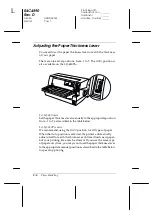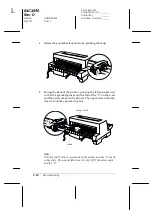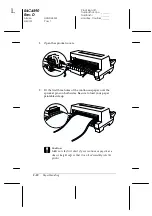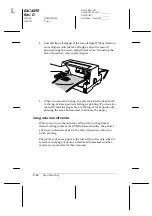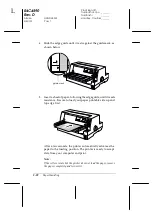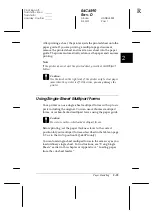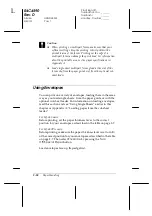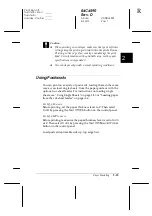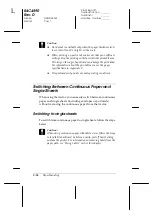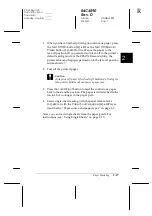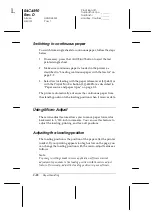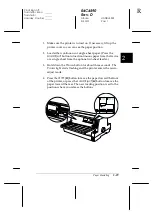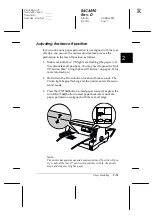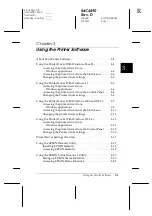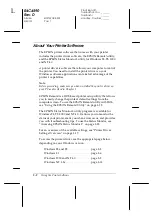2-20
Paper Handling
R4C4590
Rev. D
A5 size
HANDLE.FM
3/30/01
Pass 1
L
Proof Sign-off:
Takahashi, Kono
_______
Takahashi
_______
Hoadley, Courtier _______
c
Caution:
❏
When printing on labels, make sure that your software
settings keep the printing entirely within the printable area.
Printing on the edge of a label can damage the print head.
For information about the printable area, see the paper
specifications in Appendix C.
❏
Never feed labels backward with the
Load/Eject
,
Tear
Off/Bin
(LQ-680), or
Tear Off/Special Paper
(LQ-
680Pro) buttons. Labels can easily peel off their backing and
jam the printer.
❏
To remove labels from the paper path after you finish
printing, first tear off the labels at a point before the paper
slot. Then use the
LF/FF
button to advance the remaining
labels out of the printer.
❏
Because labels are especially sensitive to temperature and
humidity, use them only under normal operating conditions.
❏
Do not leave labels loaded in the printer between print jobs;
they tend to curl and may come off their backing and jam the
printer when you resume printing.
Using Single Sheets
You can load one sheet of paper at a time into the paper guide at
the front of the printer, or you can load a stack of paper in the
optional cut-sheet feeder. (See Appendix A for more information
on the optional cut-sheet feeder.)
Note:
❏
See Appendix C for detailed single-sheet paper specifications.
❏
If you load long paper (for example, legal size paper), leave enough
space at the back of the printer so that the paper is not obstructed.