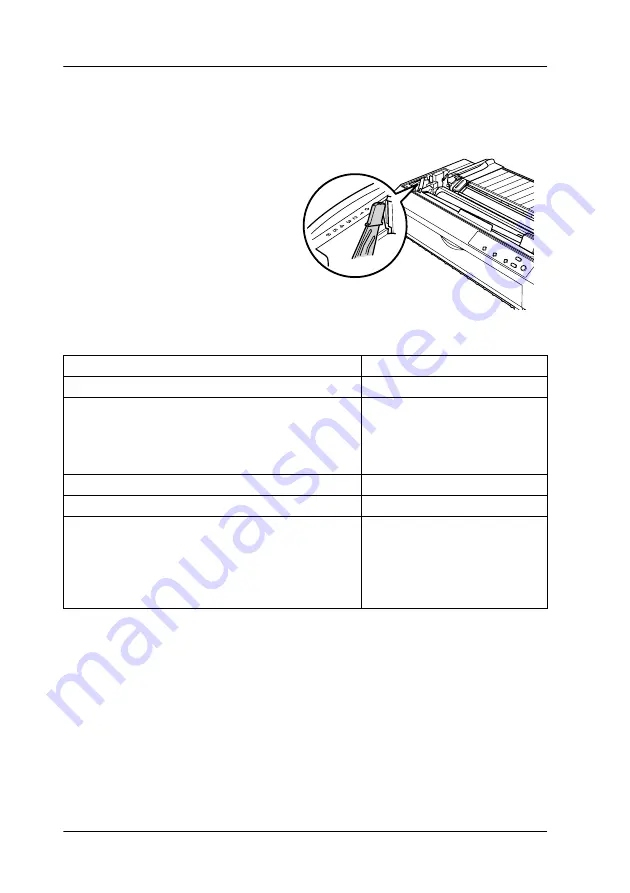
18
Paper Handling
Adjusting the Paper-Thickness Setting
Before you start printing, make sure the paper-thickness setting is correct
for the type of paper you are using.
Turn the printer off and
open the printer cover.
The paper-thickness lever
is located on the left side of
the printer. The numbers
next to the lever indicate
the thickness setting.
Select the correct setting according to this table:
Note:
When the temperature is 41 °F (5 °C) or lower, or 95 °F (35 °C) or higher, set the
paper-thickness lever one position higher to improve print quality.
Paper type
Lever position
Plain paper (single sheets or continuous paper)
0
Carbonless multipart forms with:
2 parts (or 1 copy)
3 parts (or 2 copies)
4 parts (or 3 copies)
5 parts (or 4 copies)
1
2
3
5
Continuous paper with labels
2
Postcards 2
Envelopes:
Airmail No.6
Airmail No.10
Plain
Bond 20 lb
Bond 24 lb
3
3
4
4
6
Summary of Contents for 2090 - LQ B/W Dot-matrix Printer
Page 6: ...6 Introduction ...






























