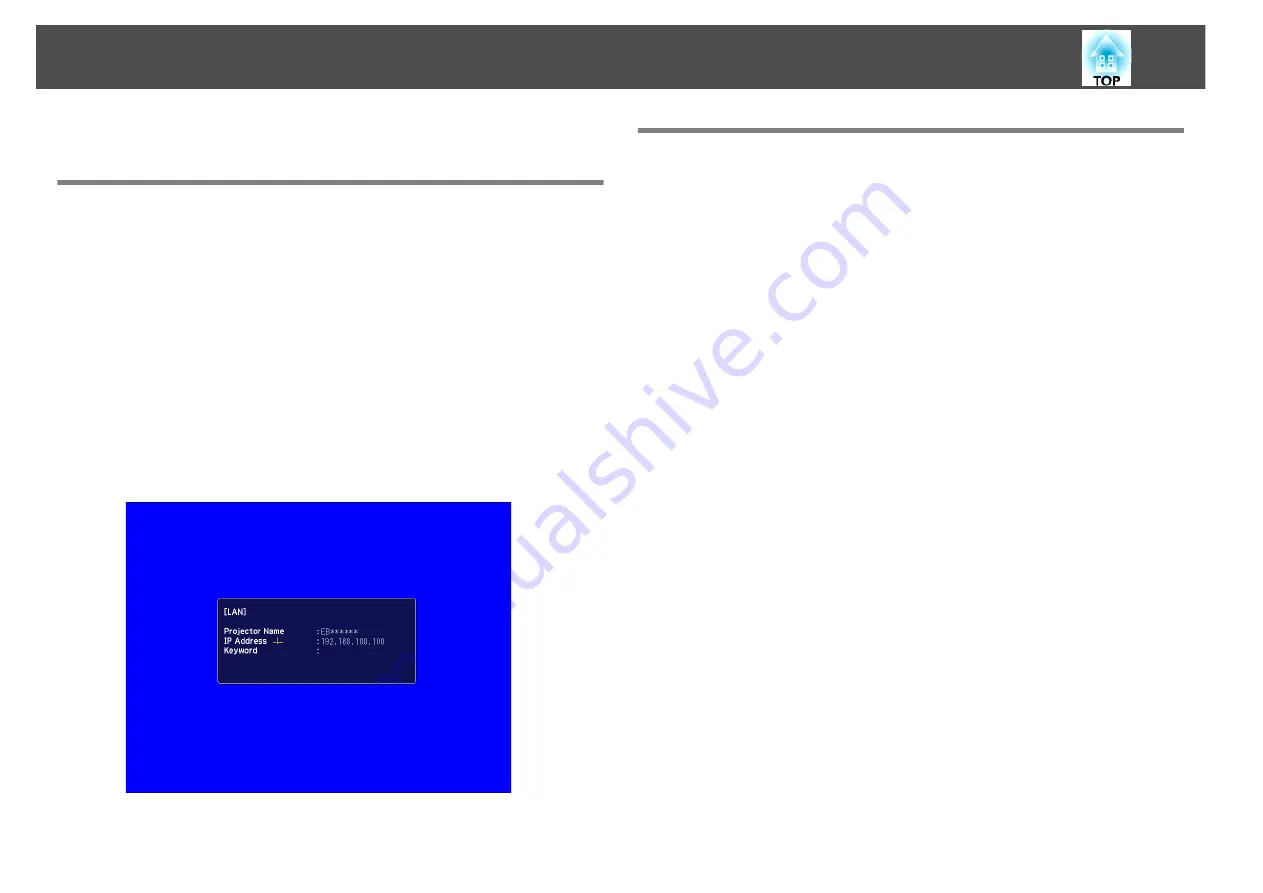
Connecting to a Projector on a Network and Projecting
20
Connecting to a Projector on a Network and Projecting
Operating the Projector
Before connecting, put the projector into connection standby status.
Make sure the projector network settings are complete, and the projector
is connected to network equipment such as a network hub via a
commercially available network cable.
Procedure
A
Press the [
t
] button on the remote control to turn the power
on.
B
Press the LAN button on the Remote Control.
The LAN standby screen is displayed.
Operating the Computer
In the following explanations, unless otherwise noted, Windows screen
shots are used. You see the same screens even when using Macintosh.
Procedure
A
Start EasyMP Network Projection.
For Windows
Select
Start
-
Programs
(or
All Programs
) -
EPSON Projector
-
EasyMP Network Projection
.
For Macintosh
Double-click the Applications folder of the hard drive volume in
which EasyMP Network Projection is installed, and then dou-
ble-click the EasyMP Network Projection icon.
B
Select "Quick Connection Mode" (Only when the supplied or
optional Wireless LAN unit is installed) or "Advanced
Connection Mode" and then click "OK".
The projector search results are displayed. To always connect using
the same Connection Mode, select
Set the selected Connection
Mode as the default mode for future connections.
C
Select the projector you want to connect to, and then click
"Connect".
If the projector you want to connect to is not displayed in the search
results, click the
Automatic search
button. The search takes about
30 seconds.
For details on the connection screen, see "Using the Connection
Screen".
s






























