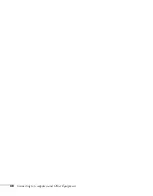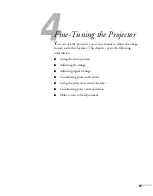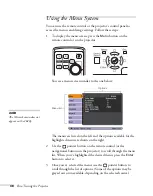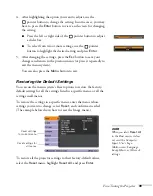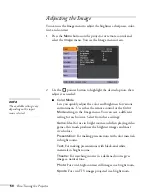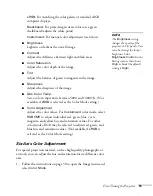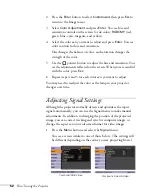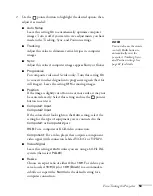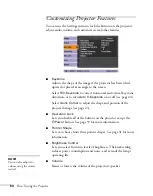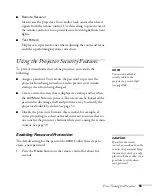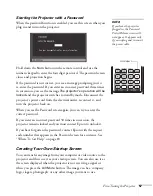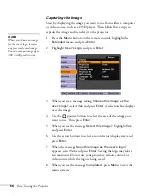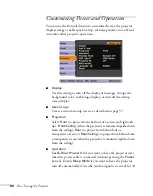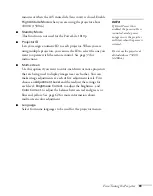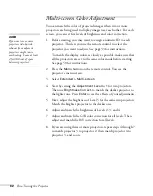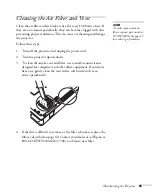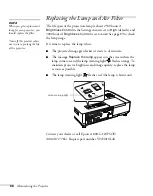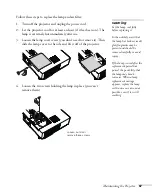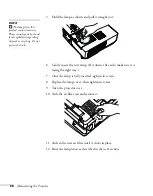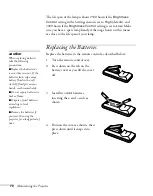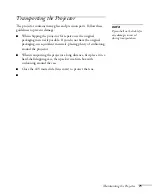56
Fine-Tuning the Projector
You see this screen:
2. Use the
pointer button to select
Password
and press
Enter
.
3. When you see a message asking if you want to change the
password, select
Yes
and press
Enter
.
4. Hold down the
Num
button on the remote control and use
the numeric keypad to enter a four digit password. (The default
setting is 0000.)
5. When you see a confirmation message, reenter the password.
Then press the
Menu
button to exit the screen.
To set security options, access the Password Protect screen as
described above, and then turn on any of the following options:
■
Power On Protect
to prevent unauthorized use of the projector.
After the projector is plugged in and turned on, you must enter a
password to use the projector. For details, see page 57.
■
User’s Logo Protect
to prevent your custom screen and display
settings from being changed. None of the User’s Logo features in
the Extended menu can be changed when the User’s Logo Protect
function is enabled. For details on creating a custom screen, see
page 57.
■
note
Network Protect is not
available for the 1810p
projector.
Hold down
Summary of Contents for 1810p - PowerLite XGA LCD Projector
Page 1: ...PowerLite 1810p Multimedia Projector User sGuide ...
Page 6: ...6 ...
Page 12: ...12 Welcome ...
Page 46: ...46 Connecting to Computers and Other Equipment ...
Page 72: ...72 Maintaining the Projector ...
Page 86: ...86 Solving Problems ...
Page 94: ...94 Technical Specifications ...
Page 104: ...104 Index ...