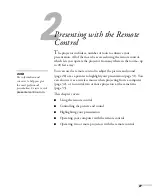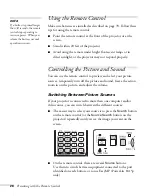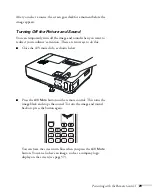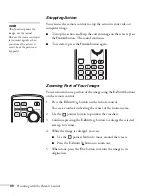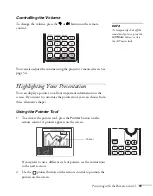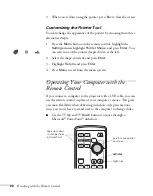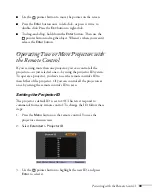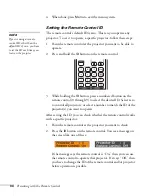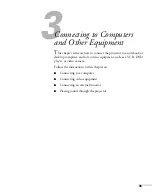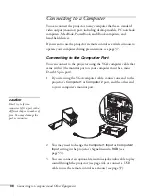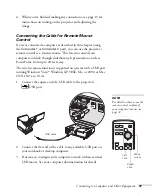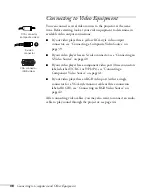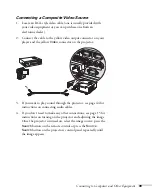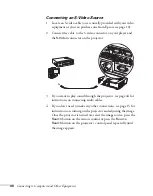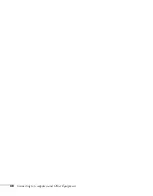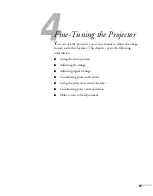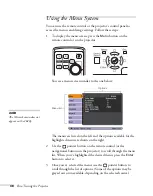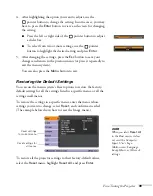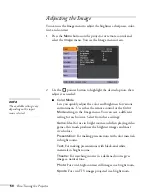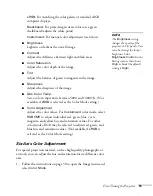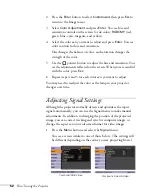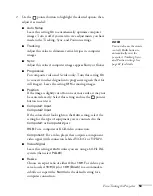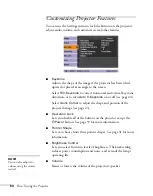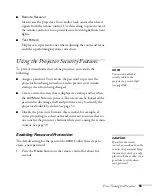Connecting to Computers and Other Equipment
41
Connecting a Component Video Source
You will need a special cable to connect your component video
equipment to the HD15 (VGA-style) connector on the projector. You
can order the HD15 to component cable (ELPKC19) from Epson; see
page 11 for more information.
1. Locate an HD15 to component video cable or adapter.
2. Connect the cable to your player and the
Computer 1
or
Computer 2
connector on the projector.
3. You may need to change the
Computer1 Input
or
Computer2
Input
setting in the projector’s Signal menu to
Component
(see page 53).
4. If you want to play sound through the projector, see page 44 for
instructions on connecting audio cables.
5. If you don’t need to make any other connections, see page 15 for
instructions on turning on the projector and adjusting the image.
Once the projector is turned on, select the image source: press the
Search
button on the remote control or press the
Source
Search
button on the projector’s control panel repeatedly until
the image appears.
note
Be sure your video player is
not an RGB video source.
If you select the wrong
source, image quality may
suffer. Check your video
player’s documentation.
Also, make sure the
Computer Input setting in
the Signal menu is set to
Auto or Component Video
(see page 53).
HD15 to component cable
(ELPKC19)
HD15 to component
adapter
Summary of Contents for 1810p - PowerLite XGA LCD Projector
Page 1: ...PowerLite 1810p Multimedia Projector User sGuide ...
Page 6: ...6 ...
Page 12: ...12 Welcome ...
Page 46: ...46 Connecting to Computers and Other Equipment ...
Page 72: ...72 Maintaining the Projector ...
Page 86: ...86 Solving Problems ...
Page 94: ...94 Technical Specifications ...
Page 104: ...104 Index ...