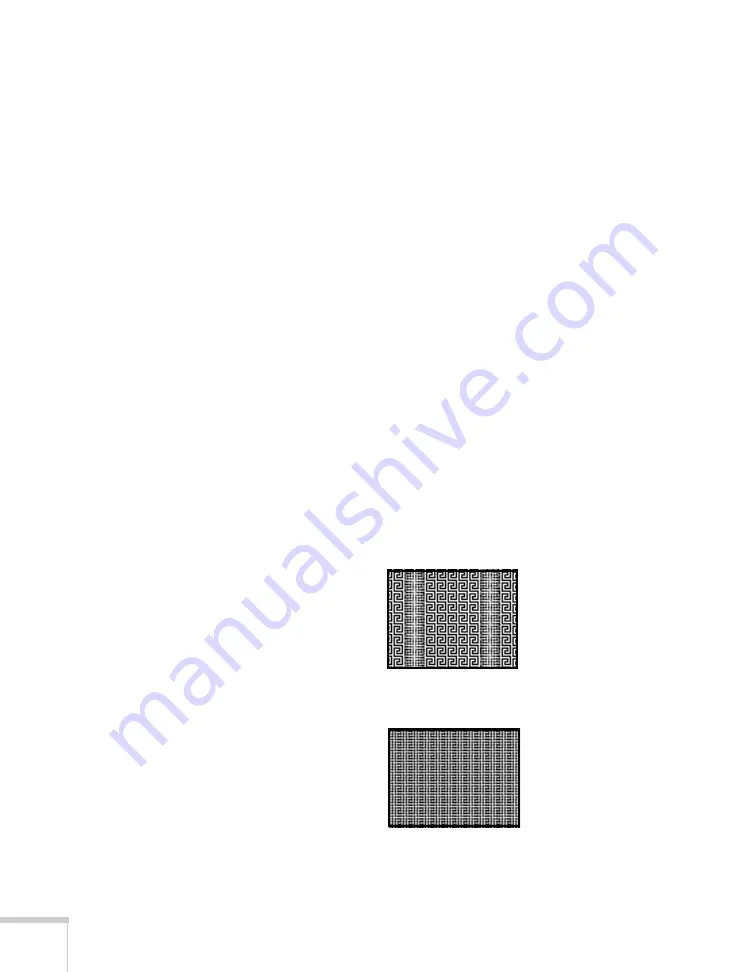
132
Solving Problems
■
Adjust the
Sharpness
setting on the Image menu (see page 101).
When you change video settings, you should be able to see the
effect on the screen immediately. If you’re projecting from a
computer, you may also need to adjust the tracking and sync as
described in the next section. If you don’t like the new settings,
you can always select
Reset
to return to the factory default
settings.
You see vertical bands or the image still looks blurry after
trying the solutions in the previous section.
■
If you’re projecting from a computer and displaying an image that
contains a lot of fine detail, you may notice vertical bands or some
of the characters may look heavy or blurred. Press the
Auto
button on the remote control to reset the projector’s tracking and
sync settings.
■
If further adjustment is needed, you can fine-tune the
Tracking
and
Sync
settings manually using the Signal menu, as described
1. Fill the screen with an image containing fine detail, such as
black text on a white background.
2. Adjust the
Tracking
to eliminate vertical bands.
3. Adjust the
Sync
setting to increase the image sharpness.
Summary of Contents for 1735W - PowerLite WXGA LCD Projector
Page 1: ...PowerLite 1725 1735W Multimedia Projector User sGuide ...
Page 26: ...26 Displaying and Adjusting the Image ...
Page 52: ...52 Connecting to Computers Cameras and Other Equipment ...
Page 114: ...114 Fine Tuning the Projector ...
Page 140: ...140 Solving Problems ...
Page 148: ...148 Technical Specifications ...
Page 159: ......
















































