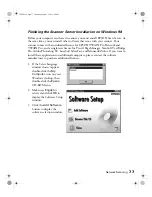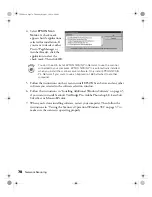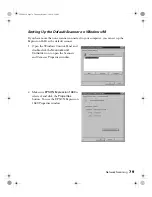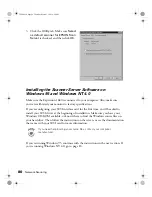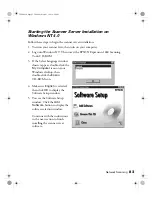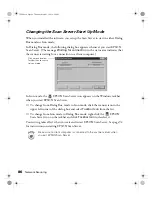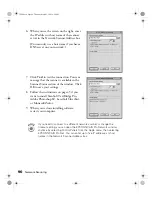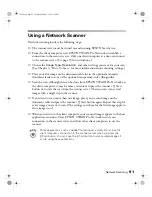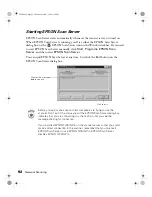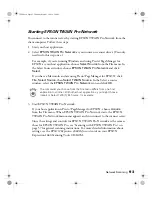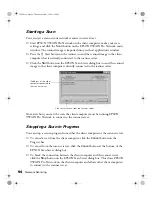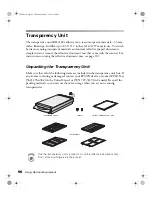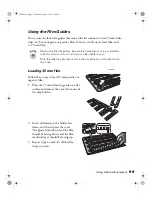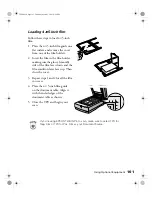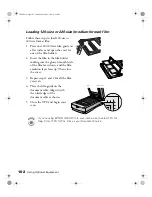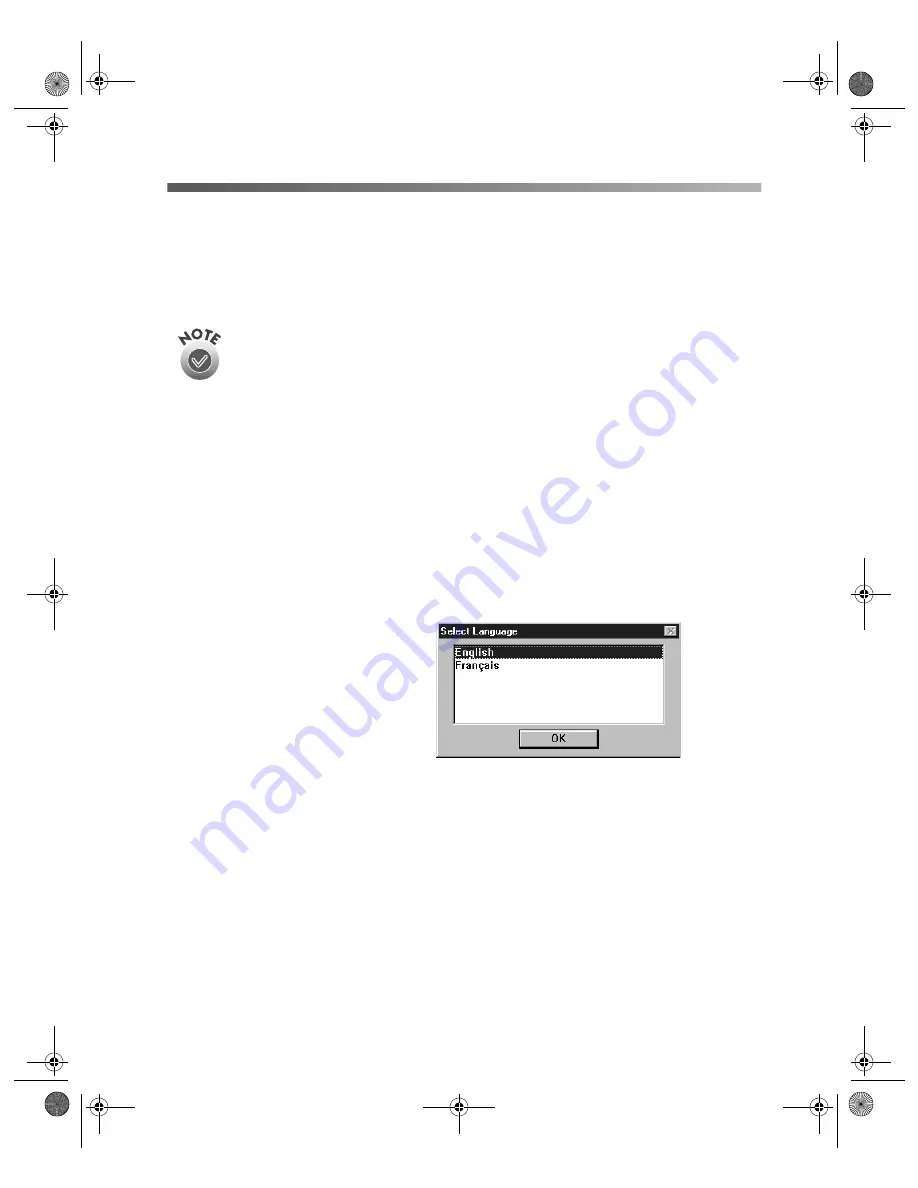
Network Scanning
87
Setting Up Client Computers
To set up a client computer, you’ll need to know the IP address or host name of the
scanner server. Also, make sure the TCP/IP protocol is installed (see Appendix B,
“Installing the TCP/IP Protocol,” for instructions).
The TCP/IP protocol is preinstalled on newer Macintosh systems. If you
have a Macintosh, just make sure that TCP/IP is enabled in your
Extensions Manager.
Installing EPSON TWAIN Pro Network on Windows
You must install EPSON TWAIN Pro Network on the client computer before the
client can use the network scanner. At the same time, you can install other software
that came with your scanner. Your scanner comes with an unlimited license for
EPSON TWAIN Pro Network and TWAIN Pro, and a single-user license for Presto!
PageManager, ScanSoft TextBridge Pro, Adobe Photoshop LE, LaserSoft SilverFast,
and MonacoEZcolor. If you want to install these applications on additional
computers, please contact the software manufacturer to purchase additional licenses.
1. Insert the EPSON Expression
1680 Scanning Tools CD-ROM
in the CD-ROM drive. If the
Select Language window doesn’t
appear, double-click the
My
Computer
icon on your
desktop, and then double-click
the
Epson
CD-ROM icon.
2. Make sure
English
is selected and click
OK
.
1680.book Page 87 Thursday, March 1, 2001 4:28 PM
Summary of Contents for 1680 - Expression Special Edition
Page 1: ...Color Graphics Scanner User s Guide 1680 book Page i Thursday March 1 2001 4 28 PM ...
Page 17: ...10 Welcome 1680 book Page 10 Thursday March 1 2001 4 28 PM ...
Page 117: ...110 Using Optional Equipment 1680 book Page 110 Thursday March 1 2001 4 28 PM ...
Page 149: ...142 Installing the TCP IP Protocol 1680 book Page 142 Thursday March 1 2001 4 28 PM ...