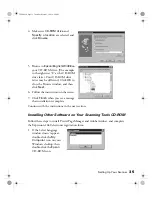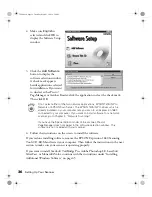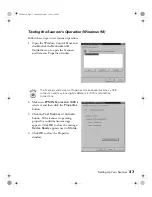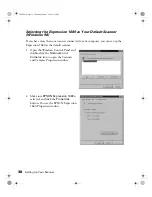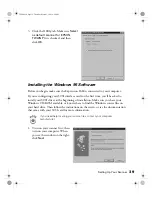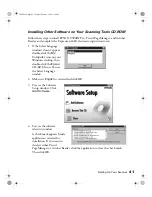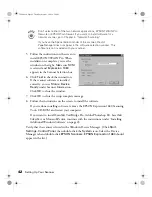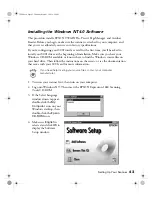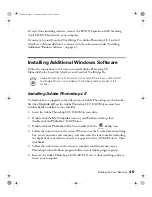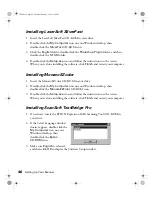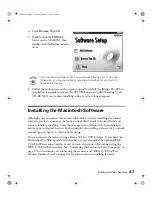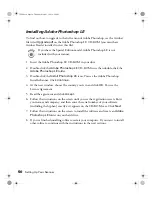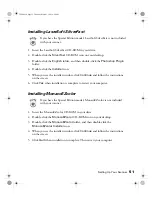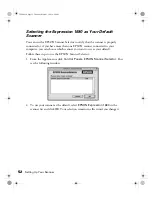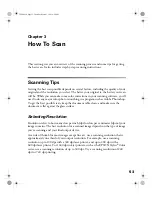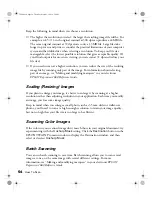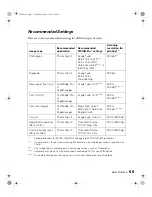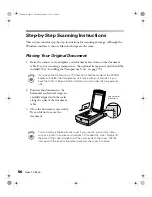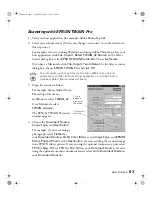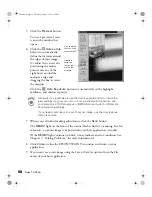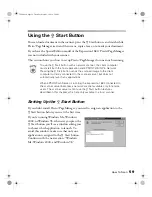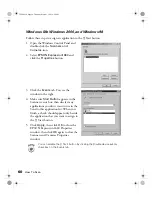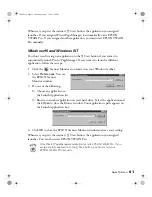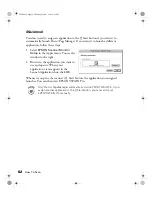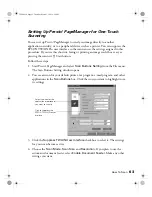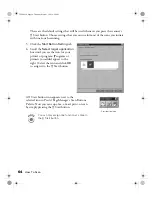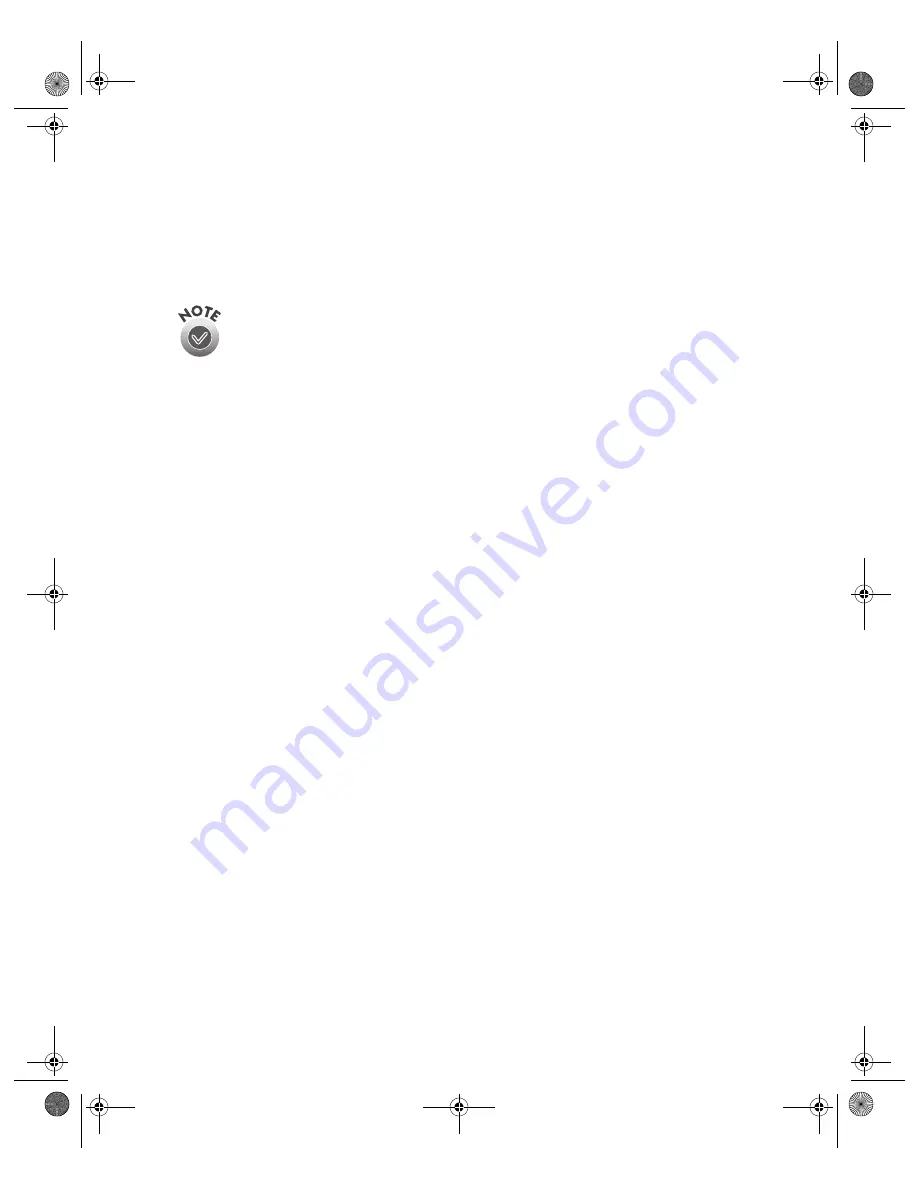
Setting Up Your Scanner
49
Installing Other Software on Your Scanning Tools
CD-ROM
Follow these steps to finish installing the software on your Expression 1680 Scanning
Tools CD-ROM:
If you have the Special Edition model, Presto! PageManager and
TextBridge Pro are not included with your scanner.
1. Double-click the
Presto! PageManager
folder. (If necessary, double-click the
EPSON
CD-ROM icon to open the CD-ROM window.)
2. Double-click the
English
folder.
3. Double-click the
Presto! PageManager Disk 1
folder. Double-click the
PageManager Installer #1
icon and follow the instructions on the screen to
install Presto! PageManager.
4. If you want to install Acrobat Reader 4.0, double-click the
Acrobat Reader
folder.
5. Double-click the
English
folder.
6. Double-click the
Reader Installer
icon and follow the instructions on the screen
to install Acrobat Reader.
7. When you’re done installing Acrobat Reader, double-click the
TextBridge Pro
folder.
8. Double-click the
TextBridge Pro
Installer
folder.
9. Double-click the
TextBridge Pro
Installer
icon
,
and then follow the instructions
on the screen to install TextBridge Pro.
10. If you’ve finished installing software, remove the Expression 1680 Scanning Tools
CD-ROM and restart your computer. If you want to install other software,
continue with the instructions in the next sections.
1680.book Page 49 Thursday, March 1, 2001 4:28 PM
Summary of Contents for 1680 - Expression Special Edition
Page 1: ...Color Graphics Scanner User s Guide 1680 book Page i Thursday March 1 2001 4 28 PM ...
Page 17: ...10 Welcome 1680 book Page 10 Thursday March 1 2001 4 28 PM ...
Page 117: ...110 Using Optional Equipment 1680 book Page 110 Thursday March 1 2001 4 28 PM ...
Page 149: ...142 Installing the TCP IP Protocol 1680 book Page 142 Thursday March 1 2001 4 28 PM ...