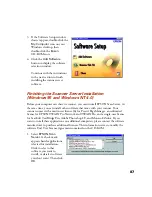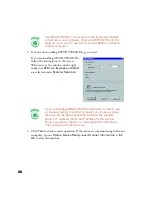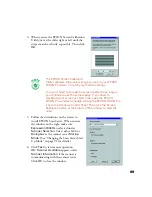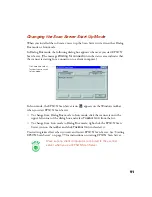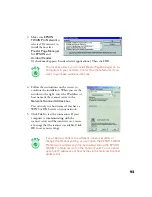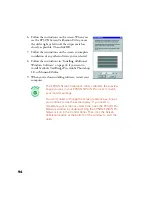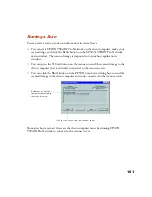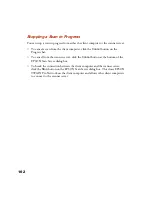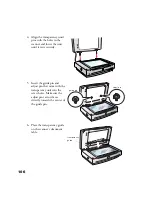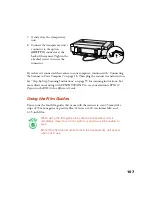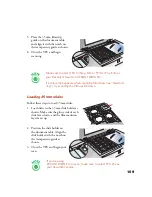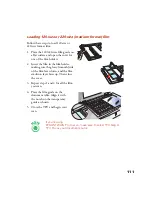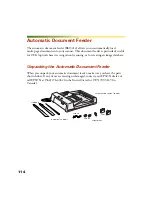100
Starting EPSON TWAIN Pro Network
You connect to the scanner server by starting EPSON TWAIN Pro Network from the
client computer. Follow these steps:
1. Start your host application.
2. Select EPSON TWAIN Pro Network as your source, or scanner driver. (You only
need to do this step once.)
For example, if you’re running Windows and using Presto! PageManager for
EPSON as your host application, choose
Select Source
from the File menu. In
the Select Source window, choose
EPSON TWAIN Pro Network
and click
Select
.
If you have a Macintosh and are using Presto! PageManager for EPSON, click
File
,
Select Source
, then
Select TWAIN Source
. In the Select a source
window, select the
EPSON TWAIN Pro Network
icon and click
OK
.
The command you choose from the File menu differs from
one host application to another. With other host applications,
you might choose Import or Select TWAIN_32 Source, for
example.
3. Start EPSON TWAIN Pro Network.
If your host application is Presto! PageManager for EPSON, choose
Acquire
from the File menu. When EPSON TWAIN Pro Network starts, the EPSON
TWAIN Pro Network main menu appears and you connect to the scanner server.
Since the settings and controls for EPSON TWAIN Pro Network are the same as
those for EPSON TWAIN Pro, see “Scanning with EPSON TWAIN Pro” on
page 56 for general scanning instructions. For more detailed information about
settings, see the
EPSON Expression 1640XL Online Reference Guide
on your
EPSON Expression 1640XL Scanning Tools CD-ROM.
Summary of Contents for 1640XL - Expression Graphic Arts
Page 1: ...Color Graphics Scanner User s Guide ...
Page 8: ...vi ...
Page 18: ...10 ...
Page 58: ...50 ...
Page 132: ...124 ...
Page 136: ...128 ...
Page 154: ...146 ...
Page 160: ...152 ...
Page 168: ...160 ...
Page 176: ...168 ...
Page 182: ...174 ...