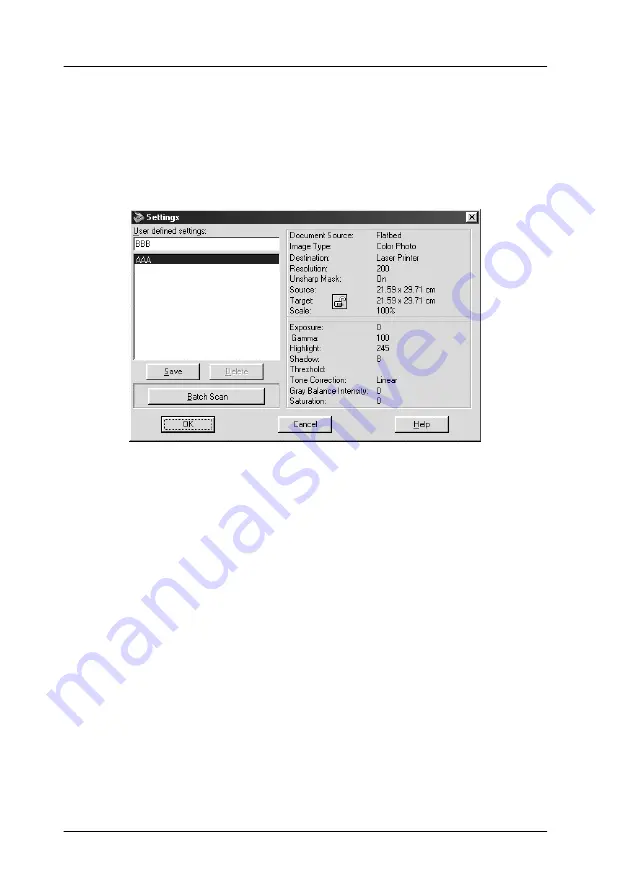
3-30
Understanding EPSON TWAIN Features
Settings
Click the
Settings
button on the Manual mode window to view
the following dialog box. You can view all the settings for the
current preview image in this dialog box. Also, you can apply any
custom settings you have saved.
To save the currently selected settings, type a new name in the
User defined settings
field, then click
Save
.
To delete a setting, select the setting name in the list, then click
Delete
.
To scan a single image with several different settings, make and
save each group of settings as described above. Then hold down
the
Shift
key while clicking the custom settings you want to select
in the
User defined settings
list. After selecting all the settings
you want to use when scanning, click
Batch Scan
. The scanner
scans the image once for each group of settings you have selected.
To apply saved settings, select a setting name from the list, then
click
OK
. The preview image will reflect the settings you saved.
To restore the previous settings, click
Cancel
.
Summary of Contents for 1640SU - Perfection Photo Scanner
Page 2: ... 2 ...
Page 44: ...2 20 Scanning Basics High Contrast Increases the contrast of dull images Open Shadow ...
Page 54: ...2 30 Scanning Basics ...
Page 98: ...4 10 Calibrating Your System ...
Page 114: ...5 16 Options Paper support Spare paper path guide ADF Document Mat ...
Page 130: ...5 32 Options ...
Page 172: ...6 42 Maintenance and Troubleshooting ...
Page 185: ...Contacting Customer Support B 1 Appendix B Contacting Customer Support Overview B 2 ...
Page 192: ... 6 Glossary ...






























