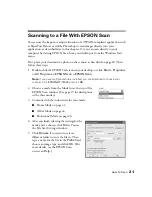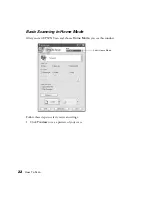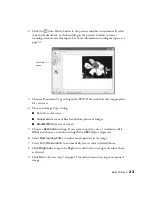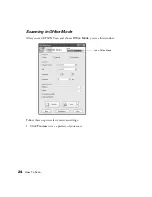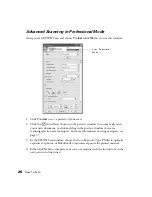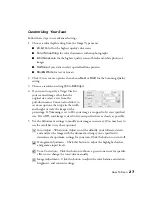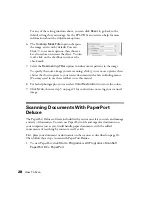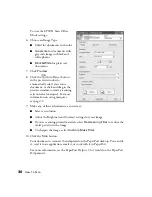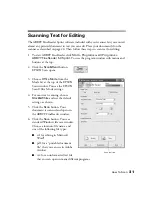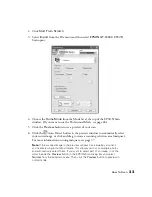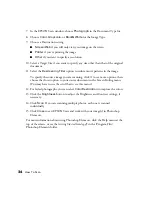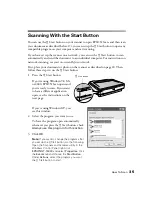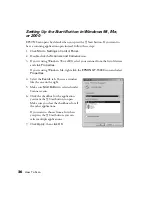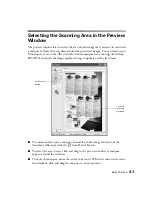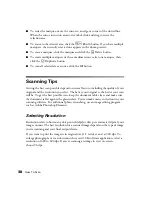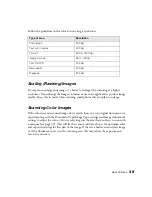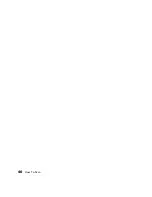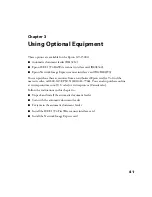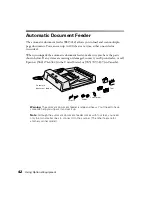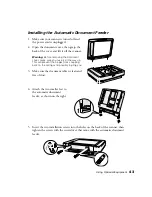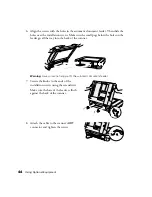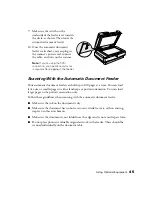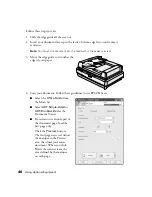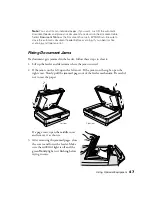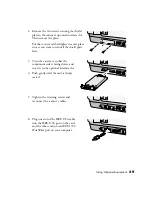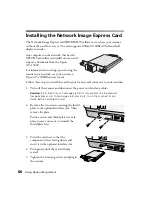How To Scan
35
Scanning With the Start Button
You can use the
a
Start button on your scanner to open EPSON Scan, and then scan
your document as described below. Or, you can set up the
a
Start button to open any
compatible program on your computer and start scanning.
If you have set up the scanner on a network, you can use the
a
Start button to scan
automatically and send the document to an individual computer. For instructions on
network scanning, see your on-screen
Reference Guide
.
First, place your document or photo on the scanner as described on page 20. Then
follow these steps to use the
a
Start button:
1. Press the
a
Start button.
If you’re using Windows 98, Me,
or 2000, EPSON Scan opens and
you’re ready to scan. If you want
to have a different application
open, see the instructions on the
next page.
If you’re using Windows XP, you
see this window:
2. Select the program you want to use.
To have the program open automatically
whenever you press the
a
Start button, check
Always use this program for this action.
3. Click
OK
.
Note:
If you want to change the program after
you set up the
a
Start button, do the following.
Open the Scanners and Cameras utility in the
Windows Control Panel, right-click
EPSON GT-15000
and select
Properties
. Click
the
Events
tab and choose the
Start Button
.
Under
Actions
, select the program you want
the
a
Start button to start.
a
Start button
Summary of Contents for 15000 - GT - Flatbed Scanner
Page 1: ...Epson GT 15000 User s Guide ...
Page 6: ...6 Contents ...
Page 10: ...10 Welcome ...
Page 18: ...18 Getting Started ...
Page 40: ...40 How To Scan ...
Page 52: ...52 Using Optional Equipment ...
Page 66: ...66 Solving Problems ...
Page 76: ...76 Requirements and Notices ...
Page 80: ...80 Index ...