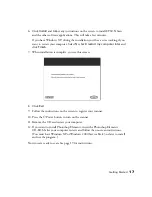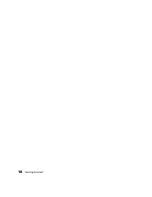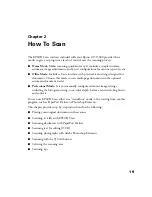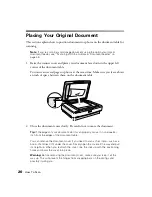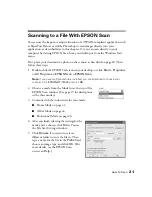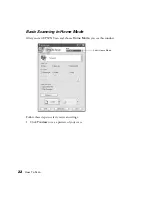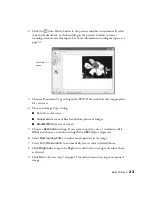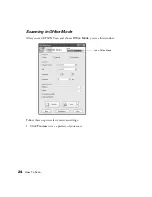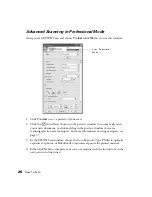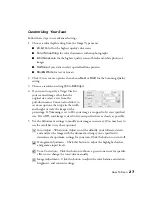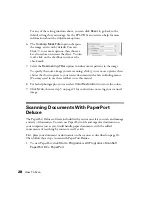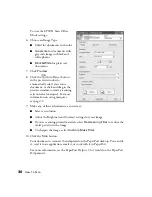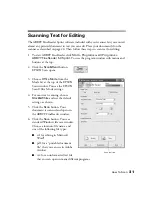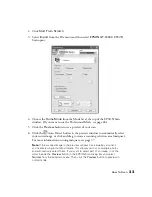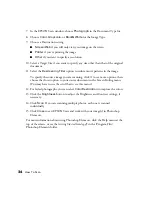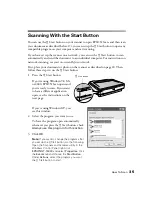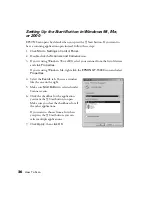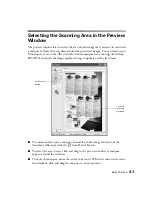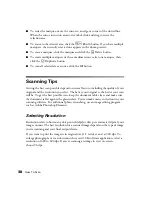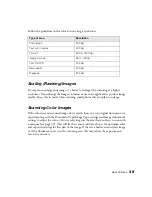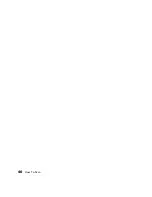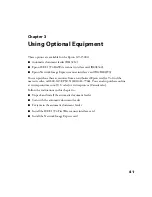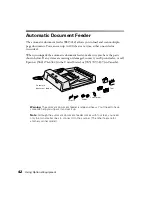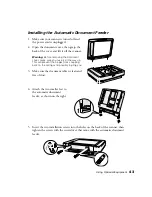28
How To Scan
For any of the setting windows above, you can click
Reset
to go back to the
default settings for your image. See the EPSON Scan on-screen help for more
information about the Adjustment options.
6. The
Unsharp Mask Filter
option sharpens
the image, and is on by default. You can
Click to see more options, then choose a
Level to reduce or increase the effect. To turn
it off, click on the checkbox to remove the
check mark.
7. Select the
Descreening Filter
option to reduce moiré patterns in the image.
To specify the source image you are scanning, click to see more options, then
choose the closest option to your source document in the Screen Ruling menu.
(You may need to use the scroll bar to see this menu.)
8. For faded photographs, you can select
Color Restoration
to restore the colors.
9. Click
Scan
, then see step 5 on page 21 for instructions on saving your scanned
image.
Scanning Documents With PaperPort
Deluxe
The PaperPort Deluxe software included with your scanner lets you scan and manage
a variety of documents. You can use PaperPort to file and organize documents on
your computer just as you would handle paper documents, with the added
convenience of searching by content as well as title.
First, place your document or documents on the scanner as described on page 20.
Then follow these steps to scan with PaperPort Deluxe:
1. To start PaperPort, click
Start > Programs
or
All Programs >
ScanSoft
PaperPort 9.0 > PaperPort
.
Summary of Contents for 15000 - GT - Flatbed Scanner
Page 1: ...Epson GT 15000 User s Guide ...
Page 6: ...6 Contents ...
Page 10: ...10 Welcome ...
Page 18: ...18 Getting Started ...
Page 40: ...40 How To Scan ...
Page 52: ...52 Using Optional Equipment ...
Page 66: ...66 Solving Problems ...
Page 76: ...76 Requirements and Notices ...
Page 80: ...80 Index ...