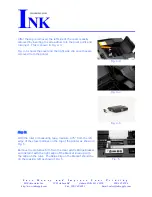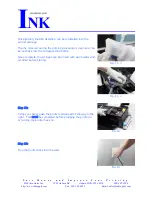S a v e M o n e y a n d I m p r o v e Y o u r P r i n t i n g
MIS Associates Inc 2901 Auburn Rd. Auburn Hills, MI 48326 800-445-8296
http://www.inksupply.com Fax: 248-289-6013 Email: [email protected]
Installation Instructions: Epson 1430 CFS
Prerequisite -
Before starting this installation, you MUST test your printer to make sure it is printing
100% correctly. The best way to do this is to first print a Nozzle pattern, using the
printer utility provided by Epson. Once a perfect nozzle pattern is achieved, print 5
copies of the MIS purge6.tif image using the Plain Paper and 360 dpi settings on the
printer. All 5 pages must print without banding or skipping (white spaces). If your
printer cannot do this, do not install the CFS. If you need to run no more than 3
cleaning cycles, get new cartridges. Do not proceed until you can pass these tests. The
Purge6 image can be found on our Purging Procedures page
(
http://www.inksupply.com/purging.cfm
)