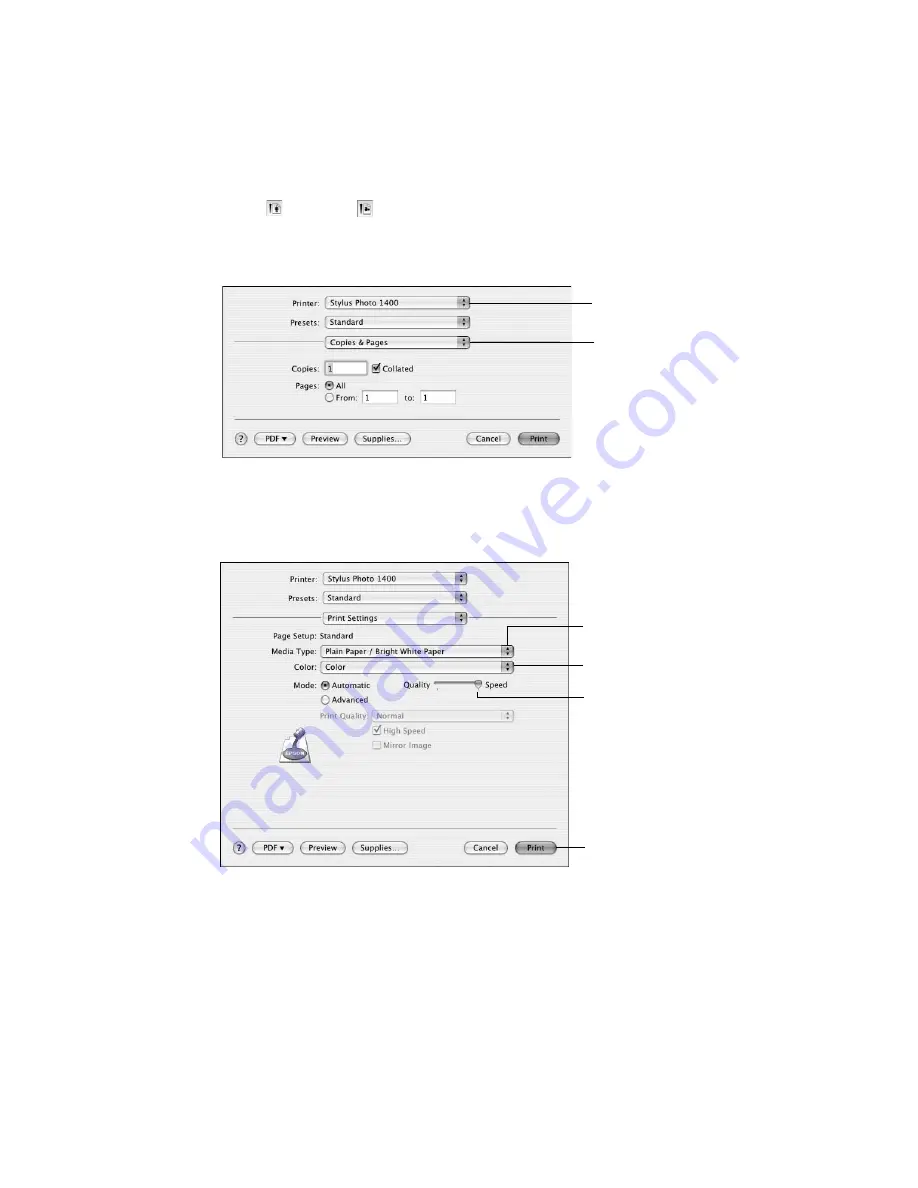
24
Printing from Start to Finish
5. Select portrait or landscape as the Orientation setting.
6. Click
OK
.
7. Open the
File
menu and select
. You see a window like this one:
8. Select
Stylus Photo 1400
from the Printer pop-up menu.
9. Select
Print Settings
from the pop-up menu, then select the following
settings as necessary:
Note:
For more information about printer settings, click the
?
button. In certain programs,
you may need to select
Advanced
before you can select
Print Settings
.
Select
Print Settings
Select
Stylus
Photo 1400
Select your
Media Type
Select
Color
or
Grayscale
Select higher
quality or faster
printing (if available)
Click
Summary of Contents for 1400 - Stylus Photo Color Inkjet Printer
Page 1: ...Epson Stylus Photo 1400 User s Guide ...
Page 6: ...6 Contents ...
Page 60: ...60 Maintaining Your Printer ...
Page 84: ...84 Requirements and Notices ...






























