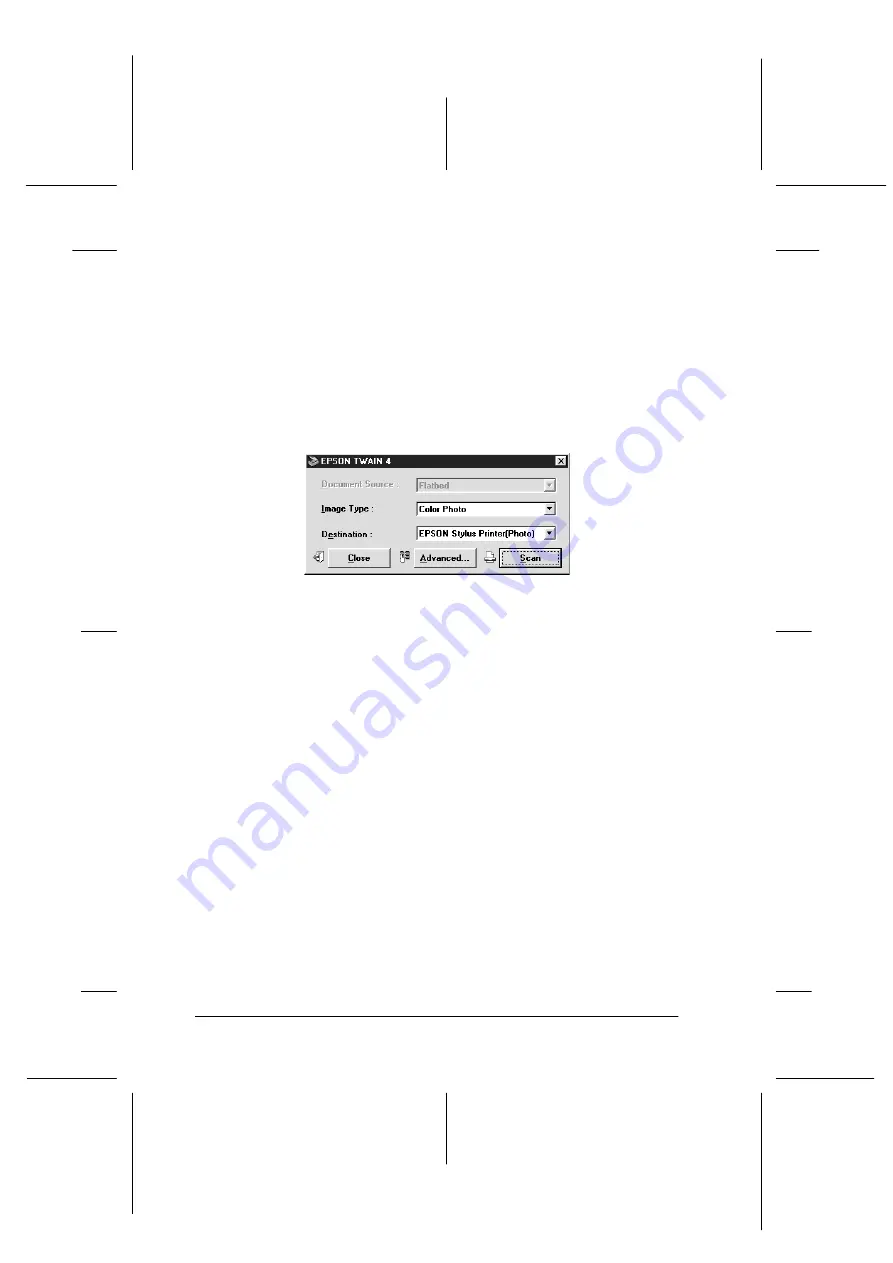
4-10
Using Your Scanner
R4C448
Rev. C
A5 size
CHAP4.FM
2/11/00
Pass 3
L
Proof Sign-off:
tanto name
SEI Y.Takasaki M.Fujimori
leader name M.Fujimori
editor name
SEI M.Kauppi
The following sections give an overview of EPSON TWAIN.
Note:
Some settings may appear dimmed and cannot be selected because of
your choice of settings.
Scanning From the Easy Menu
The Easy menu displays the minimum required settings only,
allowing you to scan easily and quickly. Just select the relevant
Document Source, Image Type, and Destination settings, then
click
Scan
.
EPSON TWAIN automatically locates the target image on the
scanner, adjusts the exposure, and starts scanning. See page 4-11
through 4-14 for details about Document Source, Image Type, and
Destination settings.
Note:
❏
You cannot scan an image that exceeds available memory or disk
space. If you attempt to scan an image that is too large, an alert
appears on the screen.
❏
Before you begin scanning, you should calibrate your screen. For
details, see your Software Reference Guide.
❏
After an image is scanned, be sure to save it.
Easy menu






























