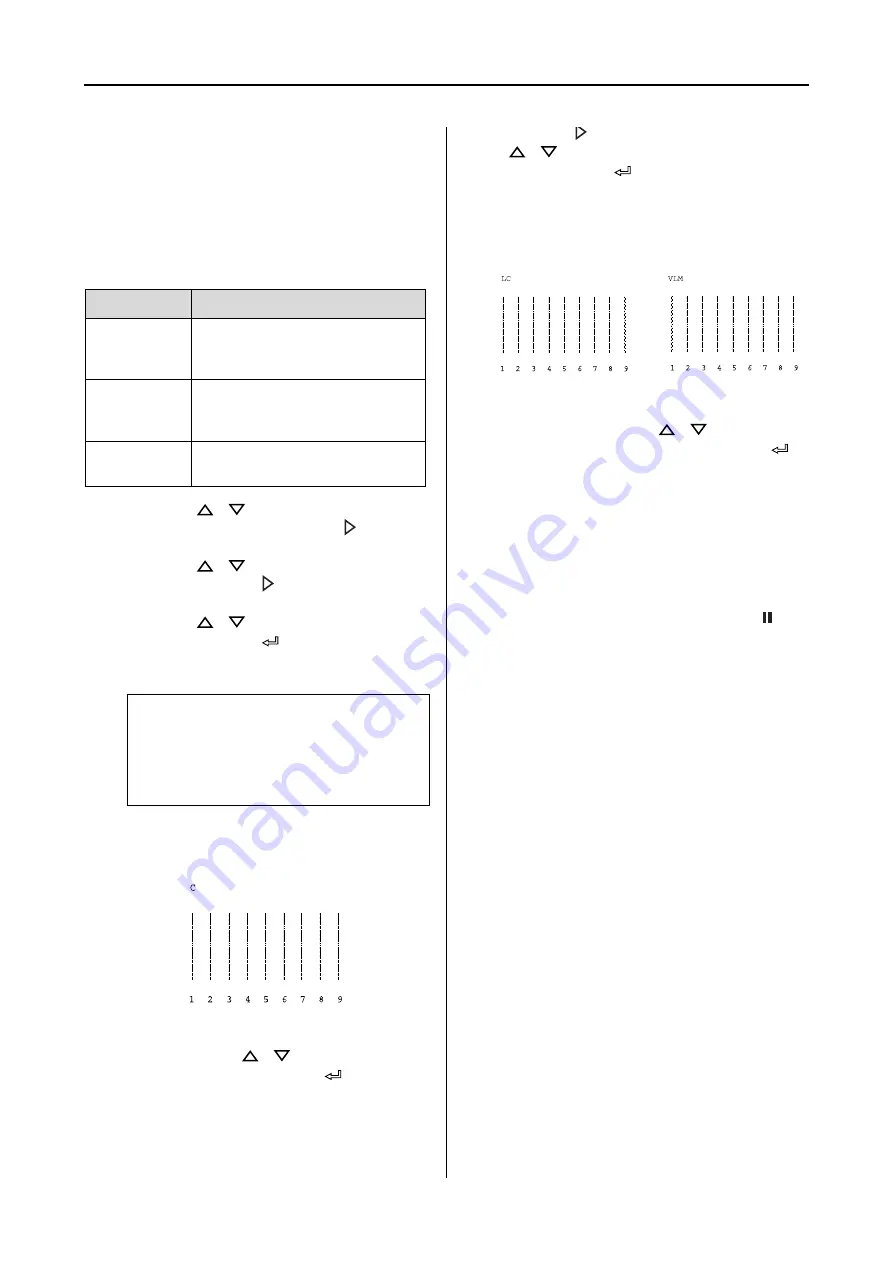
Maintenance
140
User’s Guide
Aligning the print head manually
Because there is a distance between the print head
and paper, the misalignment may occur by the
humidity or temperature or moving the print
head bidirectionally. In this case, try UNI-D first,
and then BI-D 2-COLOR. If you want to perform a
highly accurate adjustment, try BI-D ALL.
A
Press the
/
button to select
ALIGNMENT
, and then press the
button.
B
Press the
/
button to select
MANUAL
,
and then press the
button.
C
Press the
/
button to select
UNI-D
,
and then press the
button to print the
pattern.
D
Check the pattern and select the set number
that has the smallest gaps.
E
When
UNI-D #1C
appears on the LCD
panel, press the
/
button to select the
number, and then press the
button.
F
Set the number for #1 to #4.
G
Press the
button, and then press the
/
button to select
BI-D 2-COLOR
.
Then press the
button.
H
Check the pattern and select the set number
that has the smallest gaps.
I
When
BI-D 2-COLOR #1LC
appears on the
LCD panel, press the
/
button to
select the number, and then press the
button.
J
Set the number for #1 to #4.
If you are not satisfied with the result of this
alignment, see the next section to try BI-D
ALL.
After you set the patterns, press the
button to return to the READY state.
Alignment
Explanation
UNI-D
Use all ink colors except black
colors to align the print head
unidirectionally.
BI-D
2-COLOR
Use Light Cyan and Vivid Light
Magenta ink color to align the
print head bidirectionally.
Bi-D ALL
Use all ink colors to align the print
head bidirectionally.
Note:
When you print the pattern on a cut sheet
media such as A3, you need to prepare several
sheets. When the first page is printed, set the
next paper.
Summary of Contents for 11880 - Stylus Pro Color Inkjet Printer
Page 1: ...User s Guide NPD2979 00 ...






























