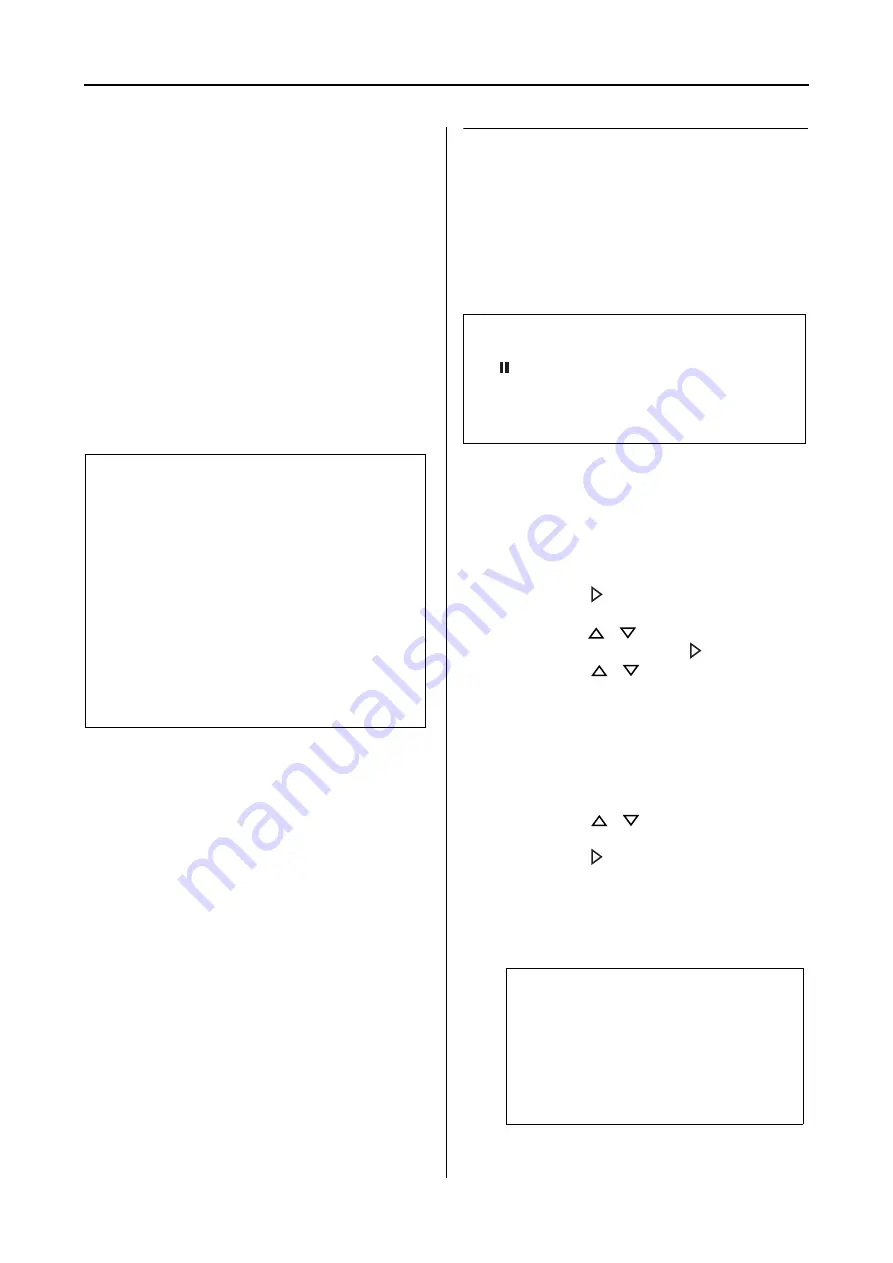
Variety of Printings
100
User’s Guide
Printing with Non-Epson
Media
When using the non-Epson media, make the
paper settings according to the paper
characteristics before printing. There are two
ways to make settings and to print.
❏
Register the custom paper in the Menu mode
using the printer's control panel, and print
using the registered setting.
❏
Make setting using the Paper Configuration
dialog box in the printer driver.
If it does not print evenly on the custom paper
you have registered, use unidirectional printing.
Clear the
High Speed
check box in the printer
driver.
Setting the custom paper in
the printer
You can register up to 10 custom papers. Follow
the steps below.
The registered number is displayed on the control
panel when using the printer.
A
Load the paper that you want to use.
Make sure to set the paper that is actually
used.
B
Enter the Custom Paper menu.
1. Press the
button to enter the Menu
mode.
2. Press the
/
button to display
PAPER
SETUP
, and then press the
button.
3. Press the
/
button to display
CUSTOM PAPER
.
C
Select the registered number for the user
setting.
You can select the number from 1 to 10.
1. Press the
/
button to select the
number you want to register.
2. Press the
button.
The settings you make from step 4 are
registered in the number you have selected
here.
Note:
❏
Make sure to check the paper characteristics such
as paper tension, ink fixing, or paper thickness
before setting the custom paper. See the
description that comes with the paper for
information on the paper characteristics.
❏
The settings you make on the Paper
Configuration dialog box have priority over the
settings you make on the printer's control panel.
❏
You can register the custom paper or printer
settings on your computer by using EPSON LFP
Remote Panel. See the EPSON LFP Remote
Panel online help for detailed information.
Note:
The printer becomes in the Ready state when you press
the
button at any point of making the following
settings. The settings you have made so far are
registered as the custom settings (including
unchanged settings).
Note:
❏
We recommend you write down the
registered number and the settings you
make from step 4.
❏
You can change the registered number on
your computer by using EPSON LFP
Remote Panel.
Summary of Contents for 11880 - Stylus Pro Color Inkjet Printer
Page 1: ...User s Guide NPD2979 00 ...






























