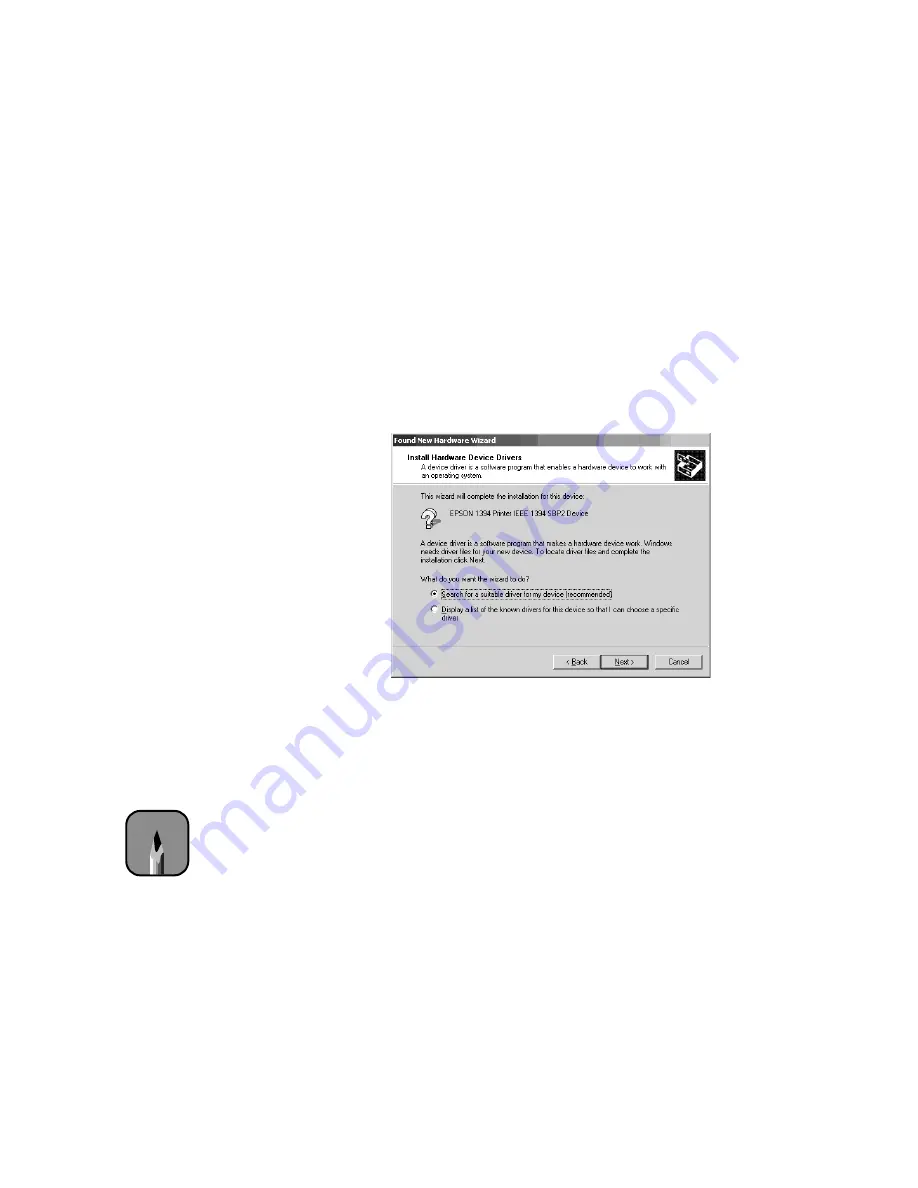
1-32
1-32
|
Setting Up the Printer
Setting Up Your FireWire Port
If you’re connecting with FireWire (IEEE-1394) on a Windows system, you
may see a Found New Hardware Wizard for an EPSON 1394 Printer. If so,
follow the steps below to install the driver software for the port. When done,
resume installing the printer software where you left off.
1. At the first Found New Hardware screen, click
Next
.
2. At the screen below, click
Search for a suitable driver
, then click
Next
.
3. Select
Specify a location
and click
Next
.
4. Click the
Browse
button and locate the correct
Win2K_XP
folder on
the EPSON CD-ROM:
•
If your printer uses Archival ink, browse to
the
Drivers\Cf\Win2K_XP
folder
•
If you’re printer uses Photographic Dye, browse to
the
Drivers\Dye\Win2K_XP
folder
•
If you’re printer uses UltraChrome ink, browse to
the
Drivers\Uc\Win2K_XP
folder
5. Click
OK
, then click
Next
to install the driver.
6. When done, click
Finish
. Then return to the printer software
installation instructions where you left off.
Note
You may see an
additional Found New
Hardware screen for
IEEE-1394. If so, be sure
to browse to the correct
folder for your ink type
and operating system.






























