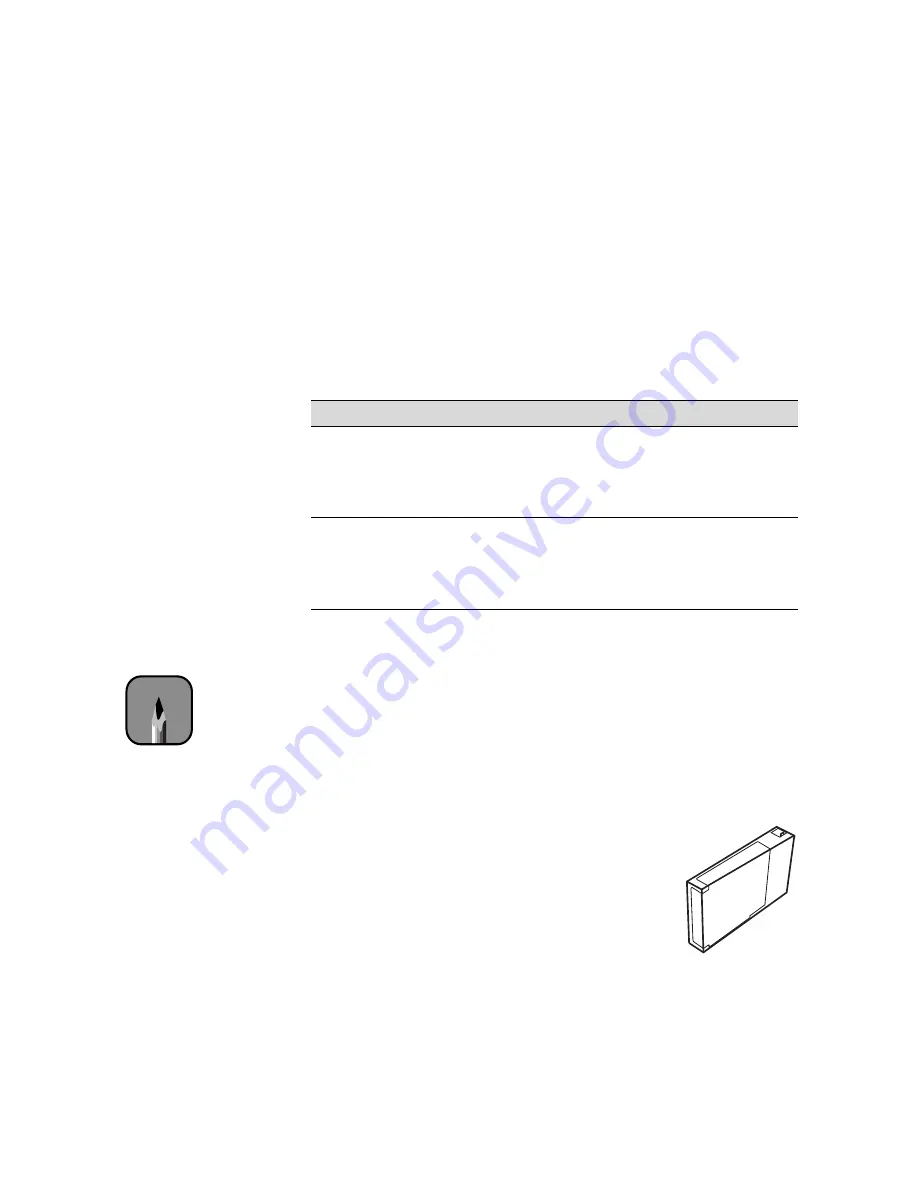
5-15
Maintaining and Transporting the Printer
|
5-15
Switching Between Black Ink Modes
If your printer uses EPSON UltraChrome ink, you can switch between black
ink modes to optimize your black ink density. When you installed the
printer’s first cartridges, the printer was initialized to use either Photo Black
ink or Matte Black ink (according to your choice). If your printing needs
have changed, you can switch between black modes:
Preparing the Required Supplies
Before switching black ink modes, make sure you have all the required
supplies. You will need:
•
the draining cartridge that came with your printer
•
the replacement black ink cartridge you plan to install
You may also need one or more replacement color ink cartridges.
To switch black ink modes, you need the draining
cartridge that came with your printer. This is an
empty, reusable cartridge that looks similar to a regular
ink cartridge.
After deciding on the black ink mode you want to
switch to, make sure you have the black ink cartridge
you’ll be installing (Matte Black or Photo Black). It
doesn’t have to be a brand-new cartridge, but it shouldn’t be so low on ink
that it prevents the procedure from being carried out.
Black ink modes
Mode
Image and paper type
Photo Black Mode
For printing photographic images on all media types.
Optimized for traditional photographic and ink jet-coated
papers, such as EPSON Premium Luster Photo Paper,
Photo Semigloss Paper, Premium Semimatte Photo
Paper, etc.
Matte Black Mode
Optimized for printing photographic images on matte or
plain papers, such as EPSON Enhanced Matte Paper,
Smooth and Textured Fine Art Paper, and Somerset
Velvet for EPSON, when the highest level of
photographic quality is desired.
Note
You can purchase
replacement items for
your printer from EPSON
at (800) 873-7766, or by
visiting the EPSON Store
at www.epsonstore.com
(U.S. sales only). In
Canada, please call
(800) 463-7766 for dealer
referral.






























