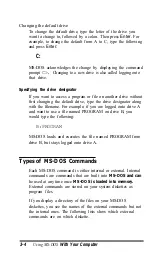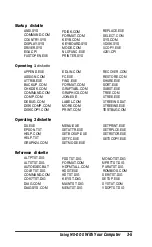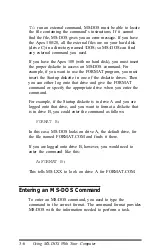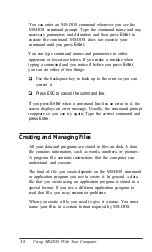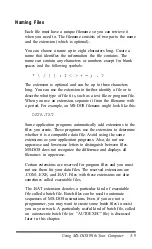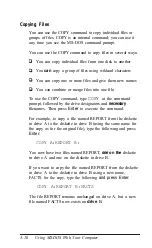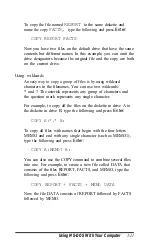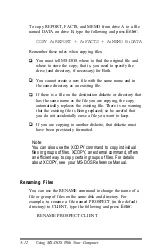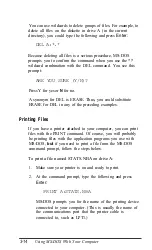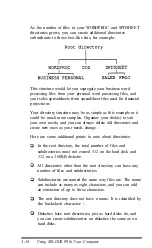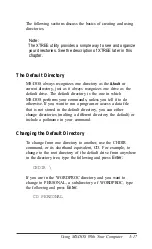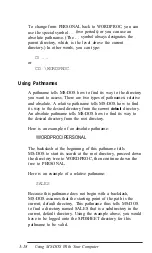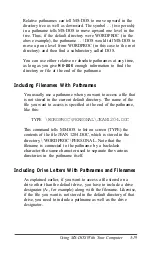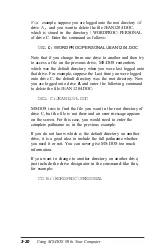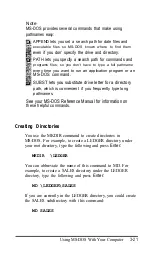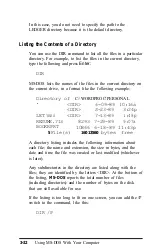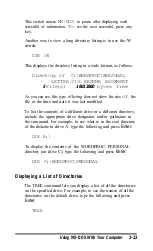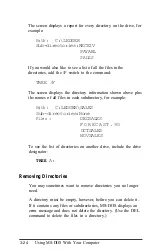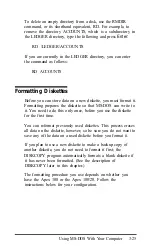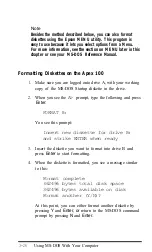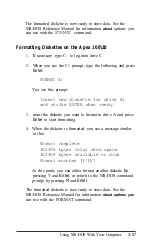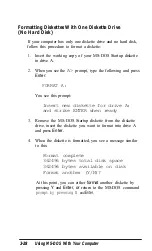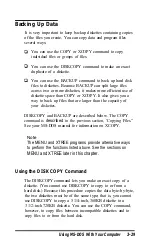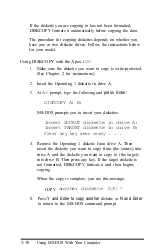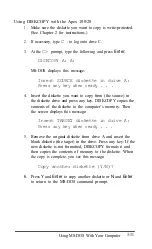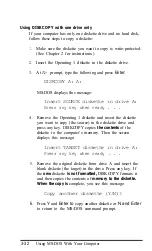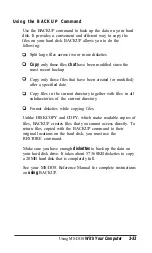To change from PERSONAL back to WORDPROC, you can
use the special symbol . . (two periods) or you can use an
absolute pathname. (The . . symbol always designates the
parent directory, which is the level above the current
directory.) In other words, you can type:
CD . .
or
CD \WORDPROC
Using Pathnames
A pathname tells MS-DOS how to find its way to the directory
you want to access. There are two types of pathnames: relative
and absolute. A relative pathname tells MS-DOS how to find
its way to the desired directory from the
current
default
directory.
An absolute pathname tells MS-DOS how to find its way to
the desired directory from the root directory.
Here is an example of an absolute pathname:
\WORDPROC\PERSONAL
The backslash at the beginning of this pathname tells
MS-DOS to start its search at the root directory, proceed down
the directory tree to WORDPROC, then continue down the
tree to PERSONAL.
Here is an example of a relative pathname:
SALES
Because this pathname does not begin with a backslash,
MS-DOS assumes that the starting point of the path is the
current, default directory. This pathname thus tells MS-DOS
to find a directory named SALES that is a subdirectory in the
current, default directory. Using the example above, you would
have to be logged onto the SPDSHEET directory for this
pathname to be valid.
3-18
Using MS-DOS With Your Computer