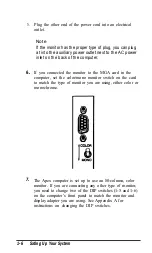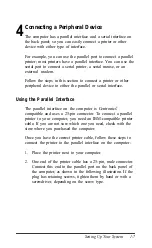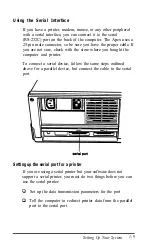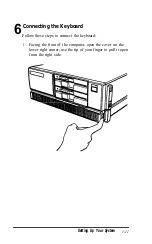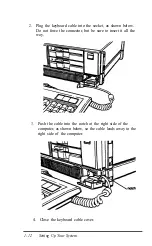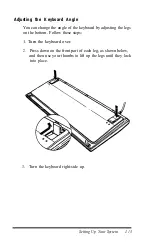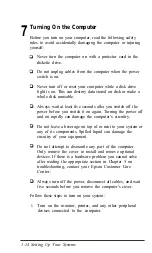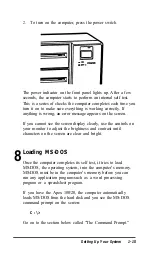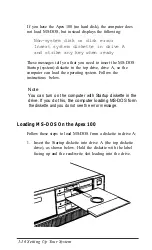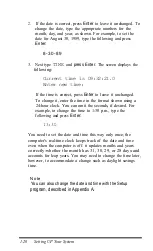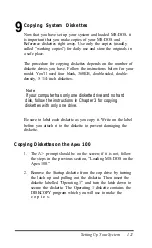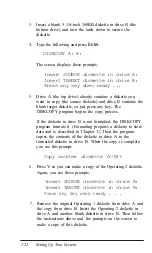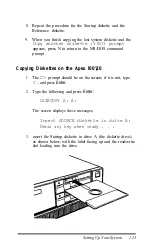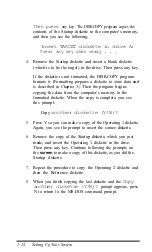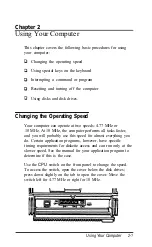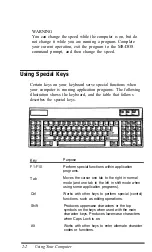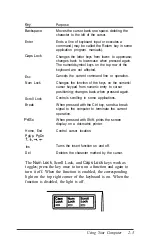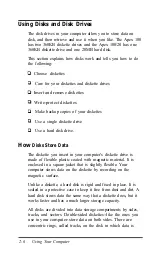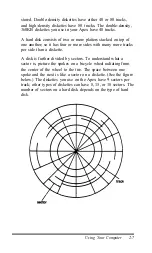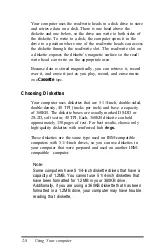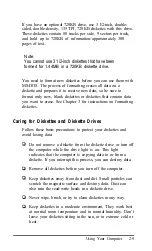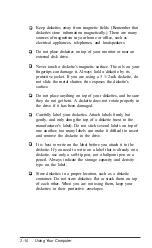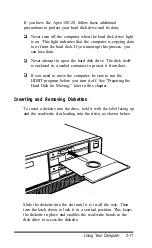2.
If the date is correct, press
Enter
to leave it unchanged. To
change the date, type the appropriate numbers for the
month, day, and year, as shown. For example, to set the
date for August 30, 1989, type the following and press
Enter:
8 - 3 0 - 8 9
3. Next type
TIME
and
press Enter.
The screen displays the
following:
Current time is 09:32:21.0
Enter new time:
If the time is correct, press
Enter
to leave it unchanged.
To change it, enter the time in the format shown using a
24-hour clock. You can omit the seconds, if desired. For
example, to change the time to 1:30 p.m., type the
following and press
Enter:
13:30
You need to set the date and time this way only once; the
computer’s real-time clock keeps track of the date and time
even when the computer is off. it updates months and years
correctly-whether the month has 31, 30, 29, or 28 days-and
accounts for leap years. You may need to change the time later,
however, to accommodate a change such as daylight savings
time.
N o t e
You can also change the date and time with the Setup
program, described in Appendix A.
1-20
Setting UP Your System