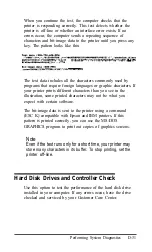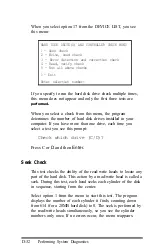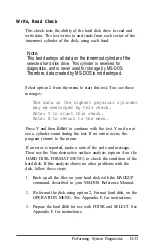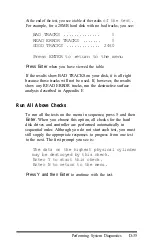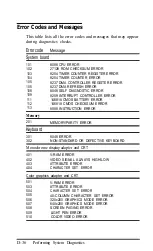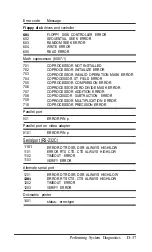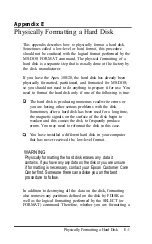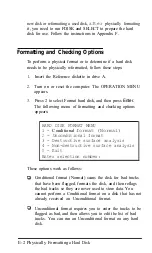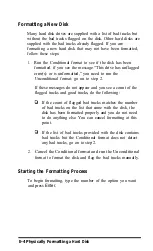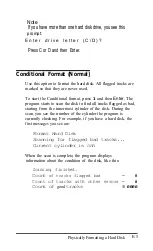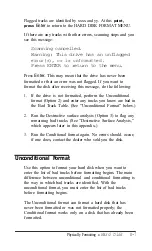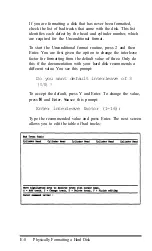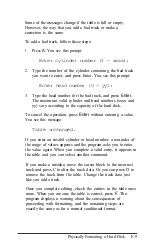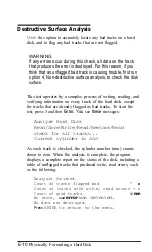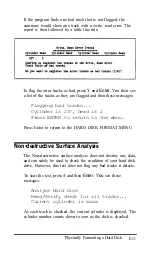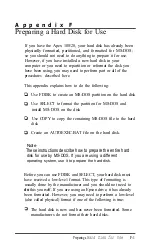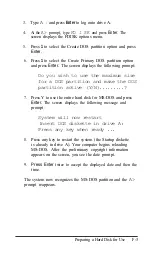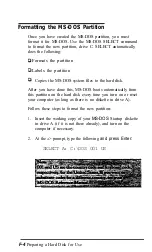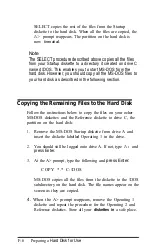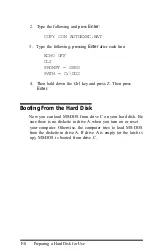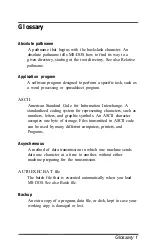Flagged tracks are identified by xxxx and yy. At this
point,
press
Enter
to return to the HARD DISK FORMAT MENU.
If there are any tracks with other errors, scanning stops and you
see this message:
Scanning cancelled.
Warning: This drive has an unflagged
error(s), or is unformatted.
Press ENTER to return to the menu.
Press
Enter.
This may mean that the drive has never been
formatted or that an error was not flagged. If you want to
format the disk after receiving this message, do the following:
1.
If the drive is not formatted, perform the Unconditional
format (Option 2) and enter any tracks you know are bad in
the Bad Track Table. (See “Unconditional Format” below.)
2. Run the Destructive surface analysis (Option 3) to flag any
remaining bad tracks. (See “Destructive Surface Analysis,”
which appears later in this appendix.)
3.
Run the Conditional format again. No errors should. occur;
if one does, contact the dealer who sold you the disk.
Unconditional Format
Use this option to format your hard disk when you want to
enter the list of bad tracks before formatting begins. The main
difference between unconditional and conditional formatting is
the way in which bad tracks are identified. With the
unconditional format, you must enter the list of bad tracks
before formatting begins.
The Unconditional format can format a hard disk that has
never been formatted or was not formatted properly; the
Conditional format works only on a disk that has already been
formatted.
Physically Formatting a
Hard Disk
E-7