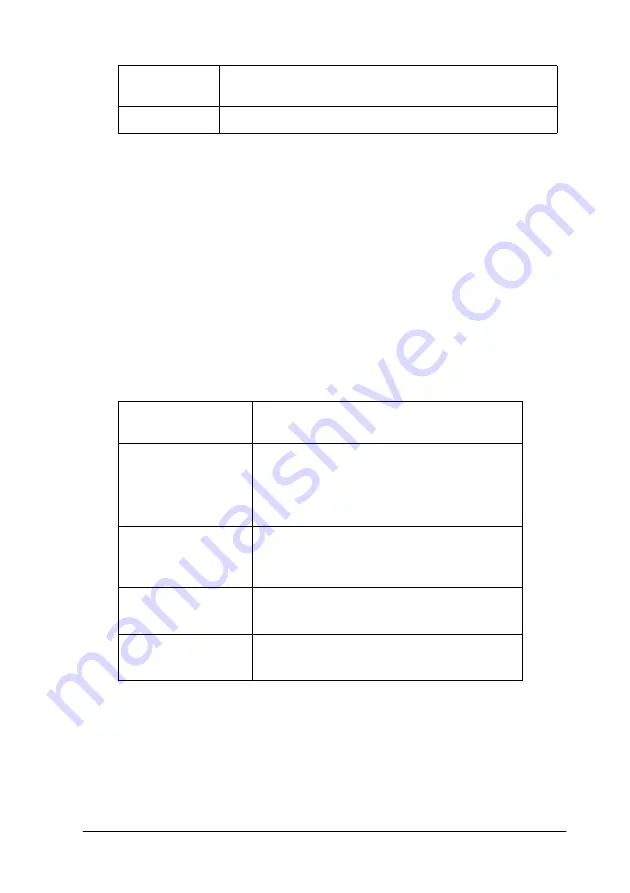
Printer Software
2-9
Custom settings
The Custom settings let you make a wide range of changes with
a single click of the mouse. In the Custom Settings list, you’ll find
ready-made settings provided by EPSON designed to match a
particular kind of printout, such as graphs and charts for a
presentation or images taken by a digital camera.
You can also create your own settings and add them to this list.
See “Advanced settings” on page 2-10.
The Custom Settings list includes the following ready-made
settings. Click the arrow on the right of the Custom Settings list.
Follow the steps below to select a Custom setting:
1. Click the
Custom
button
on the Main menu (for Windows) or
in the Print dialog box (for Macintosh).
Soft Focus
This setting makes your photos look as if they were
taken with a soft-focus lens.
Sepia
This setting applies a sepia tone to your photos.
Text/Graph
Good for printing presentation
documents such as graphs and charts.
Advanced Photo
Good for printing scanned photos and
digitally-captured images in high quality.
Also helps prevent the misprinting of ink
dots that may occur due to the
movement of the print heads and paper.
ICM
(For Windows 95,
and 98)
ICM (Image Color Matching). This feature
automatically adjusts printout colors to
match the colors on your screen.
sRGB
(For Windows)
Best for color matching with other sRGB
devices.
ColorSync
(For Macintosh)
This feature automatically adjusts printout
colors to match the colors on your screen.
Summary of Contents for PRO 7000
Page 2: ...2...
Page 32: ...1 24 The Control Panel...
Page 62: ...2 28 Printer Software...
Page 93: ...Paper Handling 4 9 4 Open the roll paper cover 5 Load the paper into the paper insertion slot...
Page 108: ...4 24 Paper Handling...
Page 164: ...A 16 Product Information...
Page 170: ...6...
Page 171: ...Customer Information B 1 Appendix B Customer Information Customer Information B 2...
Page 182: ...4 SelecType Menu List...






























