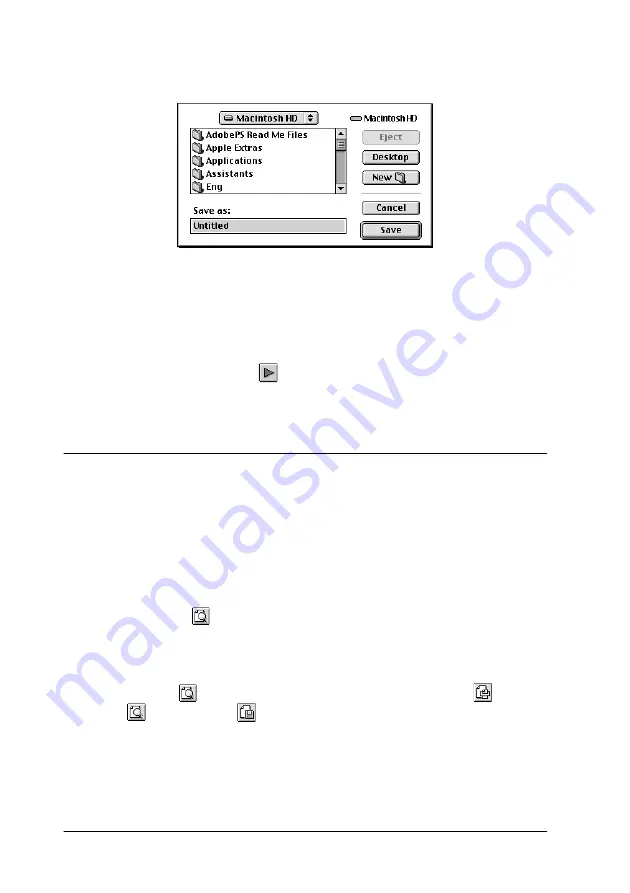
4-20
Using the Printer Software for Macintosh
3. Click the
Save File
button. The following dialog box appears.
4. Select the location where you want to save the file, then type
a file name in the Save As box and click
Save.
When you want to print the document, double-click the file to
open EPSON Monitor3, make sure that the correct document is
selected, then click the
Resume button to send the data to the
printer.
Previewing your printout
The Preview feature allows you to see how your document will
look before actually printing it. Follow these steps to preview
your document.
1. Make your printer driver settings.
2. Click the
Preview icon button in the Print dialog box. The
button changes into a
Preview
button.
Note:
Use the
Preview icon button to switch between the
,
Preview, and
Save File modes. Click the icon to select the
mode you want. For information on the Save File mode, see “Saving
spool data as a file” on page 4-19.
Summary of Contents for Color 580
Page 2: ... 2 ...
Page 60: ...2 34 Printing with Windows ...
Page 66: ...3 6 Checking Printer Status and Managing Print Jobs for Windows ...
Page 98: ...5 8 Checking Printer Status and Managing Print Jobs for Macintosh ...
Page 116: ...7 6 Replacing Ink Cartridges ...
Page 125: ...Maintenance 8 9 ...
Page 126: ...8 10 Maintenance ...
Page 144: ...9 18 Troubleshooting ...
Page 148: ...10 4 Consumable Products ...
Page 160: ...A 12 Printer Specifications ...
Page 168: ... 6 Glossary ...






























