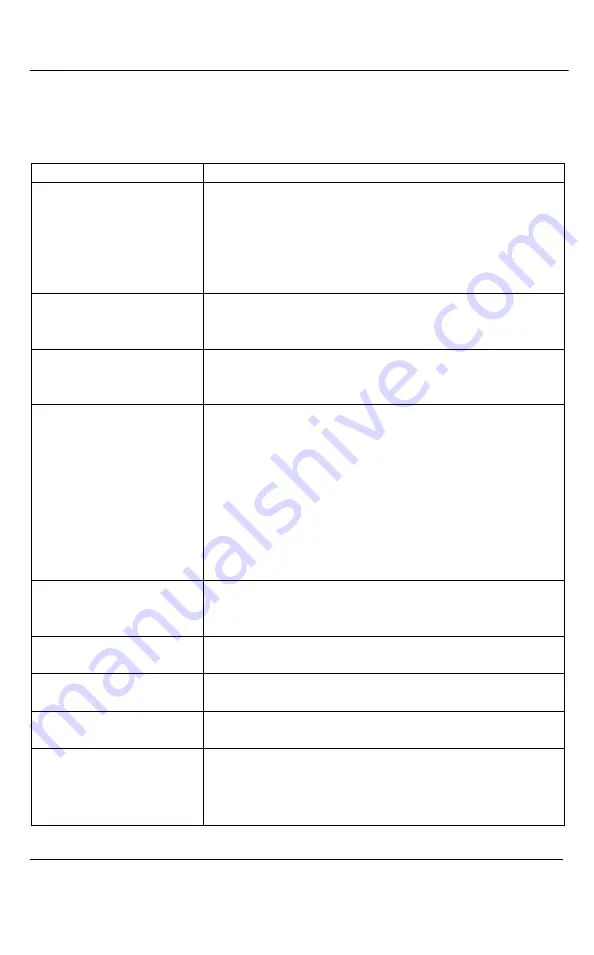
Configuring using a Third-Party Application
107
VGA Grid User Guide
18.6
Broadcasting Setup Keys
These keys are used for getting or setting the broadcasting setup.
Table 24
Broadcasting Setup Keys
Key
Description
framesize
Get or change the frame size in pixels, for example 1024
x 768. Use %20 for spaces. The supported resolutions
are 640 x 480, 720 x 400, 720 x 480, 720 x 576, 768 x
576, 1024 x 768, 1152 x 864, 1280 x 720, 1280 x 768,
1280 x 960, 1280 x 1024, 1360 x 768, 1360 x 1024, 1600
x 1200, and 1920x 1200
htmlrefresh
Get or change the Flash/Mjpeg webpage page refresh
time in seconds. The range is 0 to inf (infinite). 0 means
that page will not refresh.
streamport
Get or change the stream port number. The range is
1000 to 65535. You cannot use port 5557 because this
port is used for network discovery.
streamtype
Get or change the stream type:
0 - Flash
1 - Flash+H.264
2 - ASF
3 - ASF+H.264
4 - MJPEG
5 – RTSP
vbitrate
Get or change the video bit rate in kbit/s, for example
vbitrate=65536. You can use short forms such as
vbitrate=64K and vbitrate=1M.
bcast_disabled
Possible values are 'on' or empty. Broadcasting will be
disabled if the value is 'on'.
audio
Possible values are 'on' or empty. Enables broadcasting
of audio signal.
usenosignal
Possible values are 'on' or empty. Displays “No signal”
image if the signal is off.
vbufmode
Use this key to define compression level of the
broadcast. E.g., in the Strong mode the broadcast
parameter strictly correspond to the specified bitrate.















































