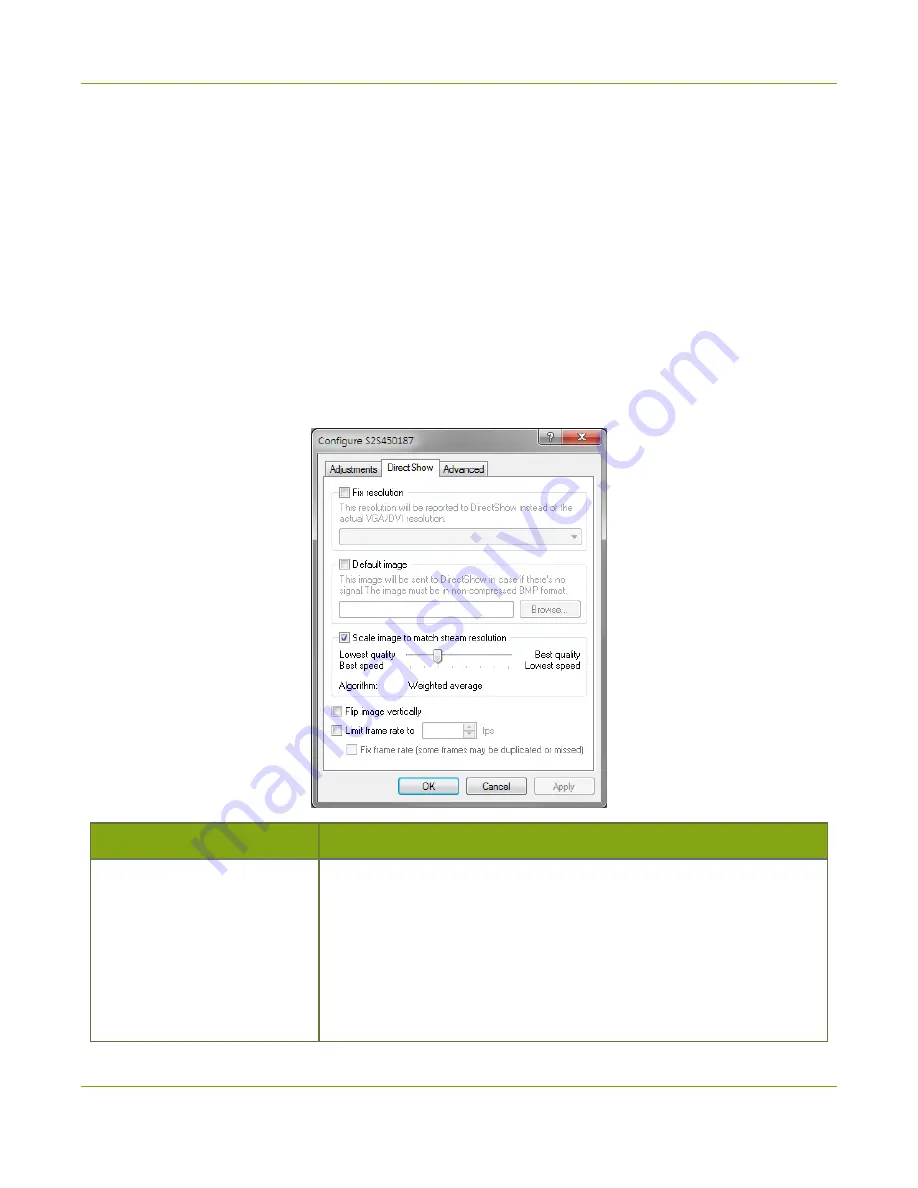
SDI2USB 3.0 User Guide
DirectShow video adjustments (Windows)
DirectShow video adjustments (Windows)
, the
Capture
»
Configure Video
»
DirectShow
page lets you configure how the
device interacts with DirectShow compatible applications. From the resolution to whether or not the image is
flipped, there are a variety of options available. See the table below for an explanation of each option.
On Windows, you can also access this screen using the Epiphan applet in the Control Panel by selecting the
video grabber you'd like to configure and clicking
Configure Device
or
Default Configuration
.
The adjustments made here are stored in the device driver and are used until you change them again. Once
applied, you do not need to keep the Epiphan Capture Tool open to use the values you set. Be aware that
third party DirectShow compatible applications can also have settings that may make it appear your settings
are not being honored. If you're having difficulty seeing your changes, check the third party application's
advanced settings.
Item
Description
Fix resolution
Use this checkbox to force the resolution your video grabber reports to
DirectShow compatible applications.When checked, the drop down box
has a list of resolutions from which you pick your desired resolution.
If you choose a resolution that is smaller or larger than the source video,
the Epiphan drivers will scale the image for you (unless you uncheck
Scale image to match stream resolution
, in which case the image will
be cropped to match your chosen resolution).
19






























