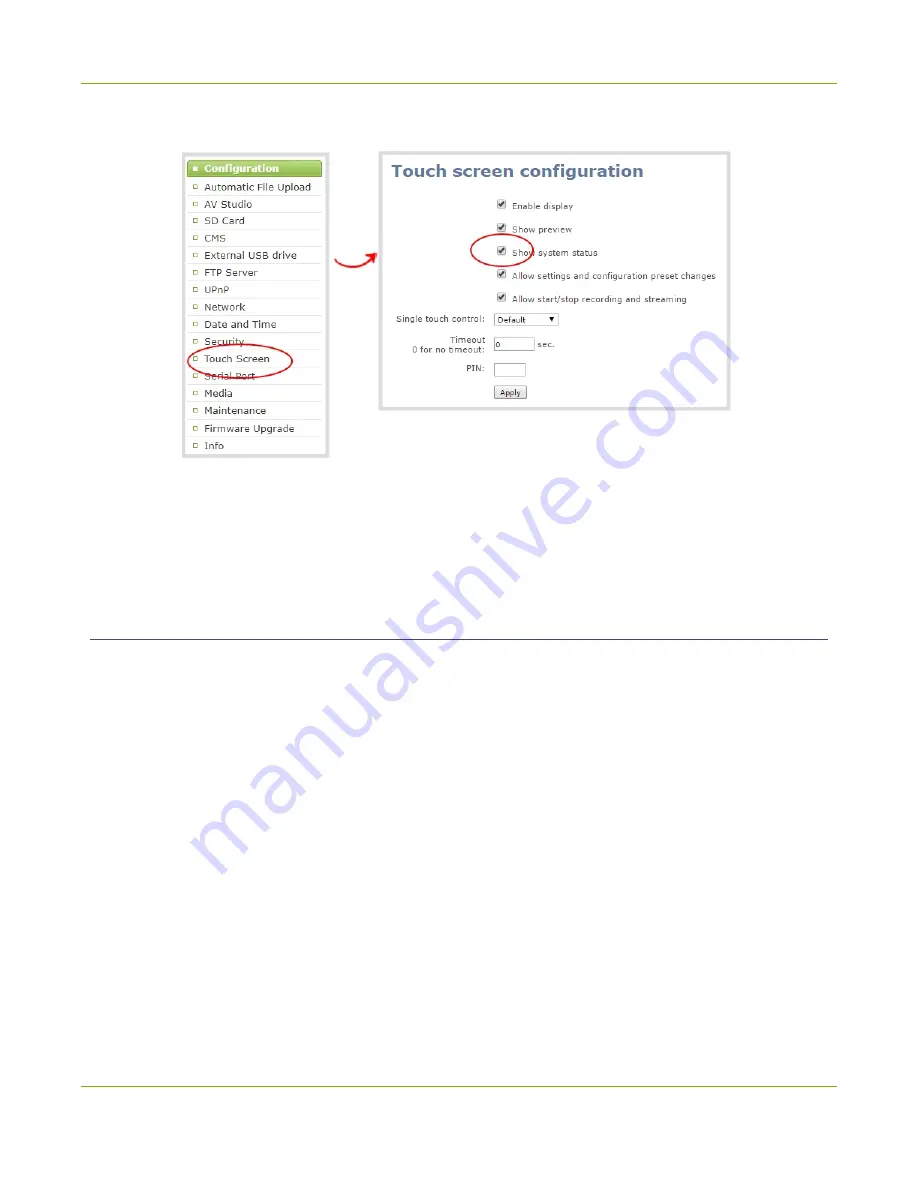
Pearl Mini User Guide
Configure the touch screen
2. From the Configuration menu, click
Touch Screen
. The touch screen configuration page opens.
3. Uncheck
Show system status
to prevent the system status screen from opening on the touch
screen. Check
Show system status
if you want to enable the system status screen to open on the
touch screen.
4. Click
Apply
.
Disable or enable configuration using the touch screen
You can apply configuration presets and configure network settings using the touch screen on Pearl Mini by
default. You can disable this ability using the Admin panel.
If configuration is blocked and system status is permitted, touch screen users see an
i
icon instead of the
configuration gears icon in the lower right corner of the touch screen.
To disable or enable configuration using the touch screen:
1. Login to the Admin panel as
admin
2. Select the
Touch Screen
link in the Configuration menu. The touch screen configuration page opens.
47
Summary of Contents for Pearl Mini
Page 117: ...Pearl Mini User Guide Disable the network discovery utility 105 ...
Page 137: ...Pearl Mini User Guide Mute audio 4 Click Apply 125 ...
Page 149: ...Pearl Mini User Guide Mirror the video output port display 137 ...
Page 187: ...Pearl Mini User Guide Delete a configuration preset 175 ...
Page 309: ...Pearl Mini User Guide Use RTMPS for a Kaltura webcasting event 297 ...
Page 447: ... and 2019 Epiphan Systems Inc ...






























