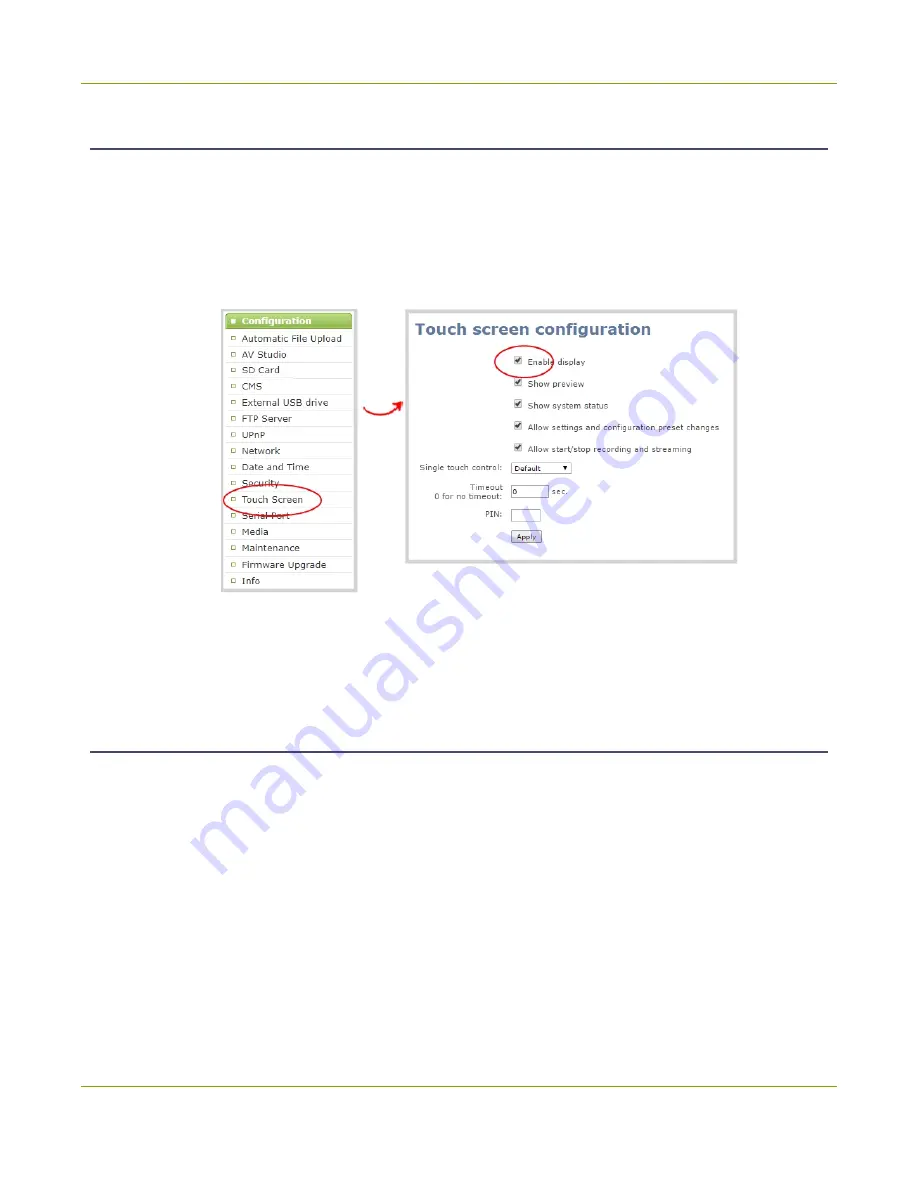
Pearl Mini User Guide
Configure the touch screen
Disable or enable the touch screen
You can enable or disable Pearl Mini from displaying anything on the touch screen. The touch screen remains
touch-sensitive even when the display is disabled.
To disable or enable the touch screen display:
1. Login to the Admin panel as
admin
2. From the Configuration menu, click
Touch Screen
. The touch screen configuration page opens.
3. Uncheck
Enable display
to disable the touch screen display. Check
Enable display
if you want the
touch screen display enabled.
4. Click
Apply
.
Hide or show channel previews on the touch screen
Previews of your configured channels display on the touch screen of Pearl Mini by default. You can disable
channel previews using the Admin panel.
A message displays on the touch screen when channel previews are disabled. If you have configured
system
status
or
settings and configuration preset changes
to be allowed, then tapping anywhere on the touch
screen opens the settings page.
45
Summary of Contents for Pearl Mini
Page 117: ...Pearl Mini User Guide Disable the network discovery utility 105 ...
Page 137: ...Pearl Mini User Guide Mute audio 4 Click Apply 125 ...
Page 149: ...Pearl Mini User Guide Mirror the video output port display 137 ...
Page 187: ...Pearl Mini User Guide Delete a configuration preset 175 ...
Page 309: ...Pearl Mini User Guide Use RTMPS for a Kaltura webcasting event 297 ...
Page 447: ... and 2019 Epiphan Systems Inc ...






























