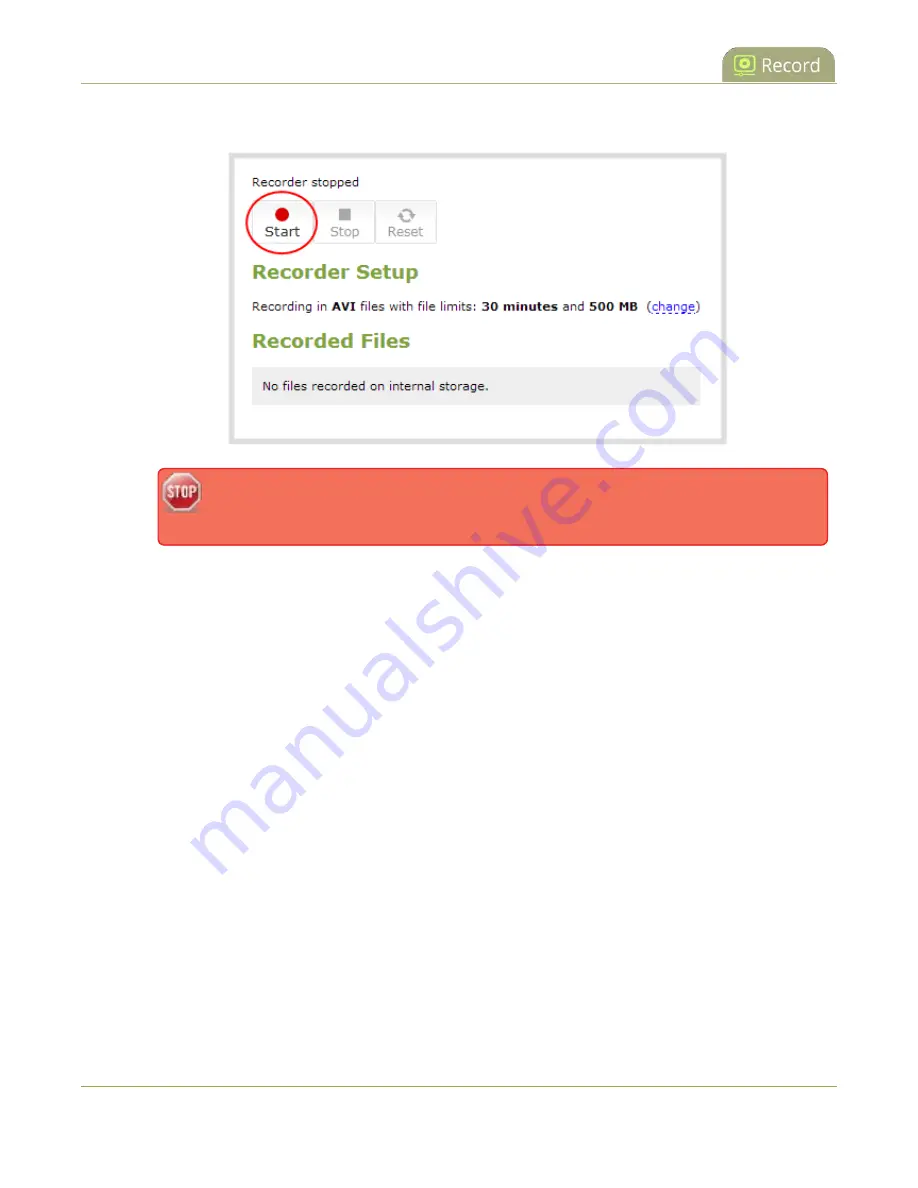
Pearl Mini User Guide
Record using One Touch control
3. Click
Start
to start recording the channel and click
Stop
to stop recording.
If the Start button is not active, there are no active sources for this channel or recorder.
Check your inputs to ensure signals are working as expected.
You can navigate away from the recording page without affecting the recording.
Record using One Touch control
Pearl Mini's One Touch recording and streaming control allows you to control your recording and streaming
across any number of channels and recorders with a single tap on the touch screen. Channels and recorders
are enabled for One Touch recording by default. For more information, see
To control recording using One Touch control:
1. Login to the Admin panel as
admin
or
operator
2. Configure your channels and recorders for One Touch control, see
Specify channels and recorders for
3. Tap the
One Touch control
icon along the bottom of the touch screen to display the One Touch
control screen.
311
Summary of Contents for Pearl Mini
Page 117: ...Pearl Mini User Guide Disable the network discovery utility 105 ...
Page 137: ...Pearl Mini User Guide Mute audio 4 Click Apply 125 ...
Page 149: ...Pearl Mini User Guide Mirror the video output port display 137 ...
Page 187: ...Pearl Mini User Guide Delete a configuration preset 175 ...
Page 309: ...Pearl Mini User Guide Use RTMPS for a Kaltura webcasting event 297 ...
Page 447: ... and 2019 Epiphan Systems Inc ...






























