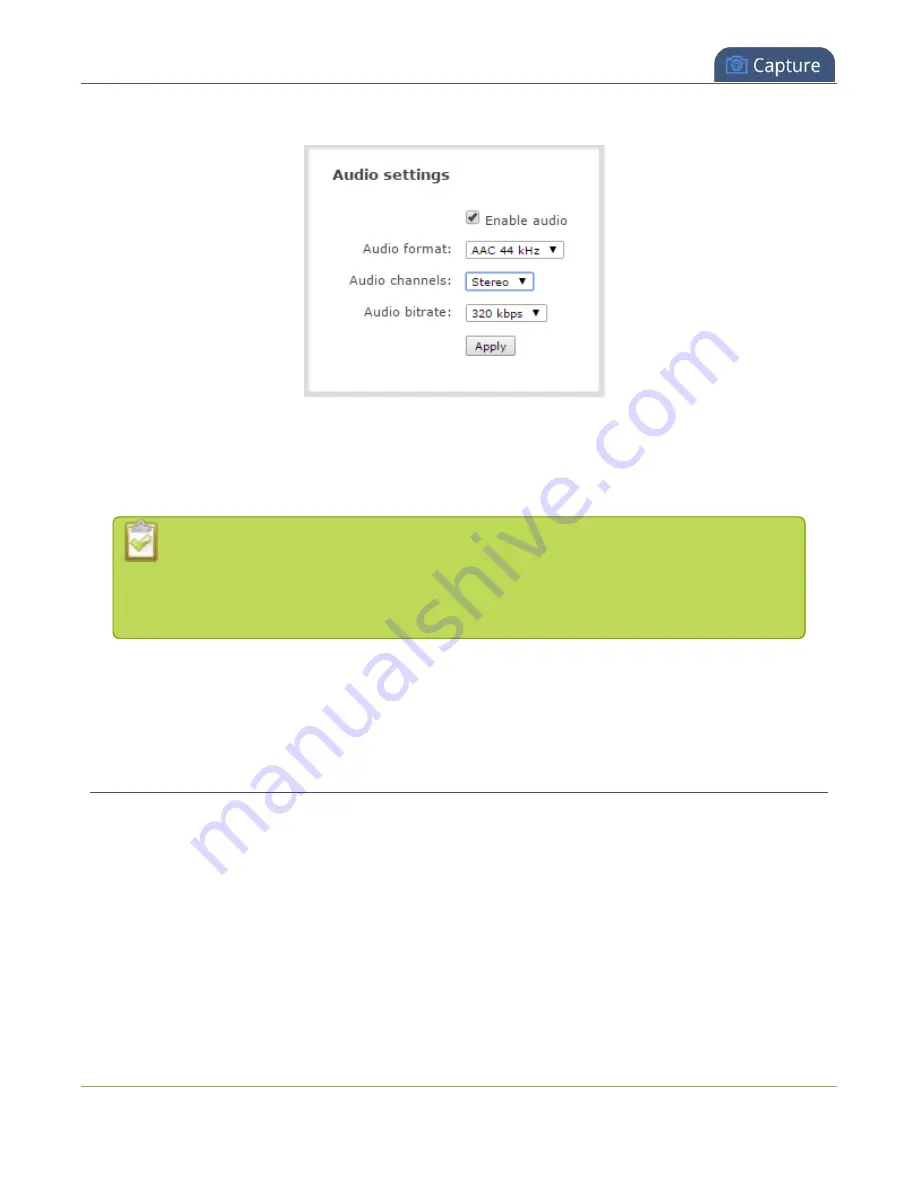
Pearl Mini User Guide
Multi-encoding and channel as a source
2. From the Channel menu, select a channel and click
Encoding
. The encoding configuration page opens.
3. In the Audio settings, ensure that
Enable audio
is checked to include audio in the channel.
4. From the
Audio format
drop down, select an audio codec (AAC, MP3, or PCM).
5. From the
Audio channels
drop down, choose mono or stereo (default).
Choose
Mono
to have left and right stereo channels combined so that when you listen to
the streamed or recorded audio, the same blended sound comes through both the left and
right channels.
6. From the
Audio bitrate
drop down, choose a birtrate. For guidance, see
. For stereo
audio, we recommend 256 kbps or 320 kbps.
7. Click
Apply
.
Multi-encoding and channel as a source
Pearl Mini lets you easily do multi-encoding so you can record and stream the same content at different
encoding settings. This is useful when you want to:
l
Record a video at a high bitrate and frame size and live stream the same content at lower encoding
settings.
l
Record the channel while also sending two (or more) streams of that channel using different encoding
settings for CDNs that don't use adaptive bitrates.
l
Or record the same channel simultaneously at different resolutions, like full HD and HD.
219
Summary of Contents for Pearl Mini
Page 117: ...Pearl Mini User Guide Disable the network discovery utility 105 ...
Page 137: ...Pearl Mini User Guide Mute audio 4 Click Apply 125 ...
Page 149: ...Pearl Mini User Guide Mirror the video output port display 137 ...
Page 187: ...Pearl Mini User Guide Delete a configuration preset 175 ...
Page 309: ...Pearl Mini User Guide Use RTMPS for a Kaltura webcasting event 297 ...
Page 447: ... and 2019 Epiphan Systems Inc ...






























