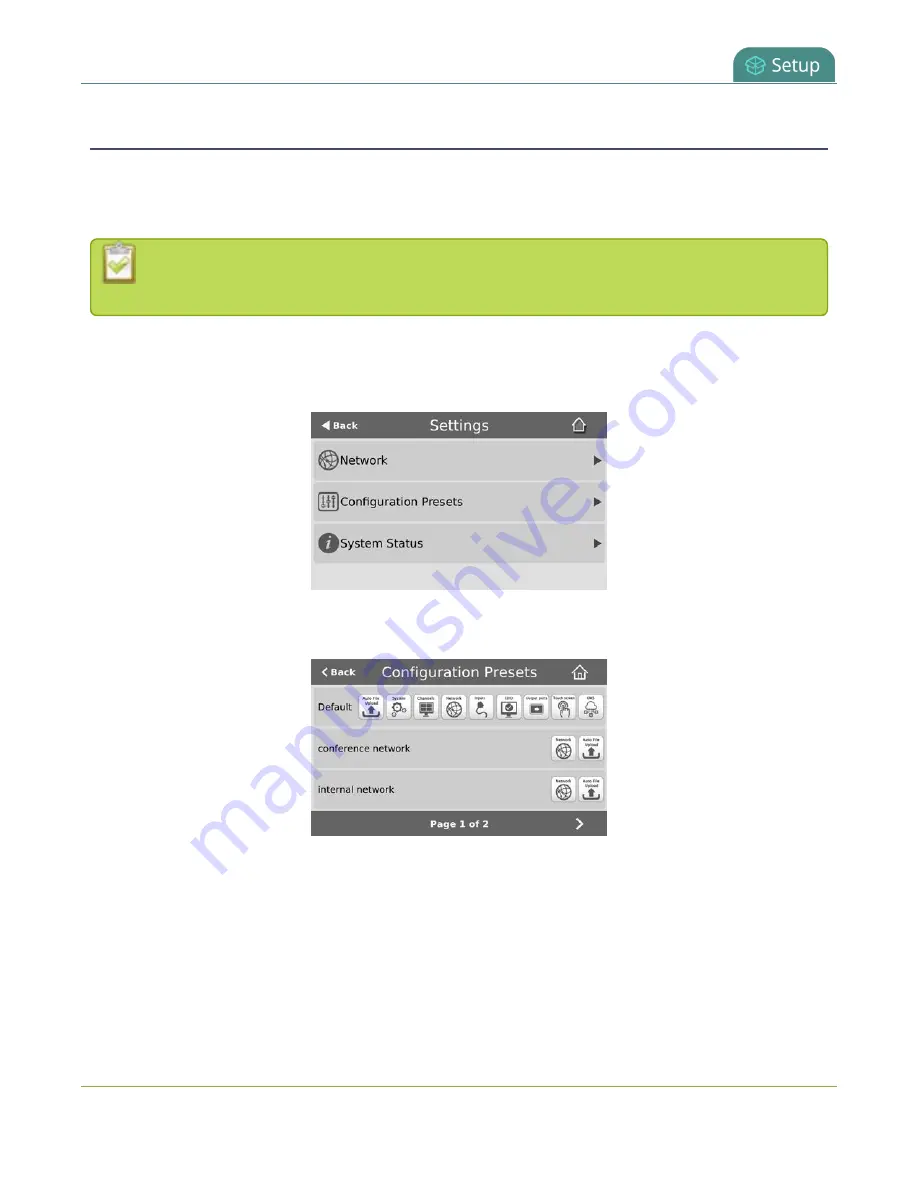
Pearl Mini User Guide
Apply a configuration preset using the touch screen
Apply a configuration preset using the touch screen
You can use Pearl Mini's touch screen to apply configuration presets. If you apply a preset that has the EDID
configuration group, the system may appear unresponsive for a short time while it applies these EDIDs to the
video grabbers.
Configuration presets that only contain the
network
configuration group can also be applied
using an alternative method, which is described at the end of this topic.
To apply a configuration preset using the touch screen:
1. Tap the
gear
icon to open the System settings screen. If the control icons aren't showing, tap anywhere
on the touch screen.
2. Tap
Configuration Presets
. A list of all the saved presets appears. The configuration preset to reset
Pearl Mini to the Factory defaults is always listed first.
3. Use the arrows at the bottom of the page to navigate through the list and tap the name of the preset
you want to apply.
170
Summary of Contents for Pearl Mini
Page 117: ...Pearl Mini User Guide Disable the network discovery utility 105 ...
Page 137: ...Pearl Mini User Guide Mute audio 4 Click Apply 125 ...
Page 149: ...Pearl Mini User Guide Mirror the video output port display 137 ...
Page 187: ...Pearl Mini User Guide Delete a configuration preset 175 ...
Page 309: ...Pearl Mini User Guide Use RTMPS for a Kaltura webcasting event 297 ...
Page 447: ... and 2019 Epiphan Systems Inc ...






























