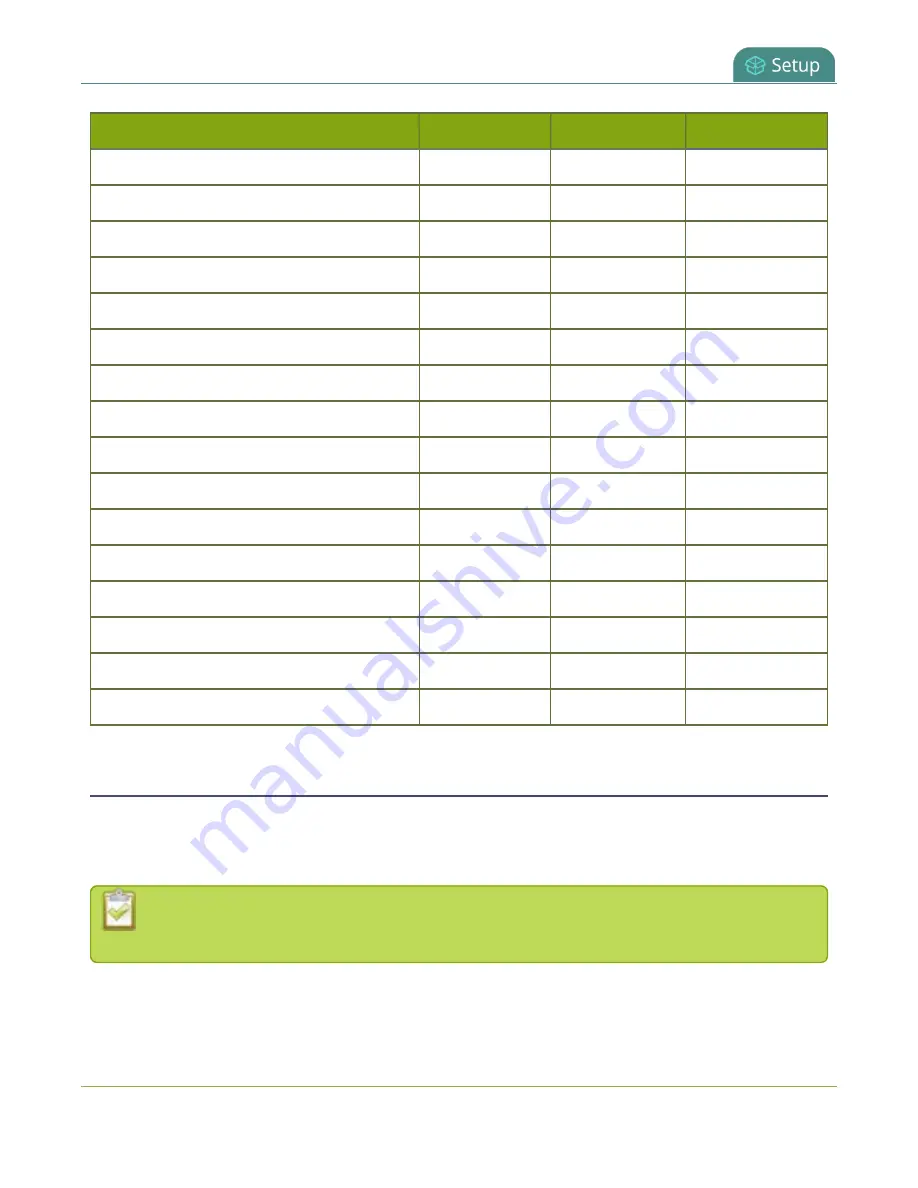
Pearl Mini User Guide
Set or change user passwords
Action or Menu Option
viewer
operator
admin
Configure the Touch Screen
ü
Configure Serial Port Flow Control
ü
Upload Branding Images
ü
Select Branding Template
ü
Enable Remote Support
ü
Backup Device Configuration
ü
Restore Device Configuration
ü
Restore Factory Configuration
ü
Reboot Device (via Admin panel)
ü
Shutdown Device (via Admin panel)
ü
Configure Time Until Next Disk Check
ü
Perform Disk Check
ü
View Disk Information
ü
ü
Enable/disable AV Studio feature
ü
Upgrade Firmware
ü
View System Information
ü
ü
Set or change user passwords
The admin, operator and viewer-level users have no assigned password by default. For higher security, we
recommend that you assign a password for at least the admin and operator-level viewers as soon as possible.
Admin and operator-level users have access to the Admin panel to control Pearl Mini.
If the admin password is defined and the operator password is undefined, by default the operator
must use the admin password.
148
Summary of Contents for Pearl Mini
Page 117: ...Pearl Mini User Guide Disable the network discovery utility 105 ...
Page 137: ...Pearl Mini User Guide Mute audio 4 Click Apply 125 ...
Page 149: ...Pearl Mini User Guide Mirror the video output port display 137 ...
Page 187: ...Pearl Mini User Guide Delete a configuration preset 175 ...
Page 309: ...Pearl Mini User Guide Use RTMPS for a Kaltura webcasting event 297 ...
Page 447: ... and 2019 Epiphan Systems Inc ...






























