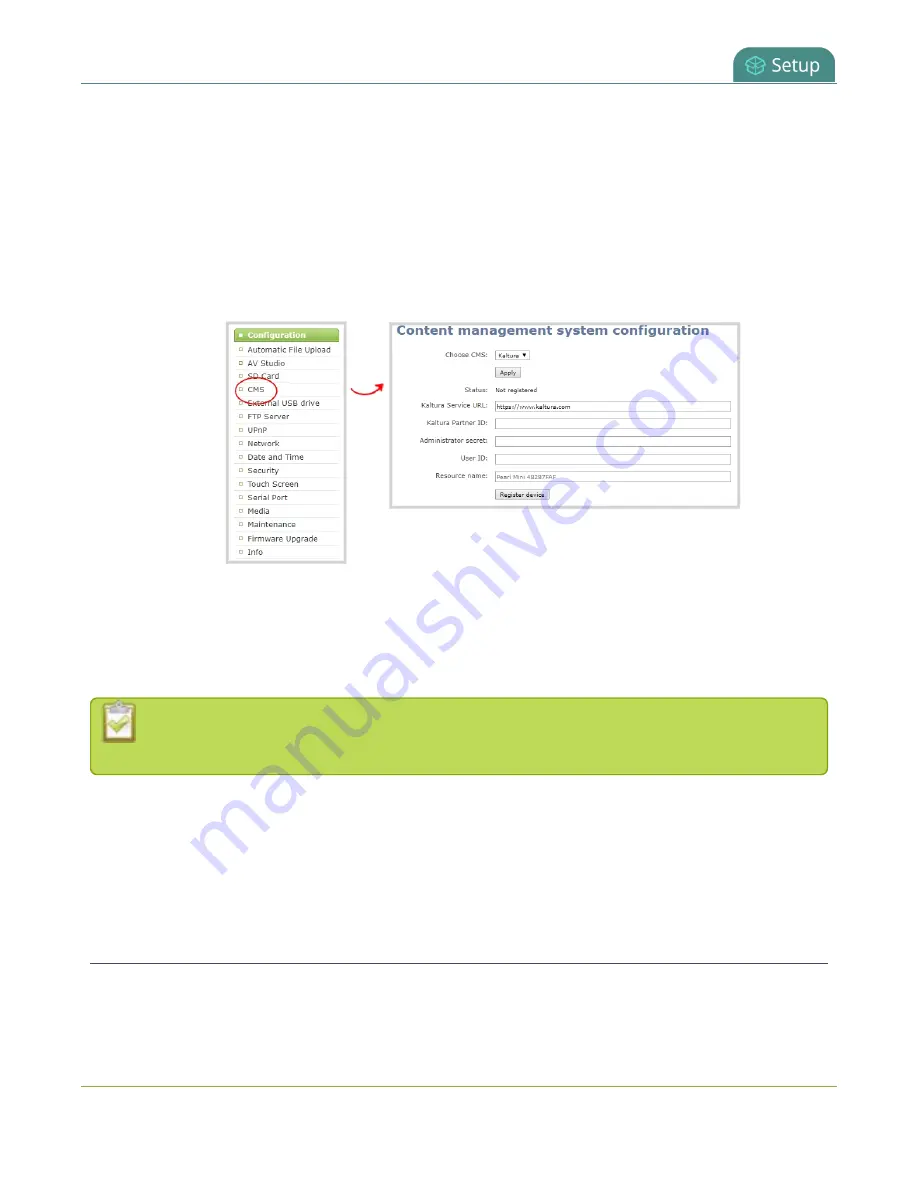
Pearl Mini User Guide
Disable or deregister the device from Kaltura
l
Your Kaltura administrator secret
l
Your Kaltura user ID
To enable Pearl Mini as a resource and register with Kaltura using the Admin panel:
1. Login to the Admin panel as
admin
2. From the Configuration menu, click
CMS
. The Content management system configuration menu
opens.
3. From the
Choose CMS
drop down, select
Kaltura
and then click
Apply
.
4. Enter your
Partner ID
,
Administrator secret
, and
User ID
that you got from Kaltura.
5. (Optional) Change the
Resource name
that you want to appear in Kaltura for this device. The default
resource name includes the serial number of your Pearl Mini.
6. Click
Register device
.
If you get the error "Unable to register device: Error while starting session for partner", ensure
that you've entered the correct Kaltura administrator secret and try registering Pearl Mini again.
What's next
Choose which Pearl Mini channels to record for this resource, see
Select channels for VOD event views
select the streaming channel, see
Set up a channel for a scheduled webcasting event
.
Disable or deregister the device from Kaltura
You can disable CMS for a registered Pearl Mini using the Admin panel and still select Pearl Mini as a resource
using Kaltura MediaSpace. However, the events schedule won't synchronize on Pearl Mini and any events that
139
Summary of Contents for Pearl Mini
Page 117: ...Pearl Mini User Guide Disable the network discovery utility 105 ...
Page 137: ...Pearl Mini User Guide Mute audio 4 Click Apply 125 ...
Page 149: ...Pearl Mini User Guide Mirror the video output port display 137 ...
Page 187: ...Pearl Mini User Guide Delete a configuration preset 175 ...
Page 309: ...Pearl Mini User Guide Use RTMPS for a Kaltura webcasting event 297 ...
Page 447: ... and 2019 Epiphan Systems Inc ...






























