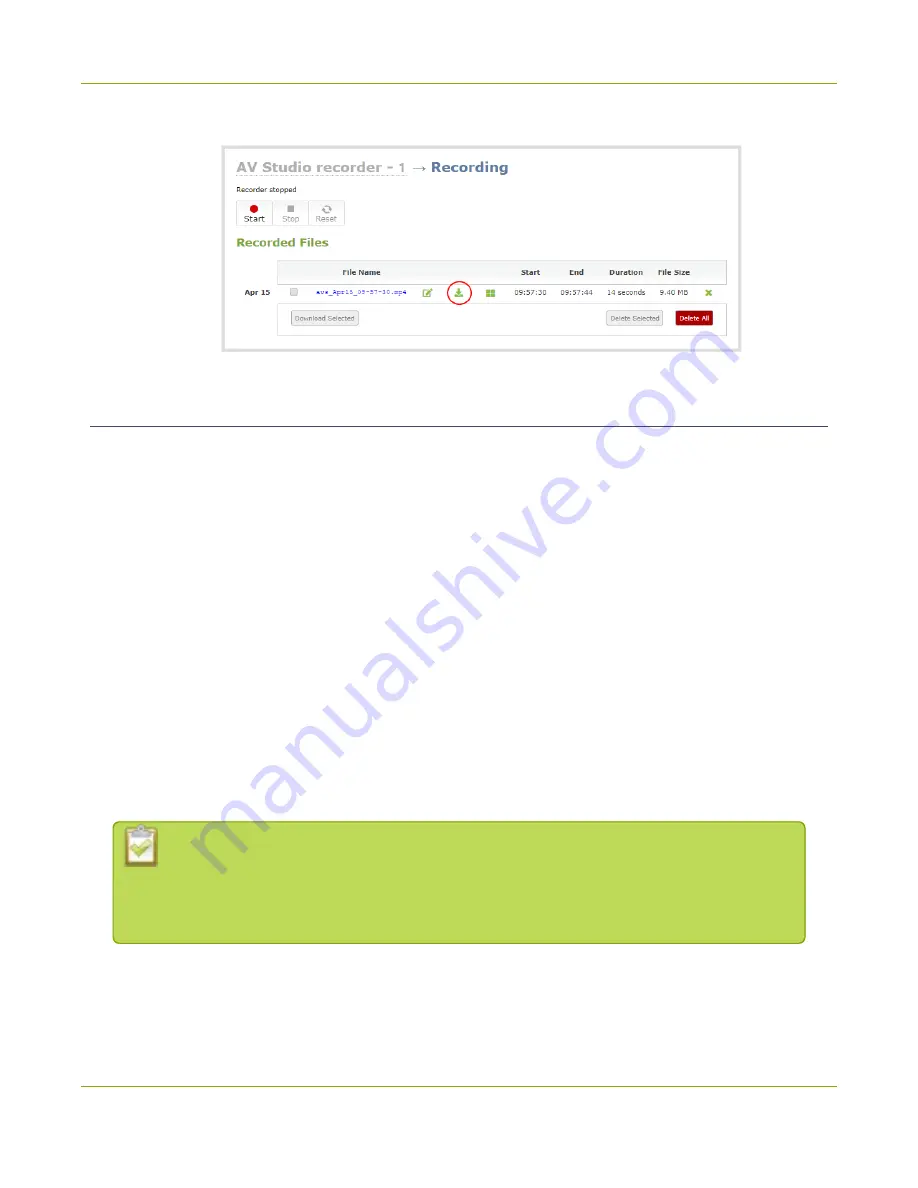
Pearl Mini User Guide
Configure channel encoding using AV Studio
admin computer, select the download icon.
Configure channel encoding using AV Studio
You can remotely configure certain video and audio encoding settings for a channel using AV Studio for Pearl
Mini when it is paired with AV Studio. You can set:
l
Frame size
: Manually select a fixed resolution for the channel to use when streaming, recording, and
for output to a confidence monitor. Options include 1920×1080, 1280×720, and 640×360. For more
options and custom frame size settings, use the Admin panel, see
l
Video bitrate
: If using the H.264 video codec, you can increase or decrease image quality by
increasing or decreasing the channel's
Bitrate
value. Video with a high level of motion and high
resolution, such as sporting events, requires a higher bitrate.
l
Frame rate
: Enter a specific video frame rate for your channel. The default is 30 fps.
l
Enable audio
: Select to include audio from this channel.
l
Audio preset
: Choose the audio encoding for the channel. The default encoding is AAC 48 kHz.
l
Audio bitrate
: Manually select a bitrate for the audio when streaming and recording the channel. For
stereo audio, we recommend 254 kbps or 360 kbps.
l
Audio channels
: You can set the channel's audio to stream and record in stereo or mono.
Choose
Mono
to have left and right stereo channels combined so that when you listen to
the streamed or recorded audio, the same blended sound comes through both the left and
right channels.
To configure channel encoding using AV Studio:
91
Summary of Contents for Pearl Mini
Page 117: ...Pearl Mini User Guide Disable the network discovery utility 105 ...
Page 137: ...Pearl Mini User Guide Mute audio 4 Click Apply 125 ...
Page 149: ...Pearl Mini User Guide Mirror the video output port display 137 ...
Page 187: ...Pearl Mini User Guide Delete a configuration preset 175 ...
Page 309: ...Pearl Mini User Guide Use RTMPS for a Kaltura webcasting event 297 ...
Page 447: ... and 2019 Epiphan Systems Inc ...






























