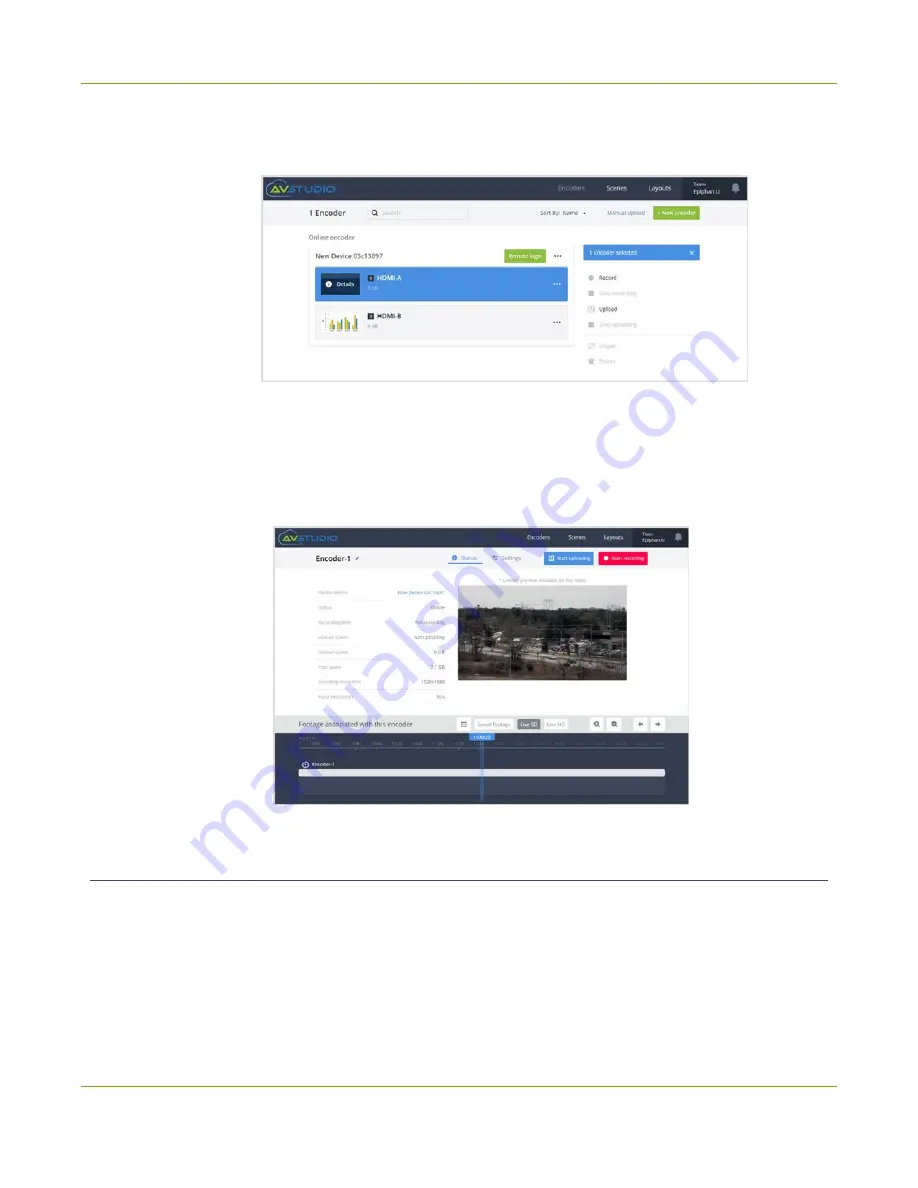
Pearl Mini User Guide
View and download AV Studio recordings locally
3. Select the row for the channel you want to record and do one of the following:
a. Click
Record
in the right-side panel. When you're done recording, click
Stop recording
.
b. Click
Details
in the thumbnail or click the three dots and choose
Details
. The Encoder Status
page opens.
c. From the Encoder Status page, click
Start recording
to remotely start recording the channel on
Pearl Mini. The button changes to
Stop recording
. When you're ready to stop recording the
channel, click
Stop recording
.
View and download AV Studio recordings locally
Channels that you record directly using AV Studio are not saved to the same location as recordings you make
for the channel using the Admin panel or Epiphan Live. A different queue is used, called the AV Studio upload
queue. The AV Studio upload queue lists recordings that are stored locally on Pearl Mini that have not yet
been uploaded to AV Studio.
89
Summary of Contents for Pearl Mini
Page 117: ...Pearl Mini User Guide Disable the network discovery utility 105 ...
Page 137: ...Pearl Mini User Guide Mute audio 4 Click Apply 125 ...
Page 149: ...Pearl Mini User Guide Mirror the video output port display 137 ...
Page 187: ...Pearl Mini User Guide Delete a configuration preset 175 ...
Page 309: ...Pearl Mini User Guide Use RTMPS for a Kaltura webcasting event 297 ...
Page 447: ... and 2019 Epiphan Systems Inc ...






























