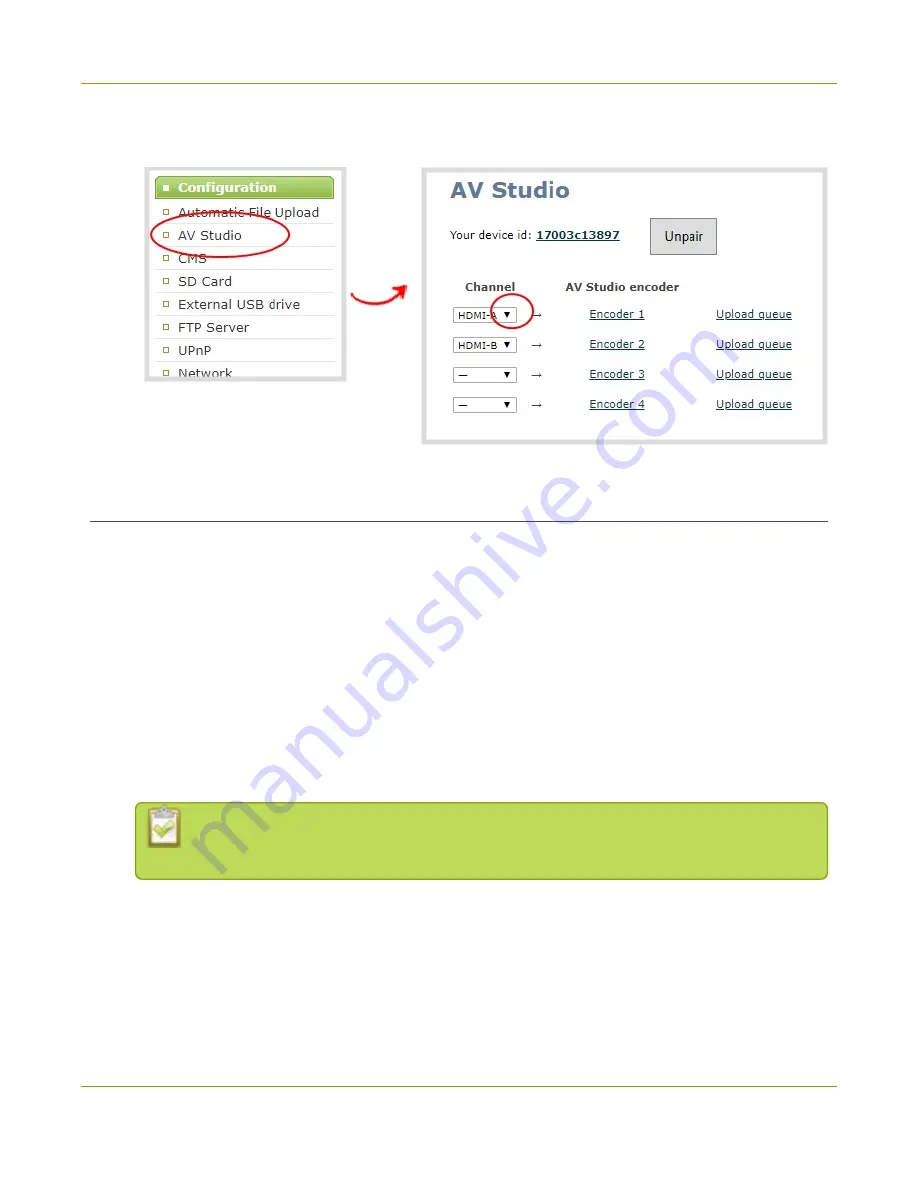
Pearl Mini User Guide
Control recording using AV Studio
3. From the Channel drop down menu, select a different channel. The status of the channels update on
the AV Studio status page in the Admin panel and in the AV Studio interface.
Control recording using AV Studio
You can remotely start and stop recording the channels on Pearl Mini directly in AV Studio from either the
Encoders page or from the Encoder's detailed status page.
Important considerations
l
Recordings do not automatically upload to AV Studio by default. You can manually start uploading
using AV Studio. Once uploading is enabled, recordings continue to upload automatically until you
select stop uploading.
l
Some costs are incurred when uploading recordings to a pay-as-you-go AV Studio account.
l
If you use the Admin panel to delete a selected channel while Pearl is paired, no channel appears
selected. However, you can still access any recordings or scenes that were created with that channel in
AV Studio. To select another channel, see
Select channels for remote control
l
Updates may take a little time to show in AV Studio. Refresh your browser to see the
updated status.
To start and stop recording using AV Studio:
1. Login to your AV Studio account at
2. In the top header bar, click
Encoders
. The list of encoders opens.
88
Summary of Contents for Pearl Mini
Page 117: ...Pearl Mini User Guide Disable the network discovery utility 105 ...
Page 137: ...Pearl Mini User Guide Mute audio 4 Click Apply 125 ...
Page 149: ...Pearl Mini User Guide Mirror the video output port display 137 ...
Page 187: ...Pearl Mini User Guide Delete a configuration preset 175 ...
Page 309: ...Pearl Mini User Guide Use RTMPS for a Kaltura webcasting event 297 ...
Page 447: ... and 2019 Epiphan Systems Inc ...






























