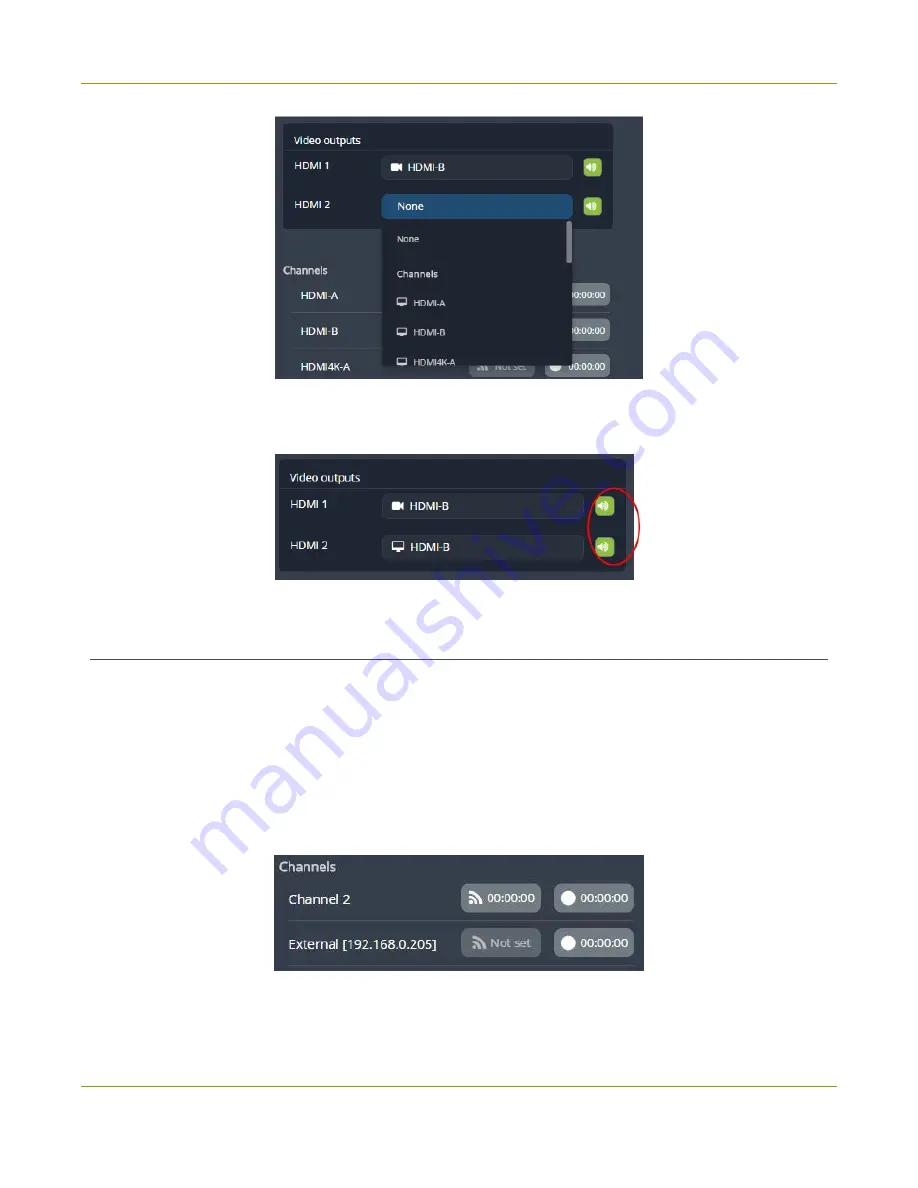
Pearl-2 User Guide
Stream, record, and monitor using the Dashboard
interface
3. To enable or disable audio for the output port, tap the
speaker icon
to toggle audio On and Off for
the port. A green icon means audio is enabled. A gray icon means audio is disabled.
Control streaming and recording
From the Epiphan Live Dashboard, you can control streaming and recording for channels using the buttons in
the
Channels
section. When a channel is not currently streaming or recording, the buttons are gray and their
respective timers are set to 00:00:00. If streaming isn't configured for a channel, the streaming button
displays as "Not set". See
Streaming a channel directly to viewers
to learn how to configure streaming for a
channel using the Admin panel.
l
The left-most button with the "signal" icon starts and stops streaming for the channel.
l
The right-most button with the circle icon starts and stops recording for the channel.
74
Summary of Contents for Pearl-2 Rackmount
Page 139: ...Pearl 2 User Guide Mute audio 4 Click Apply 126 ...
Page 151: ...Pearl 2 User Guide Mirror the video output port display 138 ...
Page 156: ...Pearl 2 User Guide 4K feature add on 143 ...
Page 180: ...Pearl 2 User Guide Delete a configuration preset 167 ...
Page 440: ...Pearl 2 User Guide Register Pearl 2 427 ...
Page 488: ...l Pro audio inputs l 512 GB data storage SSD l Touchscreen ...
Page 497: ... and 2019 Epiphan Systems Inc ...






























