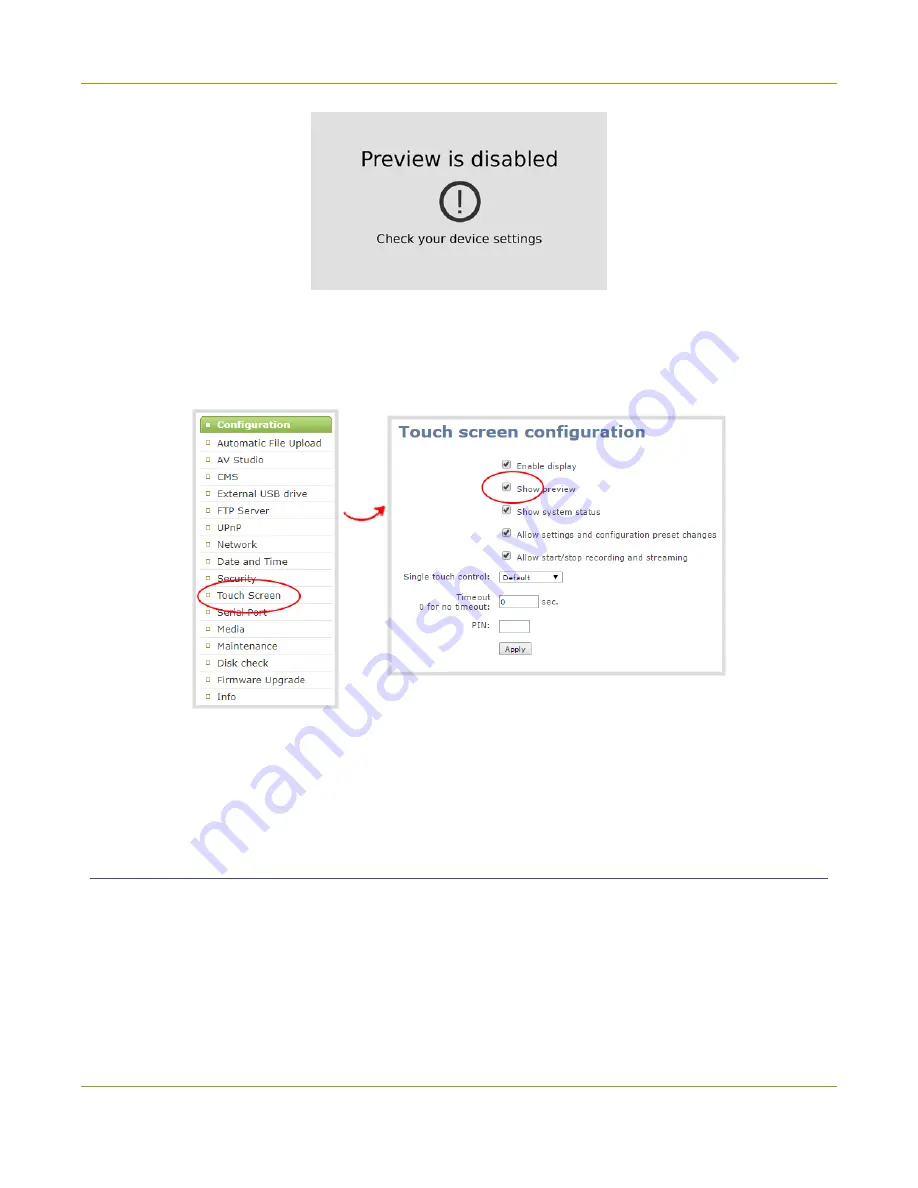
Pearl-2 User Guide
Configure the touch screen
To hide or show the channel previews on the touch screen:
1. Login to the Admin panel as
admin
2. From the Configuration menu, click
Touch Screen
. The touch screen configuration page opens.
3. Uncheck
Show preview
to disable channel previews from displaying on the touch screen. Check
Show
preview
if you want to enable channel previews on the touch screen.
4. Click
Apply
.
Disable or enable the system status screen
The system status screen displays network and system related information, such as the IP address needed to
access Pearl-2. You may not want this information visible on the touch screen after you've configured Pearl-2.
You can use the Admin panel to disable the system status screen from displaying on the touch screen.
To disable or enable the system status screen from displaying on the touch screen:
1. Login to the Admin panel as
admin
48
Summary of Contents for Pearl-2 Rackmount
Page 139: ...Pearl 2 User Guide Mute audio 4 Click Apply 126 ...
Page 151: ...Pearl 2 User Guide Mirror the video output port display 138 ...
Page 156: ...Pearl 2 User Guide 4K feature add on 143 ...
Page 180: ...Pearl 2 User Guide Delete a configuration preset 167 ...
Page 440: ...Pearl 2 User Guide Register Pearl 2 427 ...
Page 488: ...l Pro audio inputs l 512 GB data storage SSD l Touchscreen ...
Page 497: ... and 2019 Epiphan Systems Inc ...






























