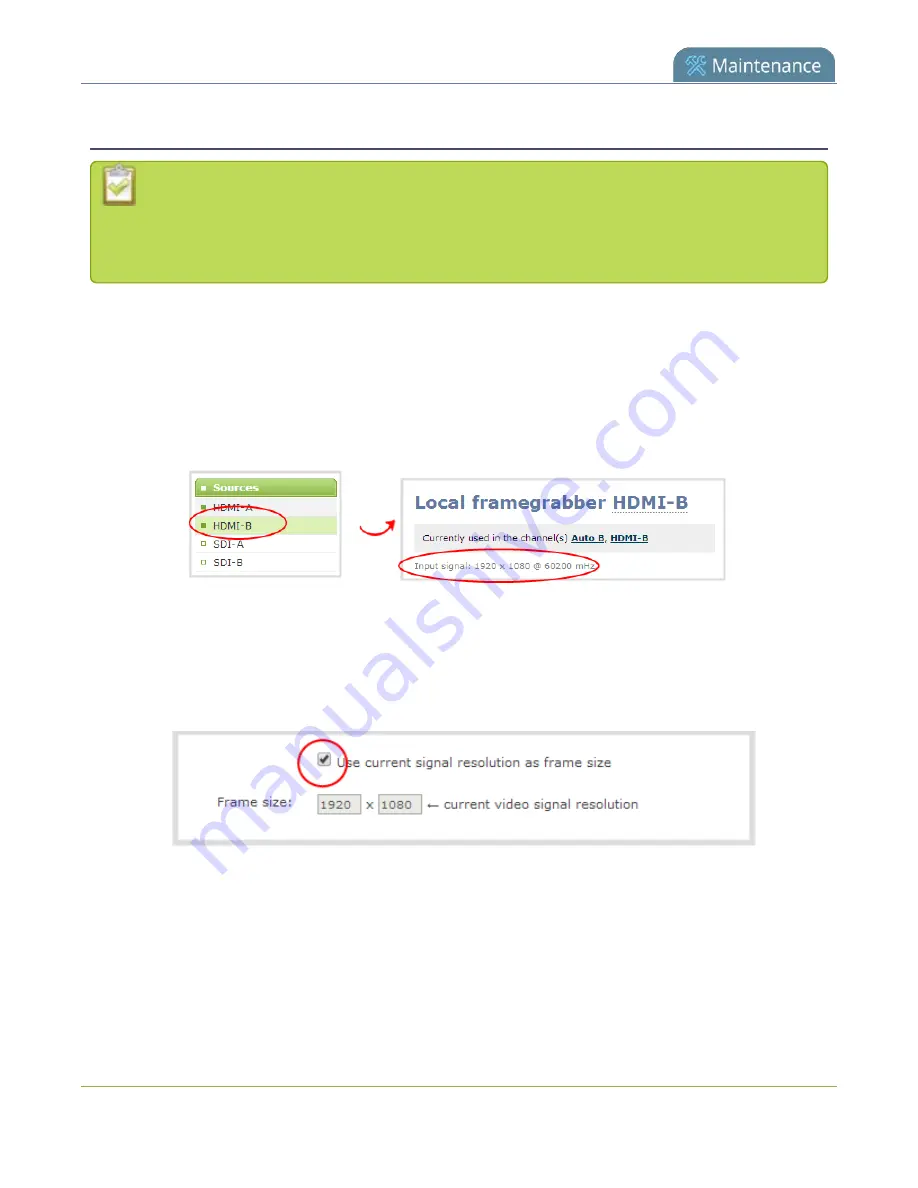
Pearl-2 User Guide
Match output frame size with aspect ratio of input signal
The frame size is matched only for layouts that have only one source. Note that if you have
layouts with different frame sizes, switching them while live streaming will cause an interruption
and restart of the stream. The same thing happens if you change the resolution of your source
while streaming.
To change the output frame size on channels to match the aspect ratio of the video source:
1. Connect to the Admin panel and login as
admin
.
2. To determine the input port name of the video source that's used in the channel, select the channel
from the Channels menu and click
Layouts
. The custom layouts page opens.
3. Once you have determined the name of the video input source , select the input port for that video
source under Inputs menu.
4. Make note of the input signal resolution.
5. From the Channel's menu, click
Encoding
for the channel. The Encoding page opens.
6. You can either check
Use current signal resolution as frame size
or you can choose the frame size
resolution from the list.
463
Summary of Contents for Pearl-2 Rackmount
Page 139: ...Pearl 2 User Guide Mute audio 4 Click Apply 126 ...
Page 151: ...Pearl 2 User Guide Mirror the video output port display 138 ...
Page 156: ...Pearl 2 User Guide 4K feature add on 143 ...
Page 180: ...Pearl 2 User Guide Delete a configuration preset 167 ...
Page 440: ...Pearl 2 User Guide Register Pearl 2 427 ...
Page 488: ...l Pro audio inputs l 512 GB data storage SSD l Touchscreen ...
Page 497: ... and 2019 Epiphan Systems Inc ...






























