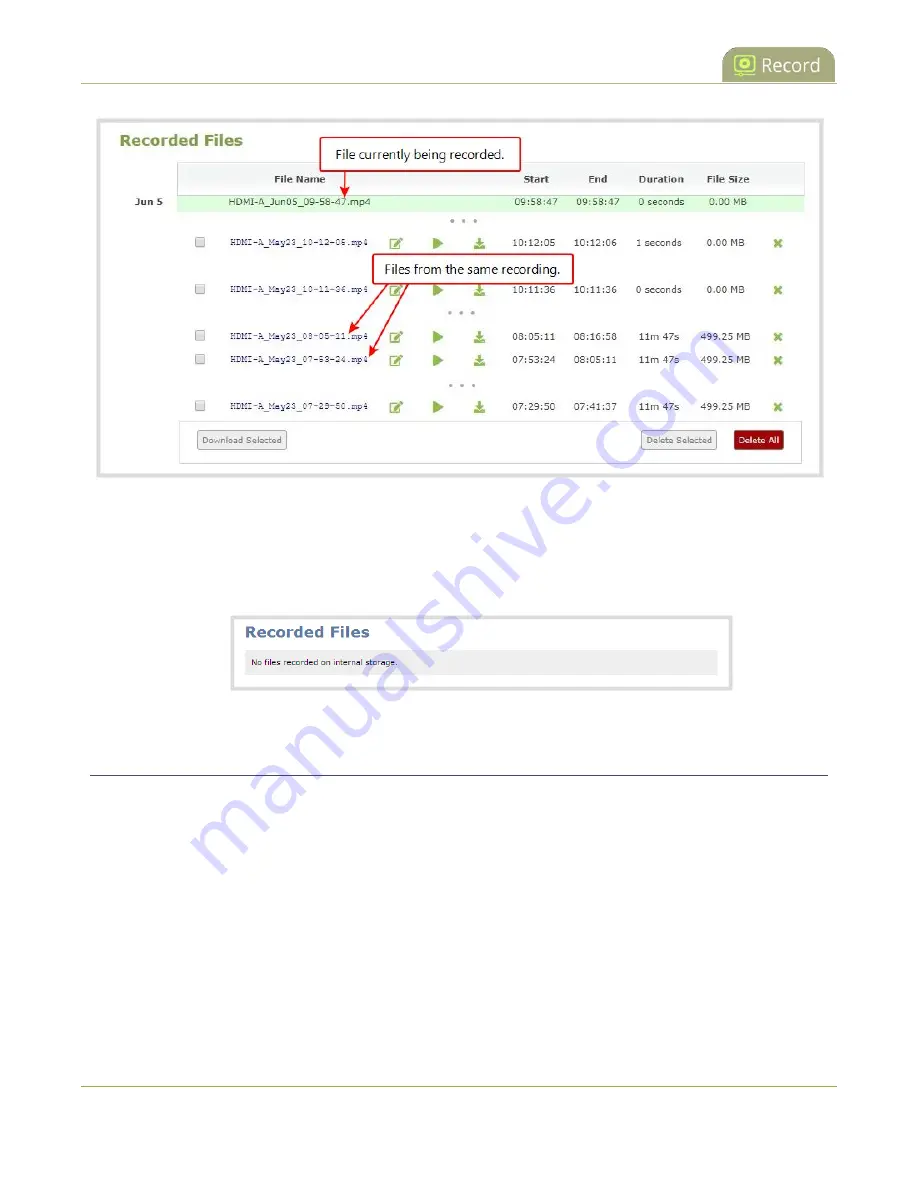
Pearl-2 User Guide
Download recorded files manually
Files that are part of the same recording session are listed one after another. Three dots appear
between files of different recording sessions. The file currently being recorded (if applicable) is shown at
the top of the list. It cannot be modified or downloaded until it has finished recording.
4. If there are no recordings, a message indicates there are no recorded files for this channel or recorder.
Download recorded files manually
You can manually download recordings using the Admin panel. Files you download are saved to your
connected admin computer.
To free up space for new recordings, consider deleting recordings off of Pearl-2, see
To download recordings to your admin computer:
1. Login to the Admin panel as
admin
or
operator
2. Find the recordings by channel or by recorder. See
.
375
Summary of Contents for Pearl-2 Rackmount
Page 139: ...Pearl 2 User Guide Mute audio 4 Click Apply 126 ...
Page 151: ...Pearl 2 User Guide Mirror the video output port display 138 ...
Page 156: ...Pearl 2 User Guide 4K feature add on 143 ...
Page 180: ...Pearl 2 User Guide Delete a configuration preset 167 ...
Page 440: ...Pearl 2 User Guide Register Pearl 2 427 ...
Page 488: ...l Pro audio inputs l 512 GB data storage SSD l Touchscreen ...
Page 497: ... and 2019 Epiphan Systems Inc ...






























