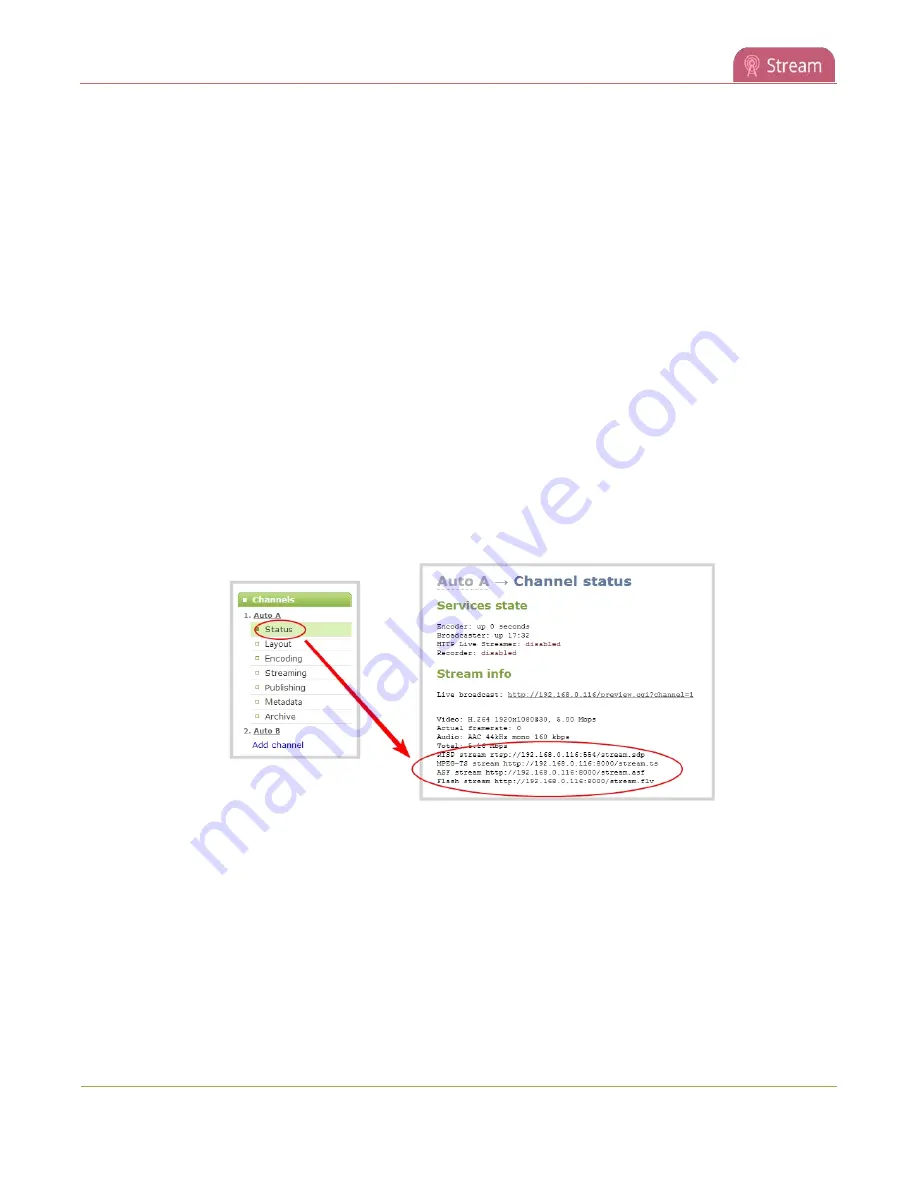
Pearl-2 User Guide
View the streaming URL using a media player
View the streaming URL using a media player
You can share a channel's streaming URL with viewers so they can watch your live stream using their favorite
media player, like VLC. Your viewers must be on the same network as Pearl-2 to watch a channel stream using
a stream URL.
The different stream types available for channels include: RTSP, MPEG-TS, and Flash streams, see
. The URL contains either the IP address of Pearl-2 or the serial number, see
The type of stream URL you provide to your viewers can affect their choice of media player needed to watch
the stream.
This procedure assumes that the VLC media player is used.
If a viewer password is configured, provide participants with the password to log in, along with the URL of the
stream. To set a viewer password, see
To share the channel's stream URL with viewers:
1. Login to the Admin panel as
admin
or
operator
2. Open the channel's status page and copy the channel's stream URL. From the Channels menu, select a
channel and click
Status
. You can copy the Live broadcast URL and share that with your viewers.
To view the channel's stream URL using a VLC:
1. Launch a media player.
2. Click the
Media
tab and select
Open Network Stream
from the drop-down menu.
3. Enter the stream URL. In this example, the serial number method is shown.
310
Summary of Contents for Pearl-2 Rackmount
Page 139: ...Pearl 2 User Guide Mute audio 4 Click Apply 126 ...
Page 151: ...Pearl 2 User Guide Mirror the video output port display 138 ...
Page 156: ...Pearl 2 User Guide 4K feature add on 143 ...
Page 180: ...Pearl 2 User Guide Delete a configuration preset 167 ...
Page 440: ...Pearl 2 User Guide Register Pearl 2 427 ...
Page 488: ...l Pro audio inputs l 512 GB data storage SSD l Touchscreen ...
Page 497: ... and 2019 Epiphan Systems Inc ...






























